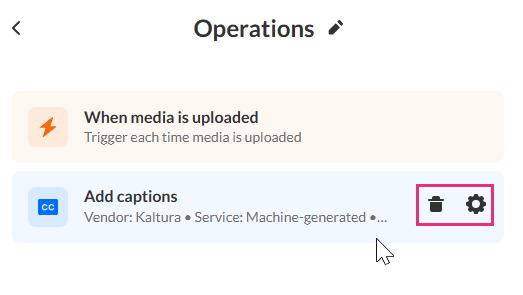About
Sometimes you’ll need to adjust an existing agent, for example, to change its trigger, add or remove actions, or update its settings. This article walks you through how to edit an agent in the Agents screen.
For a refresher on configuration actions, see Create a Kaltura agent.
Looking for more information about this feature? Feel free to contact your Kaltura representative.
Before you start
- Your account must have Agents enabled.
- If you want to use REACH-based actions (such as captions, moderation, audio description, chaptering and metadata extraction), your account must have an active REACH profile with the relevant catalog item(s).
Access the Agents screen
In the KMC, select Agents from the top navigation bar.

The 'AI Agents' screen displays. The agents you've created are listed below the Create new agent button.

Edit an agent
- On the Agents screen, click the agent you want to edit.
- Click Edit at the top of the screen.
- In this screen, you can:
- Select a different trigger in the STEP 1 - SET A TRIGGER section.
- Add a new action in the STEP 2 - ADD ACTIONS section.
- Edit an action by hovering over it in the right panel and clicking the settings (gear) icon.
- Delete an action by hovering over it in the right panel and clicking the trashcan icon.
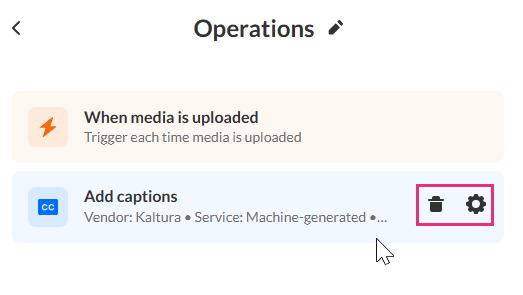
- Once finished, click Update agent. You receive notification that the agent was updated successfully.

The edit page displays.

The edit agent screen displays.

Kaltura does not use customer data to train its AI models. To learn more, see Kaltura's Artificial Intelligence Principles.