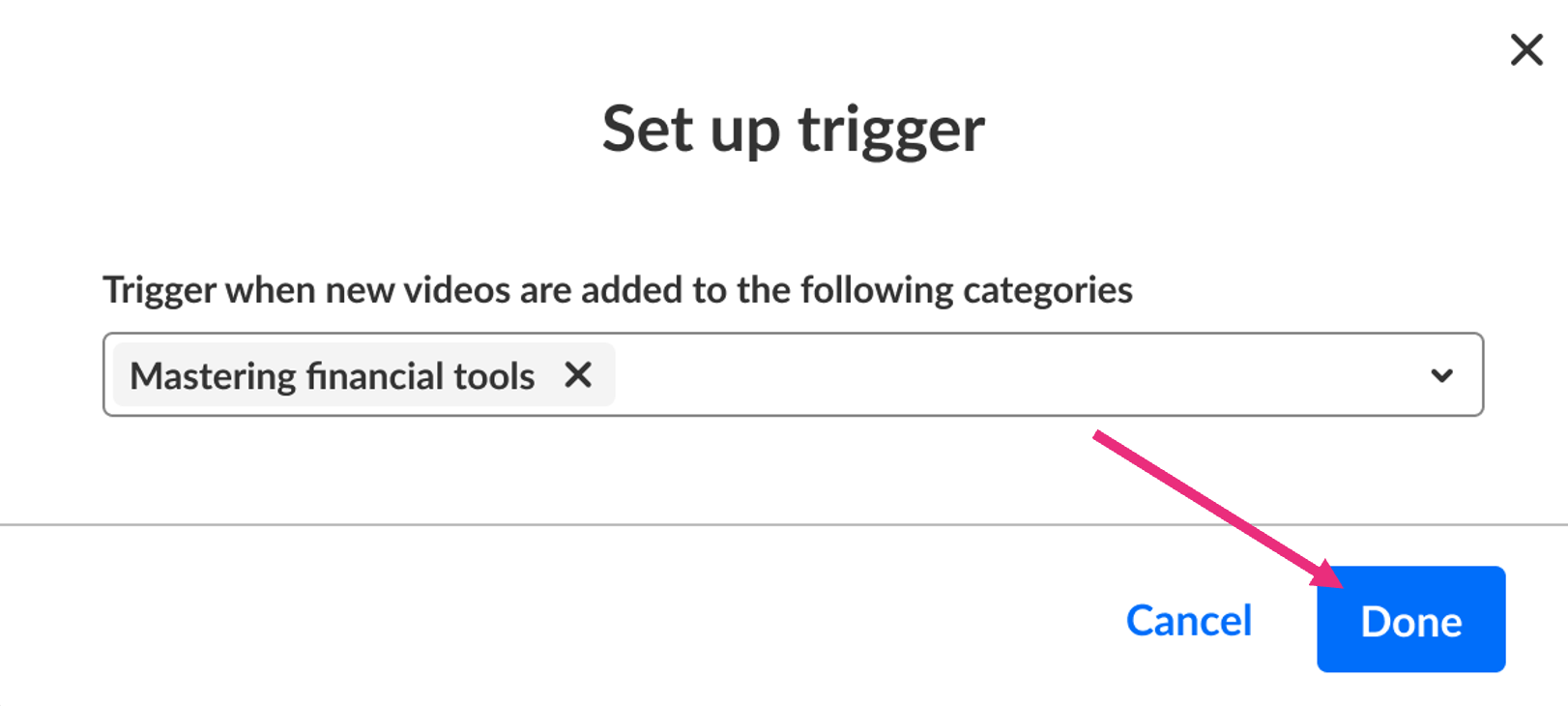About
Streamline repetitive tasks and facilitate scalable content management with Kaltura Publishing Agent. This article will guide you through the process of building and defining workflows tailored to your own specific needs.
Looking for more information about this feature? Feel free to contact your Kaltura representative.
Before you start
- Your account must have Publishing Agent enabled.
- If you want to use REACH-based actions (such as captions, translation, dubbing, moderation, audio description, chaptering and metadata enrichment), your account must have an active REACH profile and relevant catalog item(s) configured.
Access Publishing Agent
In the KMC, Publishing Agent is accessible via the Agents button on the top navigation bar.

Click the Agents button and the 'AI Agents' screen displays. If you've already created agents in the past, those agents will be listed below the Create new agent button.

Set a trigger
A trigger defines when the agent runs.
- Click the Create new agent button.
- In the Step 1 section of the 'Create new agent' screen, choose a trigger to define when your agent will run.

The 'Create new agent' screen displays.


- When media is uploaded – Runs when an uploaded entry finishes processing and reaches 'Ready' status (fully playable).
- When media enters a category – Runs when an entry is added to a category.
- Start typing a category name, select from the dropdown, then click Done.
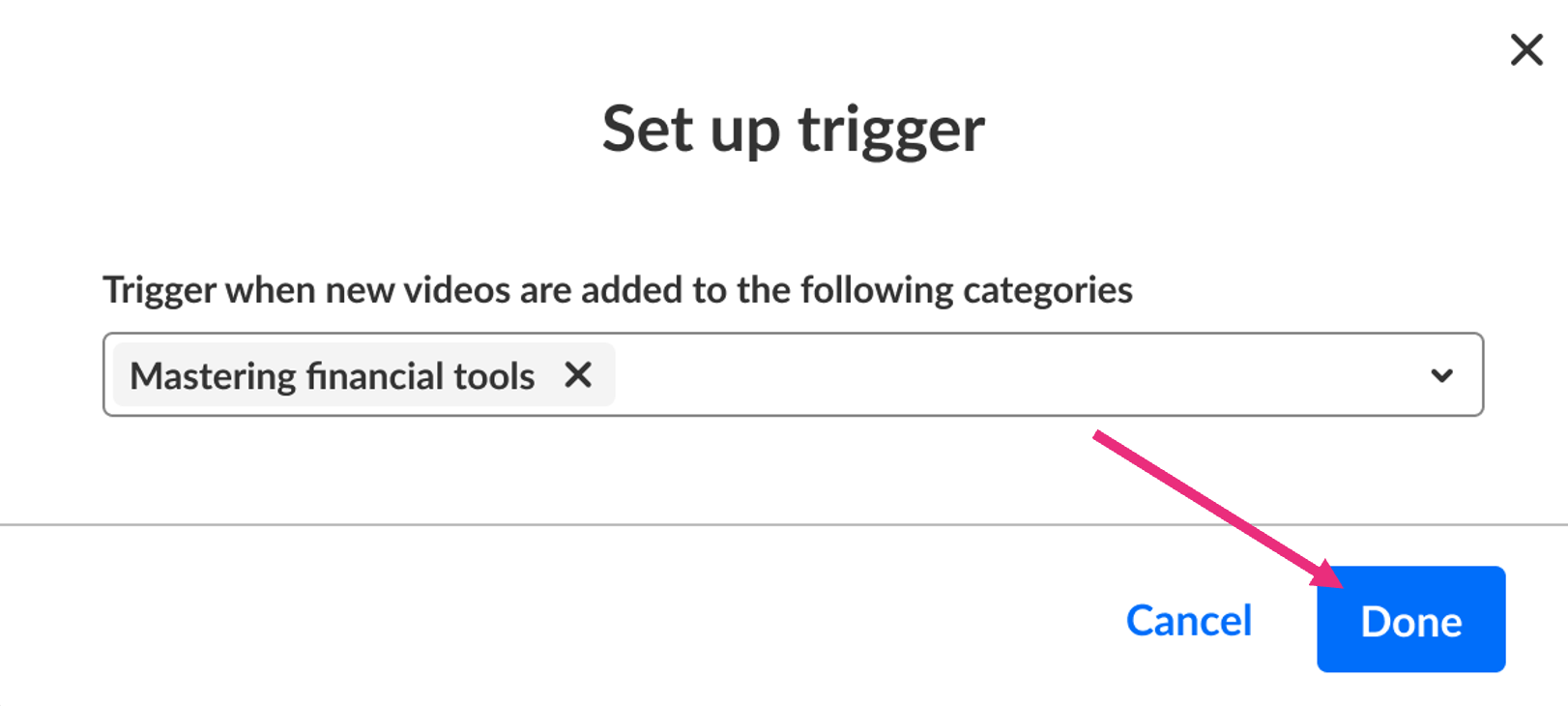
- Start typing a category name, select from the dropdown, then click Done.
- Run on-demand – Lets you manually select media when running the agent. When selecting this trigger, a message displays which explaining that automatic actions will take place when enabled.
Once selected, the trigger appears in the right-hand panel.

Add actions
In the Step 2 section of the 'Create new agent' screen, add one or more actions for your agent to perform.

Not all actions are always available to run. Here’s what you might see:
Greyed-out actions – These appear when the required REACH service (for example, audio description, translation or dubbing) isn’t configured in your account, or when you don’t have the right permissions.
Actions that require captions – These actions are available, but they can only run if the entry already has captions. Actions that require captions are:
- Enrich metadata
- Generate summary & chapters
- Run content moderation
- Translate captions
If captions are missing, a pop-up displays. Click Add captions to order captions or click Continue anyway continue setting up the action and add captions later.

Add captions
Set an agent to add captions to your videos.

1. Configure the following fields:
- Unit – Choose from the list of available units. If there’s only one option, this field won’t display.
- Source language – Select the language spoken in the media.
- Transcription service – Choose between Automatic (machine) or Professional transcription.
- Vendor – If multiple vendors are available, select one. If only one is available, this field won’t display.
2. Click Done.
Add audio description
Available if your account has audio description enabled in REACH.

1. Configure the following fields:
- Profile – Choose the REACH profile (organizational unit) to use. If there’s only one available, this field won’t display.
- Audio description type – Select the format of the audio description, such as Standard or Extended audio description.
- Vendor – Choose the provider offering the audio description service. If only one is available, this field won’t display.
- Service - Select the service type, for example Human-created or Machine-generated.
- Source language - Choose the language spoken in the video.
2. Click Done.
Localize with dubbing
Generate dubbed audio tracks in additional languages. Available if your account has dubbing enabled in REACH.

1. Configure the following fields:
- Service – Select the service type (for example, Machine-generated).
- Source language – Select the spoken language in the video.
- Target language – Select one or more languages for the dubbed audio tracks.
2. Click Done.
- Dubbing does not require captions.
- You can select multiple target languages for the same source language.
- If an audio track already exists in a selected target language, the agent skips that language and processes only the remaining ones.
Translate captions
Translate captions into one or more target languages. Available if your account has translation enabled in REACH.

1. Configure the following fields:
- Service – Select the service type (for example, Machine-generated).
- Source language – Select the language of the existing captions.
- Target languages – Select one or more languages to translate the captions into.
- Vendor – If multiple vendors are available, select one. If only one is available, this field won’t display.
2. Click Done.
- Translation requires existing captions in the source language.
- You can select multiple target languages with the same source language.
- If captions already exist in a selected target language, the agent skips that language and processes only the remaining ones.
Enrich metadata
Enhance video metadata with AI-generated content.

- Enter your own instructions or select from preset tags (e.g., tone of voice, target audience, add prefix).
- Adjust metadata length and select output language. For detailed configuration options, see our article Enrich metadata with AI.
- Decide how the generated metadata will be applied. In Fill empty fields or overwrite, click one of the following options:
- Never apply automatically – Don’t automatically publish generated metadata.
- Apply to empty fields only – Add metadata only to blank fields.
- Apply to empty fields and optionally overwrite – Fill blank fields and optionally overwrite existing fields. Use the checkboxes to select which fields to overwrite (Title, Description, Tags).
4. Click Done.
Generate summary & chapters
Create a summary and structured chapters.

- Choose style (formal or casual), level of detail (brief, standard, or detailed), output language. For detailed configuration options, see our article Create a summary and chapters with AI.
- If you want the summary and chapters to be automatically published, click the option Automatic publishing.
- Click Done.
Run content moderation
Review compliance based on policies in your account.
- Select desired Reach profile from the pull-down list.
- Select desired policy from the pull-down list.
- Click Show policy preview to check policy details before applying.
- Click Done.


For an overview of how the moderation service works, including policies and reports, see Kaltura's AI-powered moderation service.
Publish media
Publish to a channel or category.
- Start typing a category name and select from the dropdown.
- Click Done.

Once you've set actions, they are displayed in the right-side panel. In our example below, we've set four actions - Add captions, Enrich metadata, Generate summary & chapters, and Publish media.

Name your agent
Click the pencil (edit) icon to the right of your agent name, delete "Name" (default) and type in your name, then press Enter on your keyboard.

Complete the process
After you’ve set a trigger, added actions, and named your agent, you’re ready to create it.
Click the Create agent button.

You receive notification that your agent was successfully created.
Kaltura does not use customer data to train its AI models. To learn more, see Kaltura's Artificial Intelligence Principles.