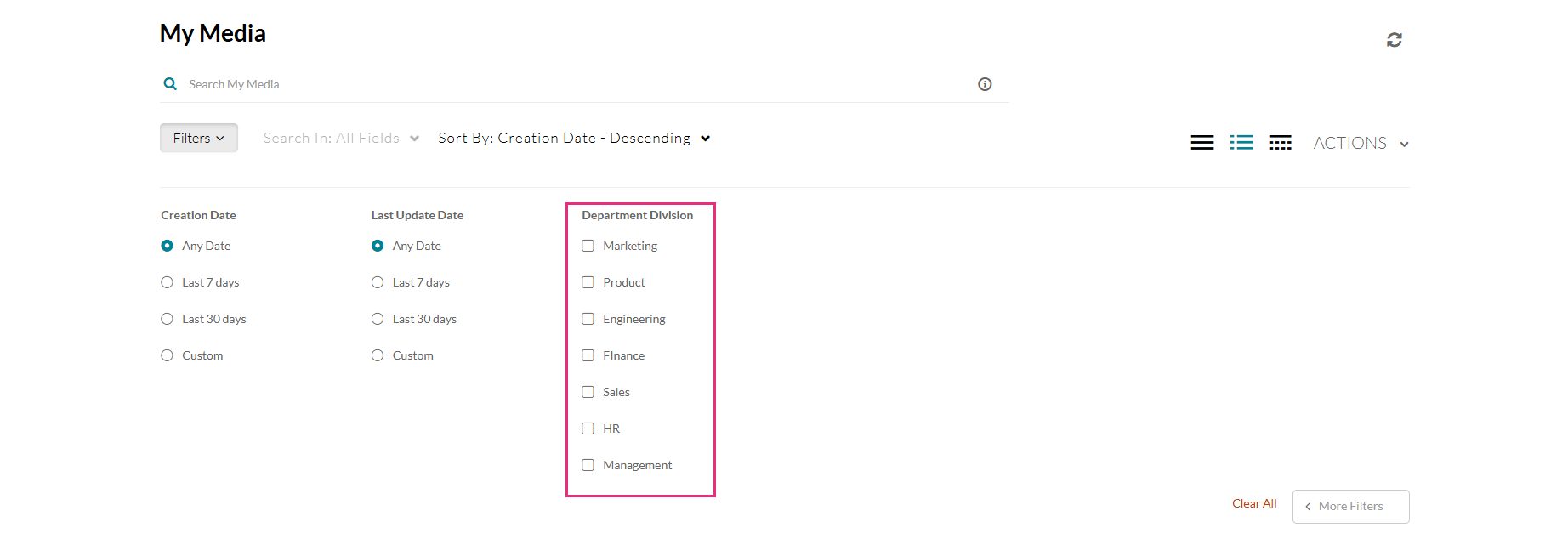About
Administrators can give users the ability to filter via custom metadata and, specifically search in custom metadata, in the video portal entry search. This provides you with more precise search results than using the default Filter option via the video portal search engine. The following sections outline user capabilities.
This module is for both Theming and non-Theming users.
For technical support, contact Kaltura Customer Care. For all other inquiries, reach out to your Customer Success Manager.
Filter search results
If your admin has enabled and configured the Custom Data Filter module, there may be up to eight metadata fields with which you can filter media in video portal.
- Log into your video portal. If you need help, please follow the instructions in Log into your video portal.
- For both Theming and non-Theming users, select My Media from the user ACTIONS menu.
Theming: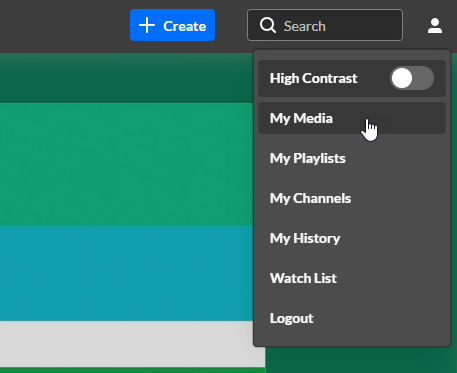 Non-Theming:
Non-Theming: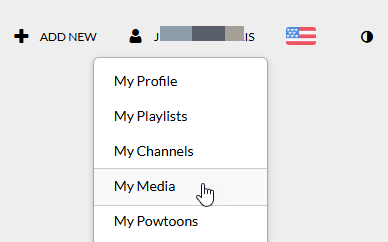 My Media displays.
My Media displays. - Click Filters.
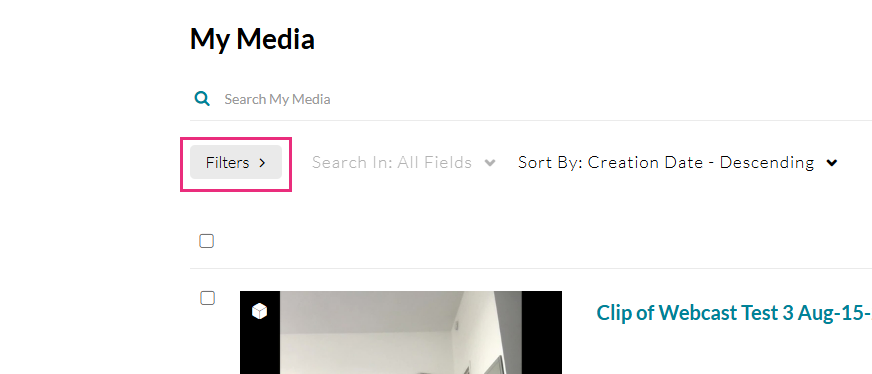 The filter choices display.
The filter choices display. - Click More Filters to see additional filters.
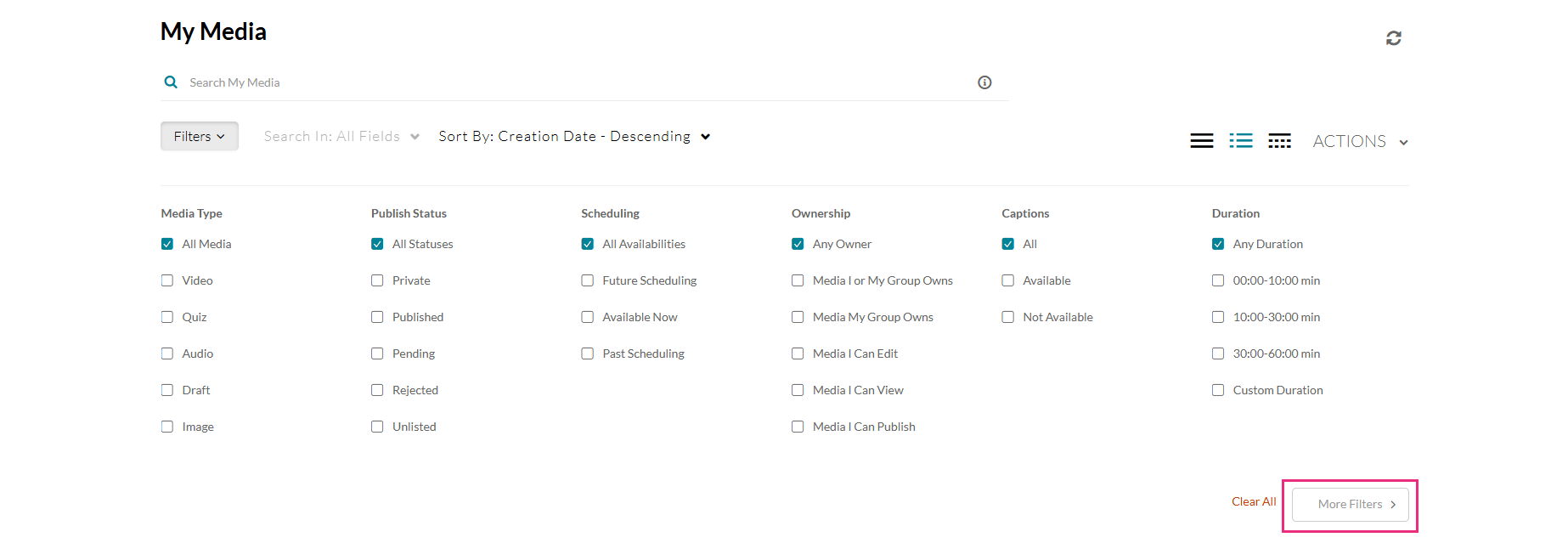 Below is an example of a custom data filter enabled by the administrator, allowing you to filter media by department division.
Below is an example of a custom data filter enabled by the administrator, allowing you to filter media by department division. 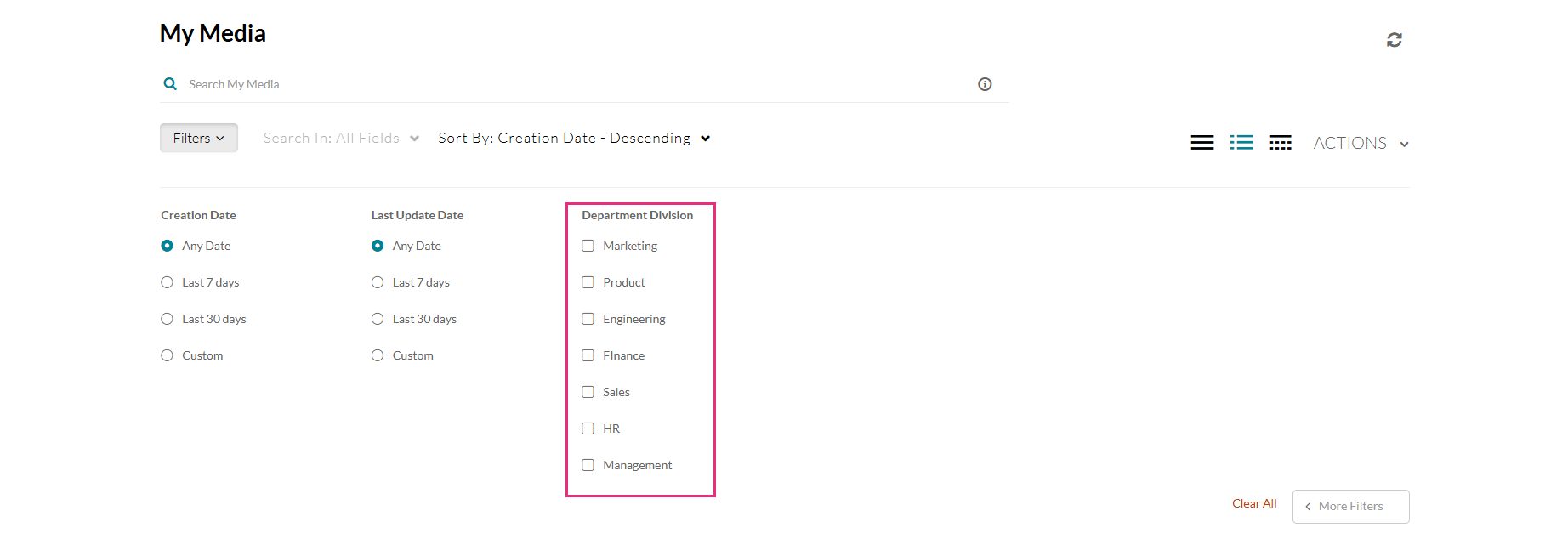
- Simply select desired filters and the media is filtered. Only media that fits the search criteria chosen is displayed.
This document is maintained by Kaltura’s Professional Services team. Please send comments or corrections to your Customer Success Manager. Ask them to forward it to the Professional Services team. We are committed to improving our documentation and your feedback is appreciated.
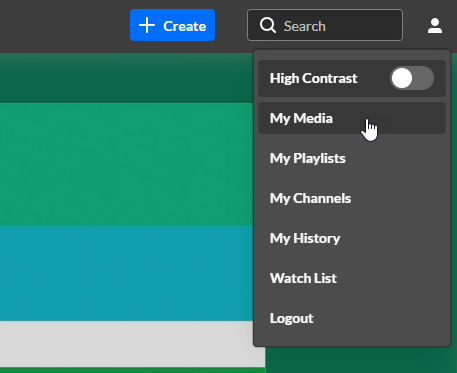 Non-Theming:
Non-Theming: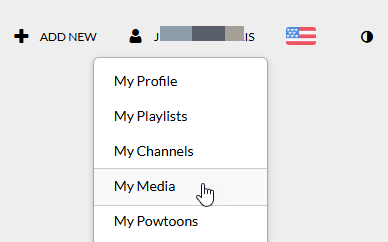 My Media displays.
My Media displays.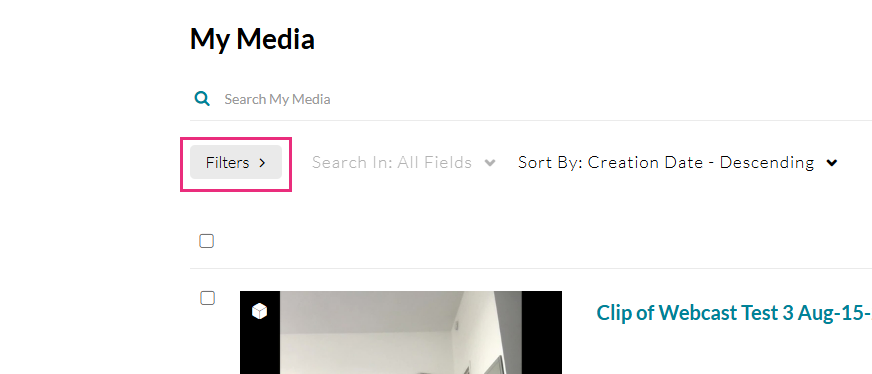 The filter choices display.
The filter choices display. 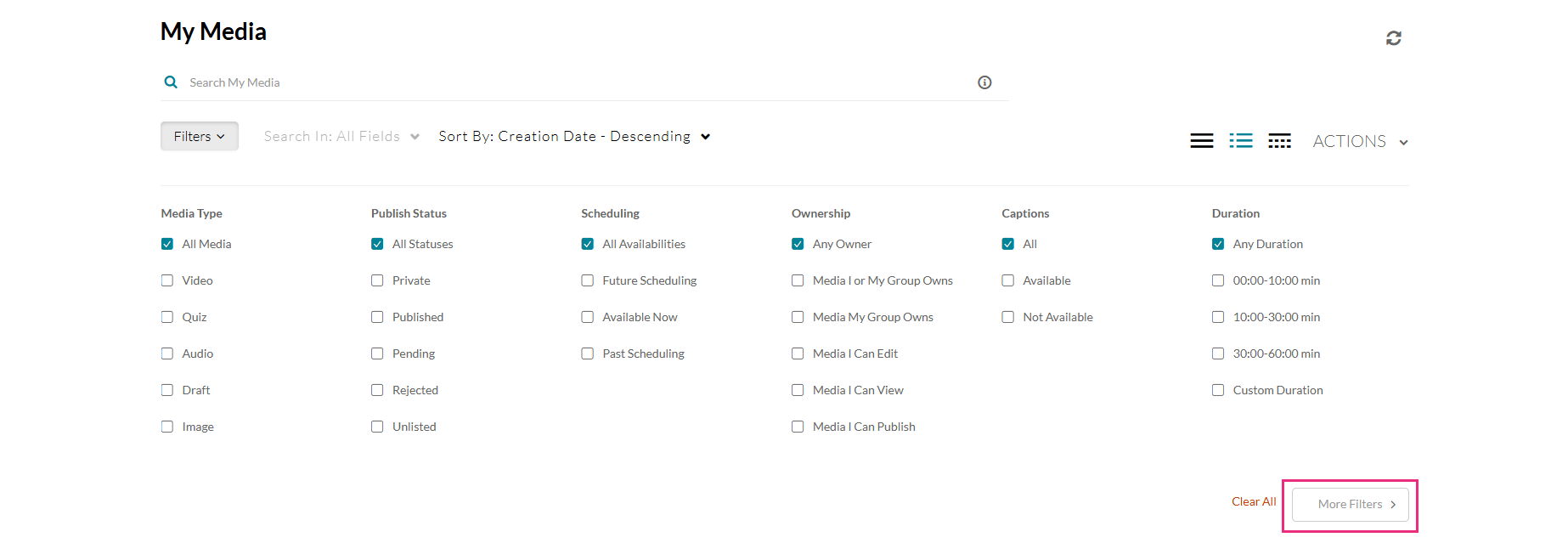 Below is an example of a custom data filter enabled by the administrator, allowing you to filter media by department division.
Below is an example of a custom data filter enabled by the administrator, allowing you to filter media by department division.