About
Learn how to set up topic-based filters for your video portal channels to make content organization and discovery a breeze. By creating a custom metadata schema, publishers can assign topics to channels and allow users to filter by these topics, improving navigation and search efficiency.
Access the Custom Data page
- Log into the KMC.
- Click the Settings (gear) icon.
- Click the Custom Data tab.

The Account page displays.

The Custom Data page displays.

Create a custom schema
- Click Add Custom Schema.
- Complete the following fields:

The Add Custom Schema window displays.

- Custom Schema Title
- Description
- System Name
- Apply to - Select Categories.
3. Click +Add Custom Field.

The 'Add Custom Field' window displays.

- Field Type - Set to Text Select List.
- List Values - Type in the topics you would like to filter KMS by.
- Max No. of Values - Click Single to allow one topic only or Unlimited to allow more than one topic per channel.
- Field Label - Enter an intuitive name for the Topics. For example, “Topics” or “Departments”.
- Short description - Type in a brief description
- Searchable - Toggle on to 'Yes'.

5. Click Save.

The new custom schema appears in the list.

6. When you've finished adding custom fields, click Save.

Edit your schema
- Click the three-dot menu on the entry line.
- Click Edit.
Some schemas that were created outside the KMC are not editable.
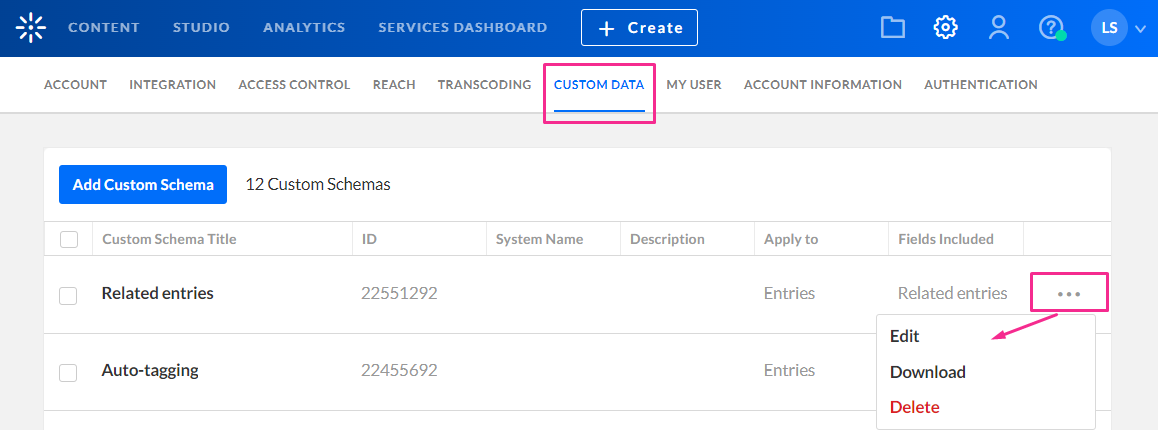
The Edit Custom Schema page displays.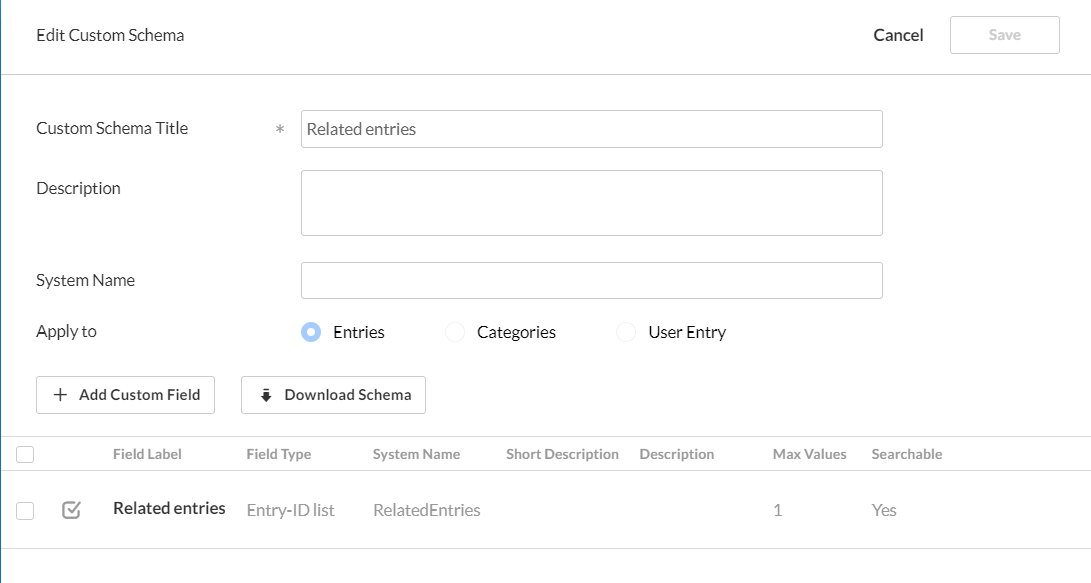
4. Make the desired changes, then click Save.
End result
Channel Edit page
The custom field label and its list of values that you created in Step 4 will be visible on the channel Edit page.

You can assign a topic to that channel. In this example, we are assigning the topic 'Tutorials' to the 'Training Channel'.

Channels page
The topics you configured will also appear on the Channels page under the Filters function.

When a user filters channels by topic, the results will display all channels that have the selected topic assigned.

