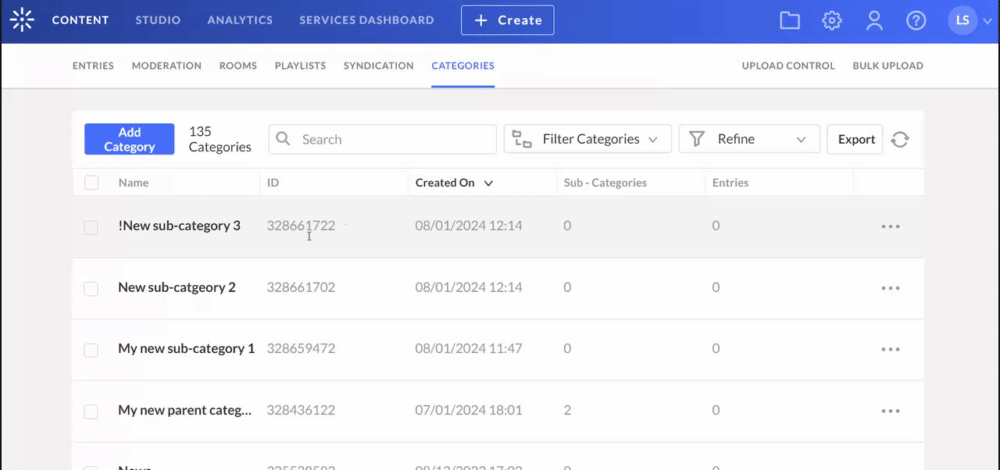About
You can apply single or bulk actions to categories and sub-categories from the Categories page. The Bulk Actions menu appears after you select one or more checkboxes next to categories.
Access the categories page
- Log into your Kaltura Management Console.
- Under the Content menu, click the Categories tab.

The Categories page displays.

Perform a bulk action
- On the Categories page, select one or more checkboxes next to the categories you want to update.
- Click the arrow to open the Bulk Actions drop-down menu.
- Choose the option you want to apply to your selected category / sub-category(ies):
- Change Category Owner - Available with entitlement configuration only. See Managing Content Entitlement for more information
- Change Category Contribution Policy Settings - The contribution policy is a category entitlement setting option that defines which users can add content to a category through applications. Available with entitlement configuration only. See Managing Content Entitlement for more information.
- Change Category Listing - The category listing is a category entitlement setting option that defines who can see the category's name and metadata in the application’s category menus, navigations, and listing or anywhere a category list is present. Available with entitlement configuration only. See Managing Content Entitlement for more information.
- Change Content Privacy - Content privacy is a category entitlement setting option that defines the visibility of content associated with a category. Available with entitlement configuration only. See Managing Content Entitlement for more information.
- Move Categories - See our article Categories - Move a category for more information.
- Add / Remove Tags - If you add or remove tags in the KMC, this action will propagate to other applications. To learn more about tagging, see our article Tags.
- Click Save Changes.