About
Interact directly with your audience using our Call to Action (CTA) plugin. Configure interactive messages in your video which can be shown as overlays or toasts with clickable buttons. Make announcements, guide users to more content, invite them to contact you, and more, all directly from the player!
You can set up CTAs manually for each player or use metadata-based CTAs to dynamically update the message and buttons based on each video's metadata. This allows for automated, video-specific CTAs without manual setup.
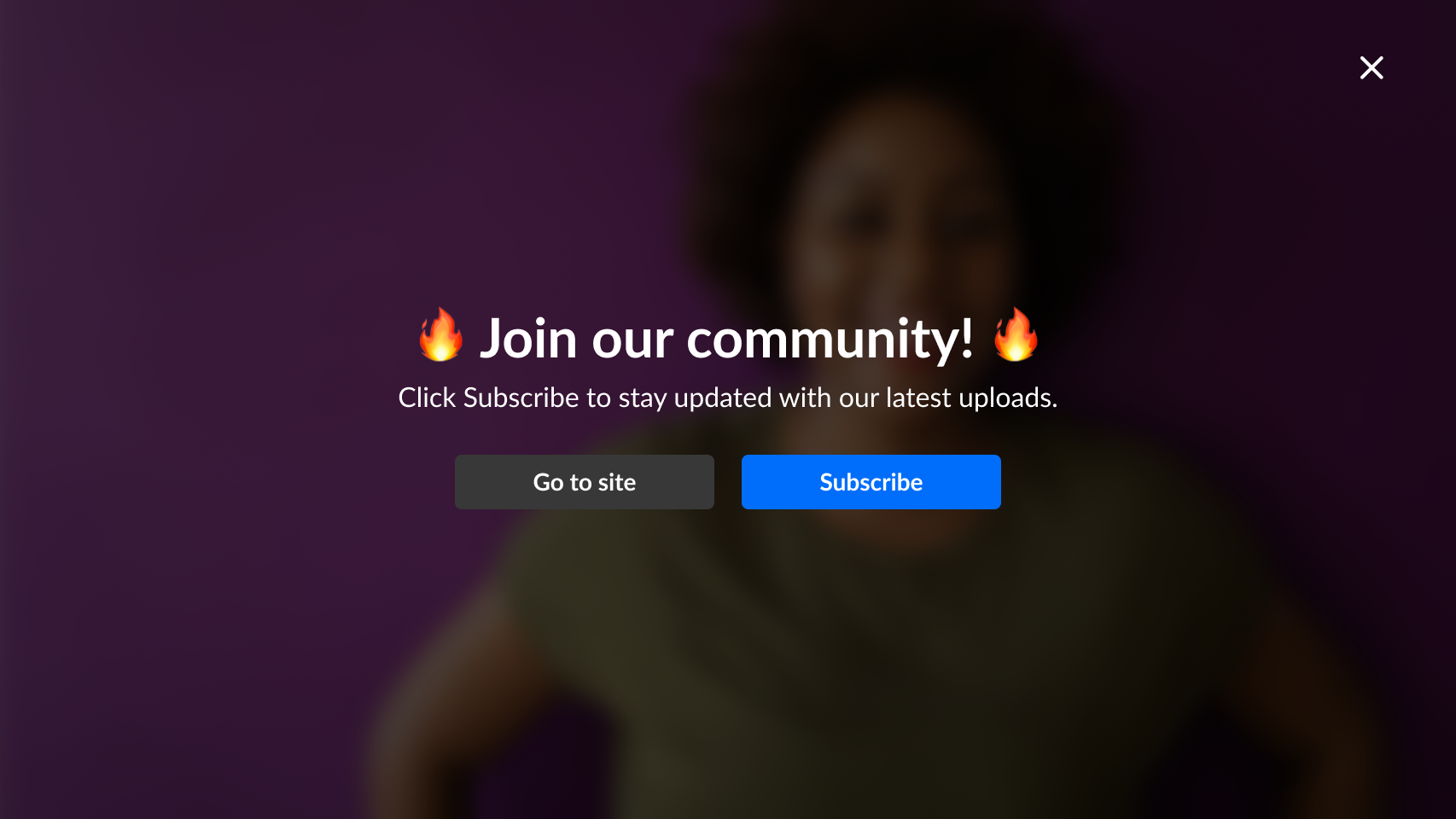 Example of CTA as an overlay
Example of CTA as an overlay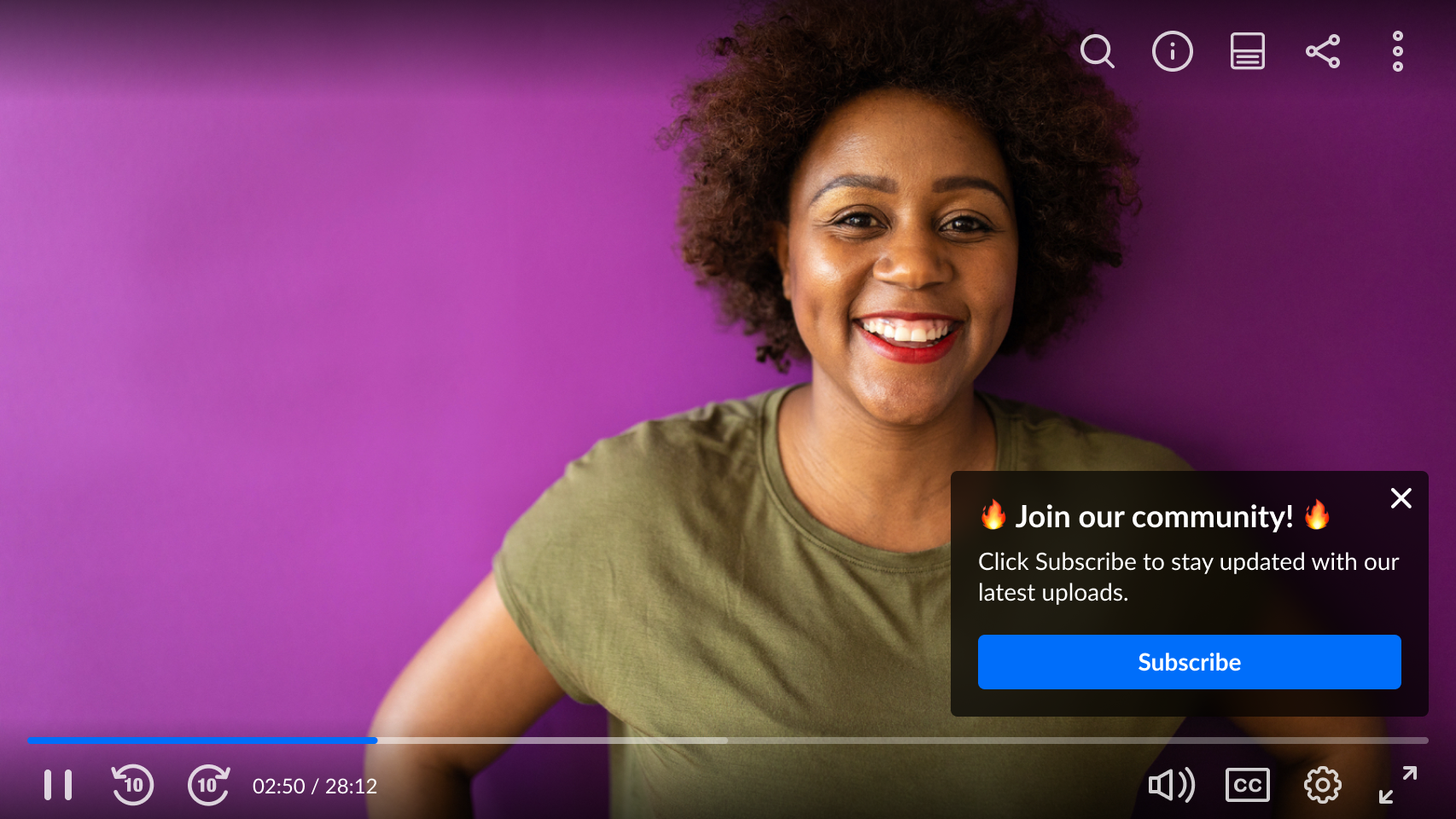 Example of CTA as a toast (pop-up)
Example of CTA as a toast (pop-up)Setup
To learn how to set a CTA on the player, see Enable calls to action (CTAs) in the player.
Features
- Choose how you want your CTAs to appear:
- Overlay: The CTA covers the entire player, pausing the video until the set time ends or the user closes it.
- Toast: The CTA appears at the bottom right corner while the video continues playing until the set time ends or the user closes it.
- One CTA can be shown at a time.
- You can set the duration for the CTA's visibility.
- Multiple CTAs can be added to each player, named sequentially as Call to Action 1, Call to Action 2, and so on.
- Each CTA can support up to two buttons.
- If a message appears after seeking into its time range, it will display for the remainder of its duration.
- By default, messages won't be displayed for a second time if the user closes them, but will be redisplayed if they reach the duration that was set. You can control this in the advanced settings.
These features apply to both manually created CTAs and metadata-based CTAs, which dynamically update their content based on each video's metadata.
