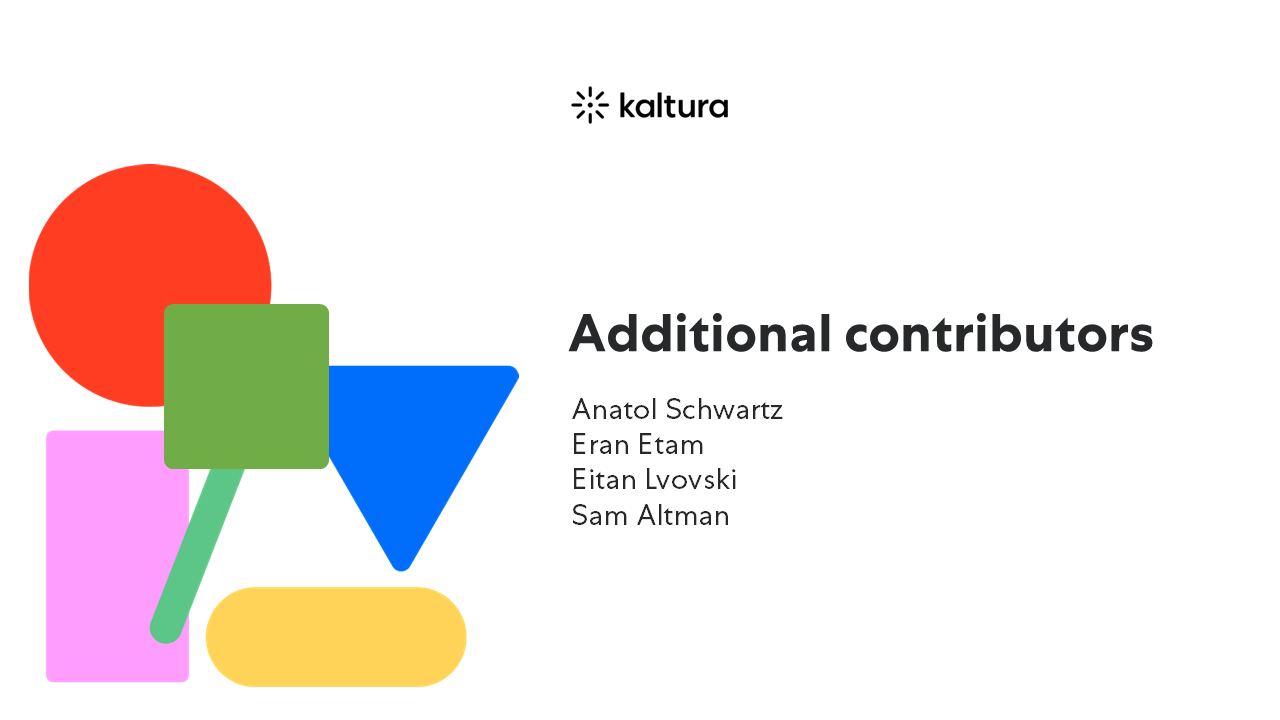About
Streaming video is an integral part of daily life. People expect to consume video content anywhere, anytime, on various devices. This article outlines the Best Practices for Multi-Device Transcoding, covering basic concepts and general specifications for different device types, viewing conditions, delivery methods, and container formats.
Streaming content
Streaming content flows to an end user’s system in a data stream. Ensuring smooth playback involves balancing bitrate and resolution with the end user's connection speed and system capability. Factors influencing playback include:
- Device and screen size
- Internet connection speed and ISP limits
- Network bandwidth and usage
- Device CPU and GPU capabilities
- Browser and version
- Background applications
It’s still about balance
The key challenge remains finding the right balance between bitrate and resolution. Connectivity varies globally, affecting the ability to stream high-quality video. For example, South Korea’s average connection speed is much higher than Brazil’s, impacting the resolutions that can be streamed effectively.
Bandwidth - While global bandwidth has increased, it is unevenly distributed. With the advent of 5G, mobile streaming capabilities have improved, but bandwidth caps and network sharing can still impact streaming quality.
Global bandwidth variations - According to recent reports, South Korea maintains the fastest average connection speed, while other regions like Brazil and parts of Africa still struggle with lower speeds. This disparity necessitates tailored transcoding solutions for different markets.
Impact of 5G - 5G networks have revolutionized mobile streaming, offering higher speeds and lower latency. This enables smoother playback of high-resolution content and supports emerging technologies like AR and VR streaming.
Network
Home and office networks can affect streaming performance. Shared bandwidth can significantly reduce available speeds, impacting video quality. Premium media companies, universities, and corporations may need different solutions based on their network environments.
Network sharing - In a typical home network, multiple devices sharing bandwidth can lead to reduced streaming quality. For example, a household streaming on multiple devices might see a significant drop in speed and quality. Solutions include optimizing network settings and using Quality of Service (QoS) features to prioritize streaming traffic.
Corporate and educational networks - Corporations and educational institutions often have more complex networking needs. High user density and varying device types necessitate robust network infrastructure and management practices to ensure consistent streaming quality.
Device
Video may be accessed on various devices, each with specific capabilities and limitations. Device age, browser compatibility, and usage patterns can affect streaming quality.
Device age - Older devices may lack the hardware, memory, or OS capabilities to handle HD or 4K content. Ensuring compatibility with a range of devices often requires offering multiple resolution and bitrate options.
Browser compatibility - While HTML5 has largely standardized video playback, browser compatibility issues can still arise. Regular updates and adherence to web standards help minimize these issues.
Usage patterns - Device performance can be impacted by the number of running applications or open browser tabs. Users should be advised to close unnecessary applications to improve streaming performance.
Encoding and transcoding
Encoding - Video encoding compresses a source moving image sequence into a format readable by a player. This involves converting a series of still images into a digital format.
Transcoding - Transcoding converts previously encoded video into another format. This process compresses the source file into streams suitable for different devices and network conditions.
Bitrate management
Bitrate measures data speed across a network. It should balance with the resolution for optimal streaming. Variable bitrate (VBR) adjusts based on frame complexity, while constant bitrate (CBR) remains fixed.
- Average Bitrate: Should align with the target user’s bandwidth.
- Max Bitrate: Typically 30-50% higher than the average to account for spikes.
Bits per pixel is a measure of how many bits are assigned to each pixel in the encoded stream. Higher values indicate better image quality, but must be balanced against bandwidth limitations.
Codec advancements
H.264 and H.265/HEVC - H.264 remains widely used, but H.265/HEVC offers better compression, especially for 4K and 8K content. Adoption of H.265 has increased, and it is now more common in streaming.
AV1 codec - The AV1 codec, developed by the Alliance for Open Media, provides superior compression and is royalty-free, making it increasingly popular for streaming. AV1 is particularly beneficial for reducing bandwidth while maintaining high visual quality.
Future codecs - Research into new codecs continues, with potential future standards promising even greater efficiency and quality. Staying informed about these developments is crucial for maintaining optimal streaming practices.
Streaming containers and protocols
MPEG DASH and HLS - MPEG DASH and HLS remain primary streaming protocols. They segment video into smaller chunks, improving adaptive bitrate streaming and reducing buffering.
HTML5 Video - HTML5 has replaced Flash, providing a plugin-free solution for video playback. It supports various formats and adaptive streaming methods.
Emerging protocols - Newer protocols, such as CMAF (Common Media Application Format), are being adopted to streamline the delivery of adaptive bitrate streams across different platforms and devices.
Device-specific recommendations
Desktop - Desktops and laptops can handle high profile levels and resolutions up to 4K. Ensure compatibility with older systems by offering lower resolution streams.
Mobile - Smartphones and tablets can stream 1080p and 4K content. GOP size should be 2-3 seconds for efficient adaptive streaming.
Connected devices - Connected devices, such as Smart TVs and gaming consoles, require specific settings. Frame sizes and codec profiles may vary by device, necessitating customization.
Gaming systems - Gaming consoles like Xbox and PlayStation have specific requirements for streaming. Ensuring compatibility with their profile and level requirements is essential for smooth playback.
Smart TVs - Smart TVs have improved but still vary widely in capabilities. Simpler profile levels and conservative bitrate settings help ensure consistent performance.
Source formatting
A high-quality master file is crucial for transcoding. Mezzanine files, which are intermediary steps, should be at the native resolution and without burned-in mattes to preserve quality.
Mezzanine files should have a high enough bitrate to avoid quality loss during transcoding but be manageable in size to facilitate faster processing and storage.
Audio and subtitles
Audio - AAC and HE-AAC remain standard audio codecs for streaming. Ensure proper channel mapping and downmixing for stereo output.
Multi-audio playback - Modern streaming players support multiple audio tracks for different languages or commentary. Ensure these tracks are properly encoded and synchronized with video.
Subtitles - Subtitles should be in SRT format for player-level switching. Closed captions should include sound descriptions and character names for accessibility.
Emerging trends
5G network impact - 5G networks significantly enhance mobile streaming capabilities, reducing latency and supporting higher resolutions.
Edge computing - Edge computing improves streaming performance by processing data closer to the end user, reducing latency.
AI-based encoding optimization - AI and machine learning are increasingly used to optimize encoding processes, improving efficiency and quality.
Cloud transcoding services - Cloud-based transcoding services offer scalability and flexibility, making it easier to handle varying workloads and deliver content efficiently.
Conclusion
Staying updated with the latest technologies and best practices is crucial for delivering high-quality streaming experiences. By balancing bitrate, resolution, and device capabilities, and leveraging new advancements like AV1 and 5G, content providers can ensure smooth and efficient streaming for all users.