About
Use Genie to quickly get trusted answers based on your organization’s verified content. Just ask a question in your video portal to get started.
Ask your question
- In your video portal, click the Ask anything button. Its location may vary depending on your organization's setup - it might be in the navigation bar, on a channel page, or somewhere else your admin has placed it.
- Type your question into the Ask me anything search field.
- After typing in your question, choose Instant answer (for a quick response), or Detailed answer (for a deeper, higher-quality response). Then click the arrow button or press enter on your keyboard.
Can’t access the Genie? Contact your admin to check permissions.

The 'Ask anything page' displays.

Next to the input field, you’ll see preset buttons for Flashcard and Text. Click one of these to control the format of your answer. If you don’t select a button, Genie chooses the format based on your question.

Alternatively, you can click on any of the three suggested questions below the input field to automatically populate the search field and get an instant response.
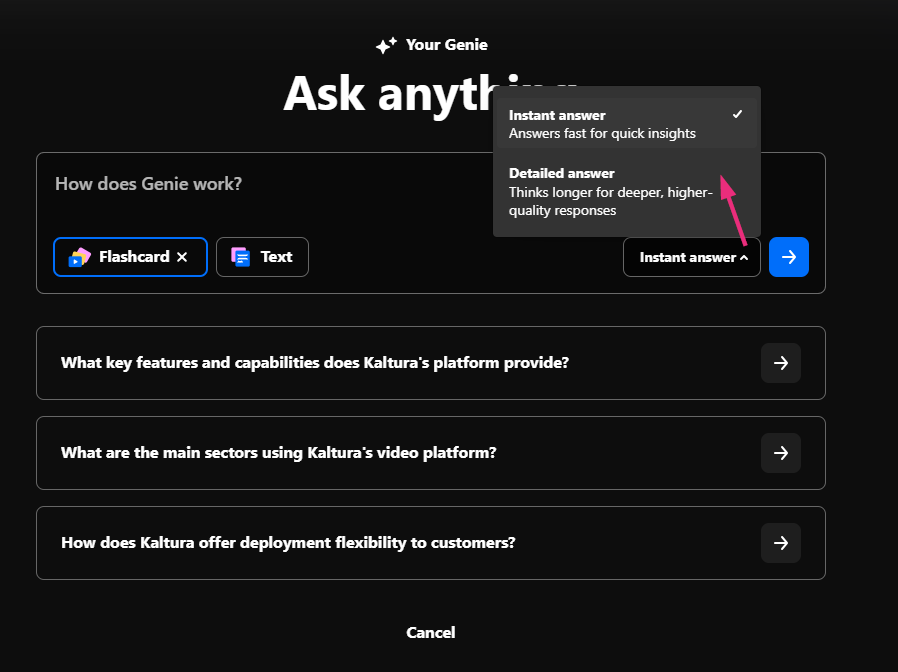
While Genie processes your request, the 'Analyzing content' screen displays.

To cancel while Genie is generating a response, click the Stop button (square icon). You’ll stay in the same thread and can immediately ask a new question.

After a few seconds, your answer appears on the same screen. Depending on your question, Genie will return:
- Flashcards – Key takeaways, often with video clips, document excerpts, or images
- Text answers – A full written explanation with summaries, steps, or lists
Want to learn more? See Understand Genie’s answers.
If Genie can’t find an exact match, it will:
- Show a message: I couldn't find an exact match for your request
- Suggest related questions you can try instead
How Genie decides the answer format
Genie provides answers in either flashcard or text format, depending on the type of question you ask.
- For step-by-step or “how-to” questions, and for factual, definition-based, or conceptual questions (e.g., “what is…”, “define…”, “explain…”, “how does…”, “list the…”), you’ll often get flashcards.
- For more open-ended or descriptive questions, Genie will return a text answer.
That said, it’s not always consistent - Genie decides based on context.
You can also use the answer format buttons to choose Flashcard or Text, request a specific format in your question (for example, “Show this as a table” or “Create flashcards”), or ask Genie to switch formats after the fact.
To learn more, see Understand Genie's answers.
Ask a follow-up question
To continue the conversation, just type your follow-up question into the 'Ask me anything' field or click one of the suggested follow-up questions beneath the most recent answer. Genie will keep the thread going by using the previous response as context and generate a new answer directly below it.

Multilingual support
Genie can respond in the language you use to ask your question. It automatically detects the language and pulls from matching multilingual sources. If content isn’t available in your preferred language, Genie will return the most accurate results it can find, even if they’re in another language.
Start a new thread
Click the New thread button at the top left to begin a new search. This clears the conversation and opens a new 'Ask Anything' window.

To learn how to share or collaborate on Genie answers, see Understand Work Genie’s answers.
