About
Class Genie is your AI-powered assistant for course questions. It pulls answers only from your course’s Media Gallery and related materials, like lecture videos, slides, or documents. It does not use external AI sources, so you always get answers based on your school’s trusted content.
By simply asking a question, you’ll get clear takeaways, video clips, document excerpts, and suggested next questions - all designed to help you find what you need fast.
Can’t access the Genie? Contact your admin to check permissions.
Ask a question
- When you open the Media Gallery, the Genie page loads automatically.
- Type your question into the Ask anything field.
- Next to the input field, you’ll see preset buttons for Flashcard and Text. Click one of these to control the format of your answer. If you don’t select a button, Genie chooses the format based on your question.
- After typing in your question, choose Instant answer (for a quick response), or Detailed answer (for a deeper, higher-quality response). Then click the arrow button or press enter on your keyboard.

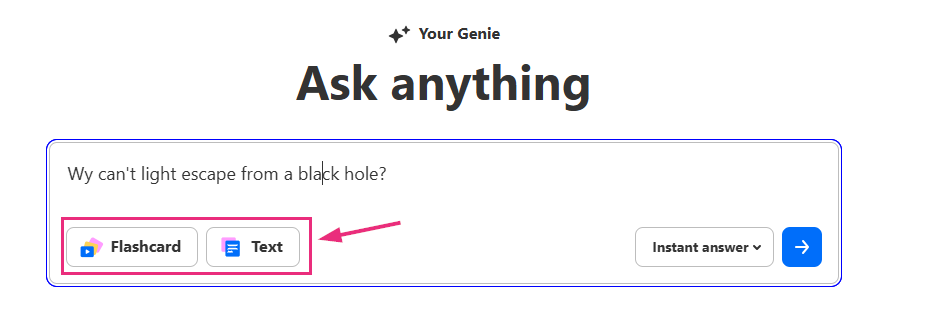
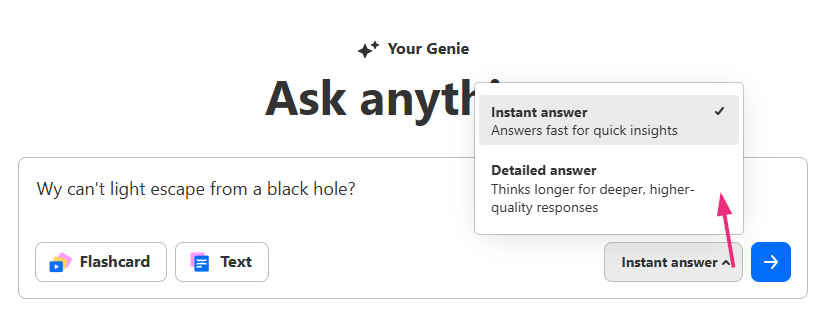
While Genie processes your request, the 'Analyzing content' screen displays.

To cancel while Genie is generating a response, click the Stop button (square icon). You’ll stay in the same thread and can immediately ask a new question.
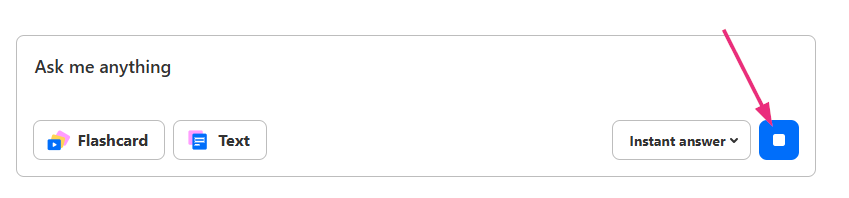
After a few seconds, your answer appears on the page. Depending on your question, Genie will return:
- Flashcards – Key takeaways, often with video clips, document excerpts, or images
- Text answers – A full written explanation with summaries, steps, or lists
Want to learn more? See Understand Genie’s answers.
If Genie can’t find an exact match, it will:
- Show a message: Sorry, I couldn't find an answer to that
- Suggest related questions you can try instead

How Genie decides the answer format
Genie provides answers in either flashcard or text format, depending on the type of question you ask.
- For step-by-step or “how-to” questions, and for factual, definition-based, or conceptual questions (e.g., “what is…”, “define…”, “explain…”, “how does…”, “list the…”), you’ll often get flashcards.
- For more open-ended or descriptive questions, Genie will return a text answer.
That said, it’s not always consistent - Genie decides based on context.
You can also use the answer format buttons to choose Flashcard or Text, request a specific format in your question (for example, “Show this as a table” or “Create flashcards”), or ask Genie to switch formats after the fact. To learn more, see Understand Genie's answers.
Ask a follow-up question
To continue the conversation, just type your follow-up question into the 'Ask me anything' field or click one of the suggested follow-up questions beneath the most recent answer. Genie will keep the thread going by using the previous response as context and generate a new answer directly below it.
 Thread results
Thread resultsMultilingual support
Genie can respond in the language you use to ask your question. It automatically detects the language and pulls from matching multilingual sources. If content isn’t available in your preferred language, Genie will return the most accurate results it can find, even if they’re in another language.
Share an answer
You can share any Genie answer, whether a flashcard or text response, with other users.
How to share
- Click the Share button on a result.
- Click to copy the link. A confirmation banner appears. The tooltip closes when you click outside it or click Share again.

A tooltip opens with a Copy link button.

What recipients see
When someone opens your shared link, they’ll see the same answer you shared on a dedicated page. This includes the answer itself, its sources, and options to ask follow-up questions. The only difference is that it appears on a dedicated page, without your original conversation thread
If the shared answer came from a follow-up in your thread, Genie rewrites the question so the answer makes sense on its own. For example, if your first question was “What is Content Lab all about?” and your follow-up was “Give me more info on quizzes,” the shared version will appear as “Content Lab AI Quiz Generation Features and Workflow.”
Access permissions
If the shared answer includes sources the viewer doesn’t have access to, Genie will display a 'no access' message and suggest re-asking the same question with their available sources.

If Genie can’t retrieve the answer or the share ID doesn’t exist, the Genie home page shows an error banner.
Follow-up questions from a shared link
When someone asks a follow-up from a shared answer, the page updates automatically and the conversation continues seamlessly from that point.
Start a new thread
Click the New thread button at the top left to begin a new search. This clears the conversation and opens a new 'Ask Anything' window.

