About
The Admin Embed module is for entry embed functionality. Enabling this module allows users to generate KMC-like embed codes. Embed code generation for Interactive Video entries is supported. Once enabled and configured, a new embed capability is added to the entry page that allows users to embed media using multiple embed options. Also included is preview short-link and QR code generation.
The sections herein will guide you through logging into the Configuration Management section of KMS and enabling and configuring the Admin Embed module.
This module is for both Theming and non-Theming users.
For technical support, contact Kaltura Customer Care. For all other inquiries, reach out to your Customer Success Manager.
Prerequisite
- Partner setting "Default Entitlement Enforcement" is disabled.
Limitations
- Player size changes are not shown in the preview.
- Not all access control profiles allow embed.
Configure
1. Log into the Configuration Management console by going to your KMS URL and adding /admin at the end.
2. Enter your Kaltura user ID and password.
3. Click Sign In. The Configuration Management console displays.
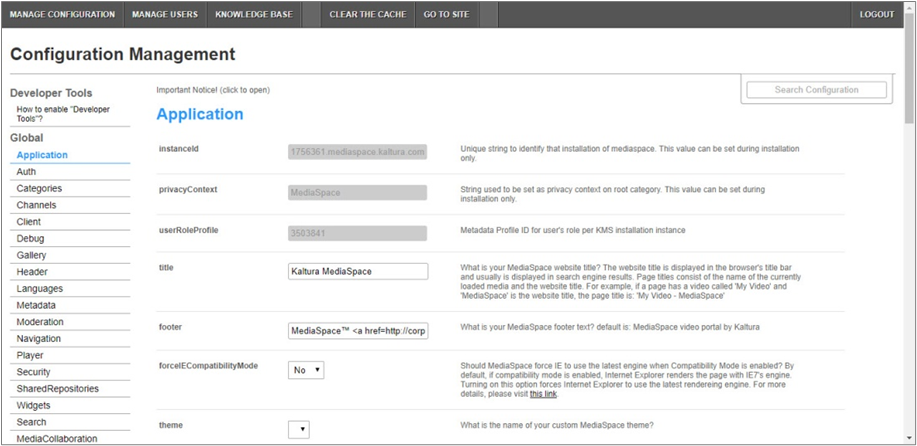
4. In the list of configurable items on the left of your screen, locate and click on Adminembed.
The Adminembed item will be crossed out because it is disabled by default.
The Adminembed window displays.

The Module Info box displays the module name, description (what enabling this module allows users to do), and version number.
5. In the enabled pull-down list, select Yes to enable the Adminembed module.
Other configurable items following the enabled pull-down list are as follows.
| Configuration Name | Options | Description |
| autoEmbed | Yes or No | Enable auto embed option. |
| dynamicEmbed | Yes or No | Enable auto dynamic option. |
| thumbnailEmbed | Yes or No | Enable thumbnail embed option. (V2 only) |
| iframeEmbed | Yes or No | Enable iframe embed option. |
| legacyFlashEmbed | Yes or No | Enable legacy Flash embed option. If legacyFlashEmbed is set to Yes, an additional option displays - noFlashVarsInLegacyEmbed. |
| noFlashVarsInLegacyEmbed | Yes or No | Remove flashVars param in legacy flash embed code. The embed code may contain plugins, unsupported by the legacy Kaltura player. (V2 only) |
| httpsEmbeds | Yes or No | Enable https embed option. |
| seoOptimization | Yes or No | Enable SEO optimization. Adds entry SEO metadata. (V2 only) |
| kalturaSeoOptimization | Yes or No | Enable Kaltura SEO links in the embed code. (V2 only) |
| makeEmbedPublic | Yes or No | The generated embed code will make the media public to the world (i.e., all entitlements defined in MediaSpace will be overridden). |
| outputPluginFlashvars | Yes or No | Outputs a number of plugins and other flashvars. Set to Yes for backward compatibility. (V2 only) |
| embedAllowed | Owner Only, Co-Editor, Co-Publisher, anonymousRole, viewerRole, privateOnlyRole, adminRole, unmoderatedAdminRole | Define which role will be allowed to generate embed codes. |
| tabName | Free text | Name of tab to display on the media page and the checkbox val. |
| enableExternalAccessControl | Yes or No | Enables access control changing. If enableExternalAccessControl is set to Yes, several additional options display. |
| externalShareAccessControl | Options depend on account and prior setup of the access control profiles | Which access profile will be used for weak access profile? |
| checkboxText | Free text | Description text for external share checkbox. |
| enableWarning | Free text | Warning text for enableWarning. |
| disableWarning | Free text | Warning text for disableWarning. |
| showPreviewPage | Yes or No | Show player preview page. If showPreviewPage is set to Yes, an additional option displays - previewLabel. |
| previewLabel | Free text | Name of the preview label. |
| embedSkins | Define skins that can be used for embedded players. Click + Add "embed Skins" to add embed skins. | |
| name | Set Embed player | What is the name of the skin? The skin name is displayed when the user selects an embed skin. |
| imgFile | v7.png | What is the relative path to the image file on the server? The image file represents how the skin looks. |
| uiConfId | <input your main player id> This can be found from either the KMC Player Studio or the "Player Replacement Tool" module in KMS Admin. | What is the numerical value of the player ID to use in the embed code? |
| embedSizes | Define sizes that can be used for embedded players. Define the player size in the following format: {width}x{height} | |
| large, medium, small | Free text | Enter values as relevant. |
6. Click Save. You receive a notice that your configuration for Adminembed was saved and the cache was cleared.
Embed capability
Once enabled and configured, a new embed capability is added to the entry page that allows users to embed media using multiple embed options. This embed capability is displayed for Theming users as part of the Actions menu on the Entry page, and for Non-Theming users as an additional tab - Embed - added to the Entry page.
Theming users:

Non-theming users:

This document is maintained by Kaltura’s Professional Services team. Please send comments or corrections to your Customer Success Manager. Ask them to forward it to the Professional Services team. We are committed to improving our documentation and your feedback is appreciated.
