About
The Adminannouncement module allows administrators to add an announcement alert banner for all end users. The sections herein will guide you through logging into the video portal's Configuration Management section and enabling and configuring the Adminannouncement module.
This module is for both Theming and non-Theming users.
For technical support, contact Kaltura Customer Care. For all other inquiries, reach out to your Customer Success Manager.
When the closeAnnouncement feature is enabled in the module’s configuration, it uses a cookie to track when a user dismisses an announcement. The cookie is named adminannouncement_dismissed_[announcement-md5-hash] (where [announcement-md5-hash] is a hash of the announcement text). The value is always 1 and the cookie is cleared when the user logs in or out of the video portal.
Configure
1. Log into the Configuration Management console by going to your video portal URL and adding /admin at the end.
2. Enter your Kaltura user ID and password.
3. Click Sign In. The Configuration Management console displays.
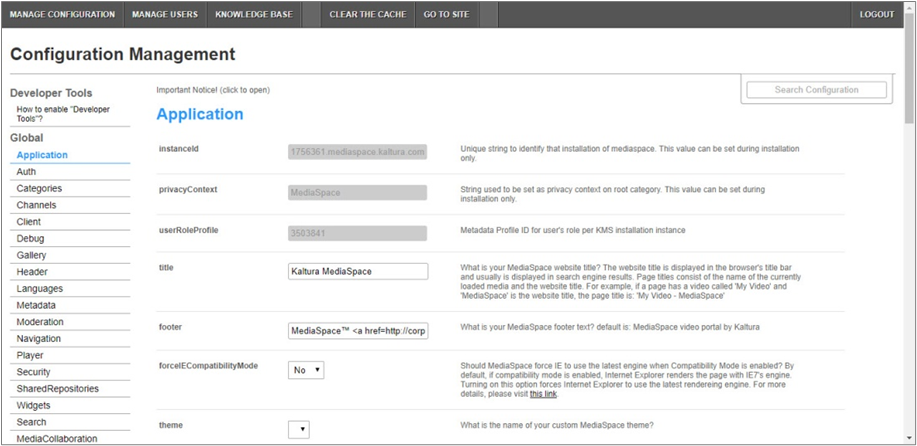
4. In the list of configurable items on the left of your screen, locate and click on Adminannouncement.
The Adminannouncement item will be crossed out because it is disabled by default.
The Adminannouncement window displays.

The Module Info box displays the module name, description (what enabling this module allows users to do), and version number.
5. In the enabled pull-down list, select Yes to enable the Adminannouncement module.
Other configurable items following the enabled pull-down list are as follows.
| Configuration Name | Options | Description |
| announcementText | Free text | The text of the announcement. HTML markup is allowed. |
| announcementColor | Yellow, Red, or Light Green | The color scheme of the announcement. |
| showForAnonymousUsers | Yes or No | Whether or not this announcement will be shown for anonymous users. |
6. Click Save. You receive a notice that your configuration for Adminannouncement was saved and the cache was cleared.
Admin Announcement
Once enabled and configured, the Admin Announcement displays to the end user at the top of every page of the KMS as follows.
Theming users: 
Non-theming users:

This document is maintained by Kaltura’s Professional Services team. Please send comments or corrections to your Customer Success Manager. Ask them to forward it to the Professional Services team. We are committed to improving our documentation and your feedback is appreciated.
