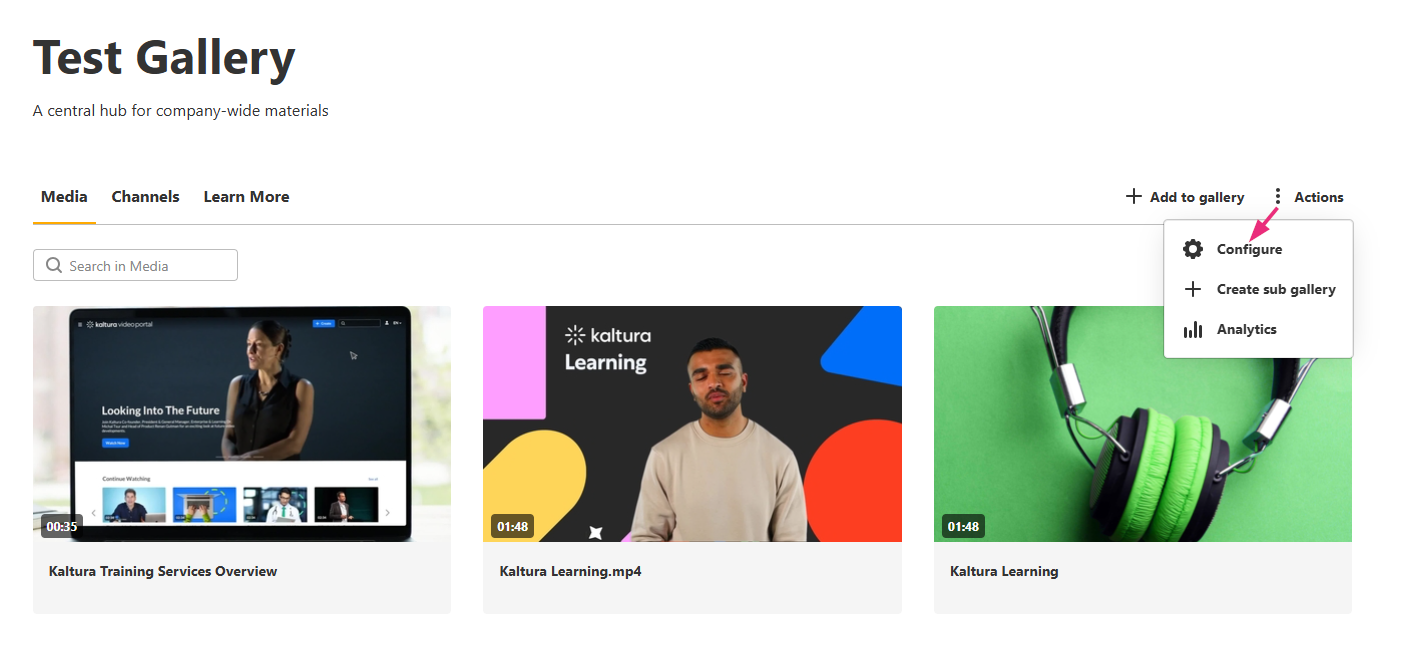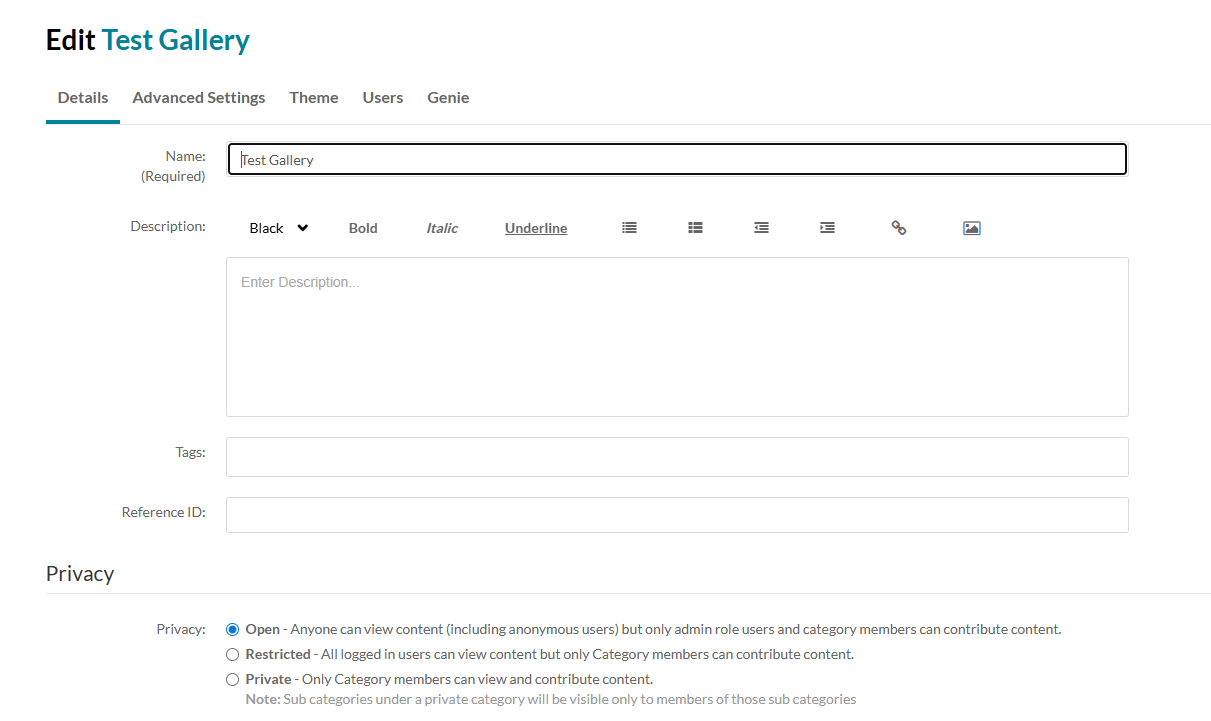About
Gallery managers can enable Genie in their galleries to let users ask questions and discover content based on that gallery’s media.
The instructions below are for Theming users. If you don't have Theming enabled, please refer to our article Add Genie to specific Galleries.
Access the gallery edit page
- In your Video Portal, select the gallery you want to manage from the navigation bar.
- On the gallery page, click the Actions menu at the far right and choose Configure.
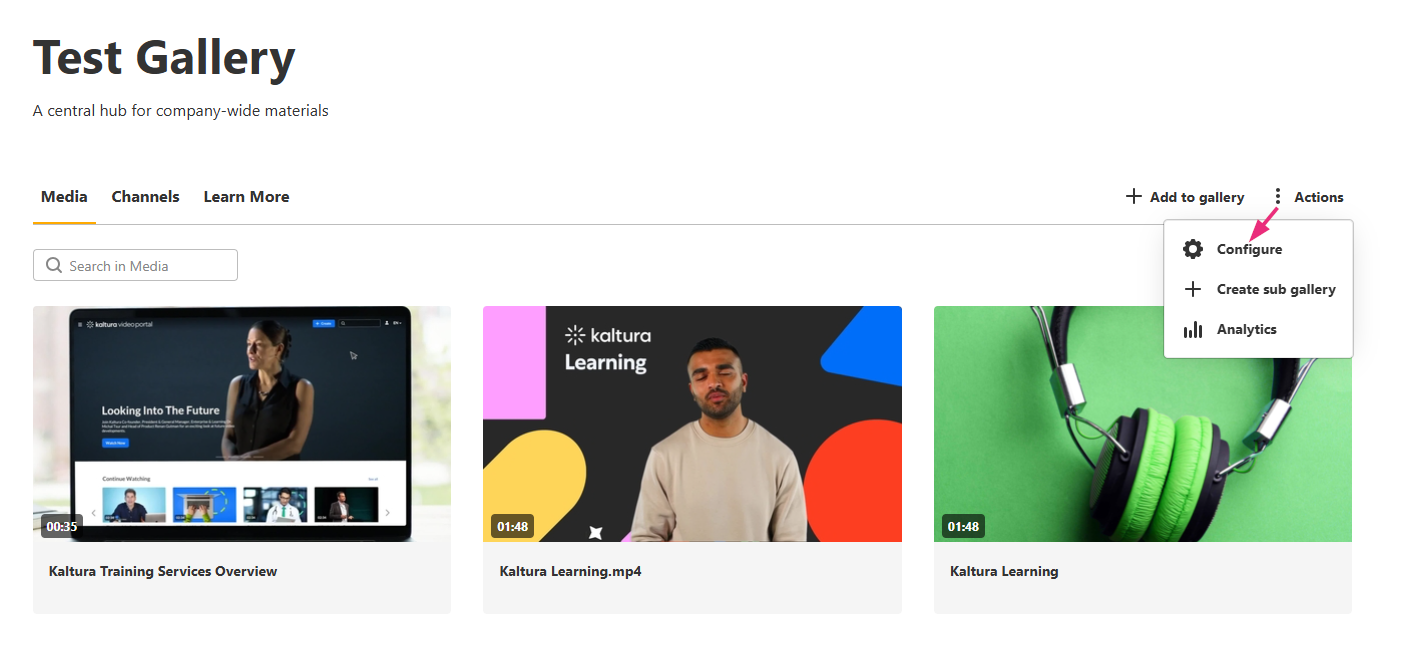
The edit page opens on the Details tab by default.
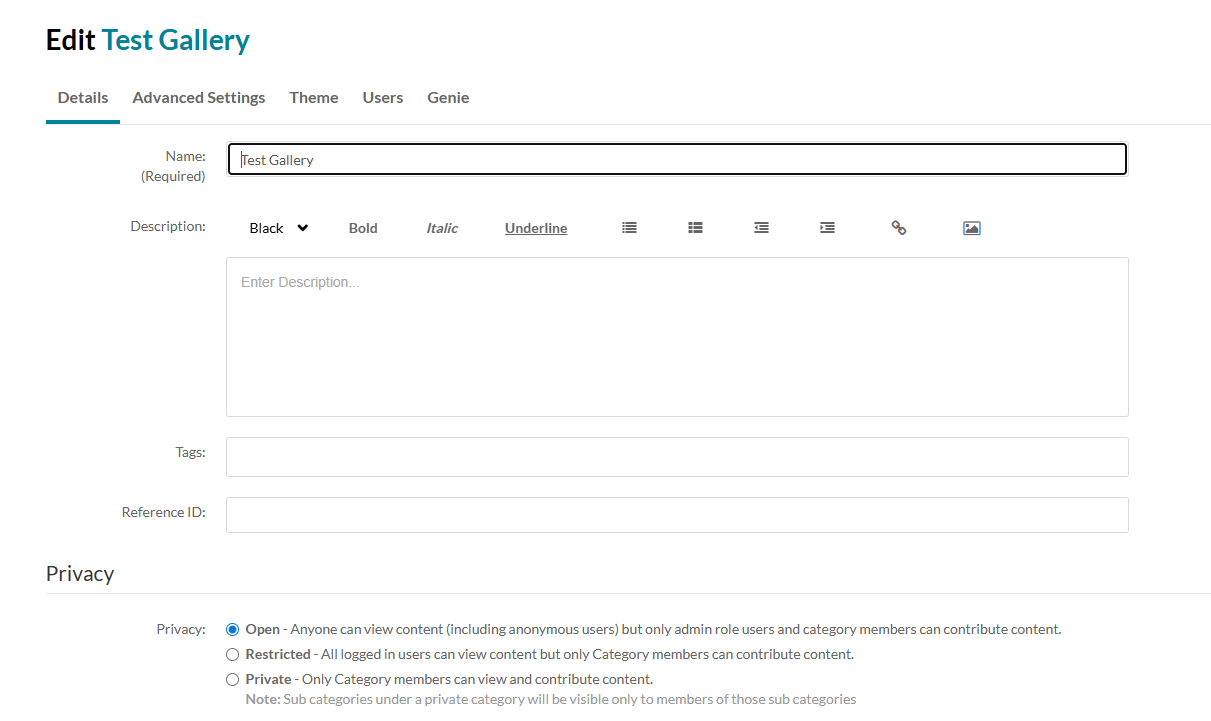

The gallery page displays.

Enable Genie
- In the gallery edit page, click the Genie tab.
- Check the Enable box then click Submit (it may already be enabled by default, depending on your admin’s setup).
The Genie tab appears only if your admin has made Genie available to gallery managers.


Set Genie's display
- Click the Advanced settings tab.
- In Sections field, check the box next to Genie to display the 'Ask anything' experience on the gallery page.
- (Optional) In the Default tab field, check the box next to Genie so that visitors land on the 'Ask Anything' tab first when they visit the gallery.
- Click Save.