About
Instructors can enable Genie in their course media galleries to let students ask questions and discover content based on the videos and documents in that course.
The instructions below are for Theming users. If you don't have Theming enabled, please refer to our article Add Genie to a specific media gallery - Theming.
Access the edit page
- Access your course, then click on Media Gallery. The Media Gallery displays.
- Click the Actions menu at the top right and select Configure.
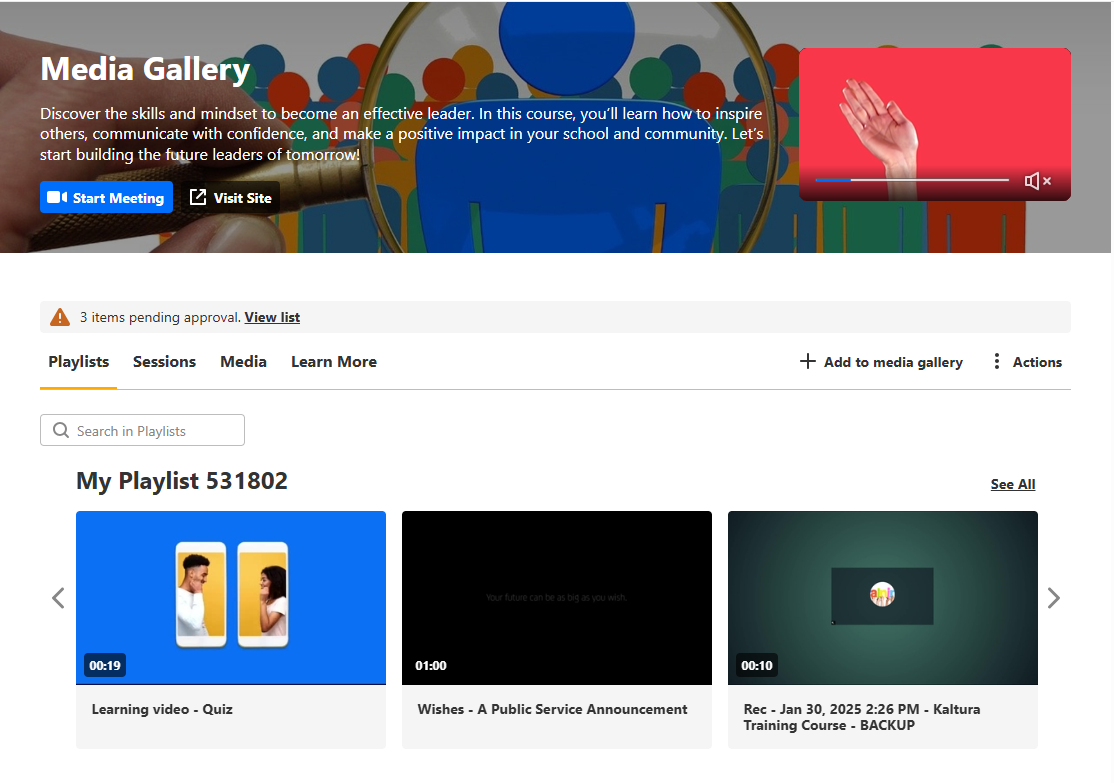
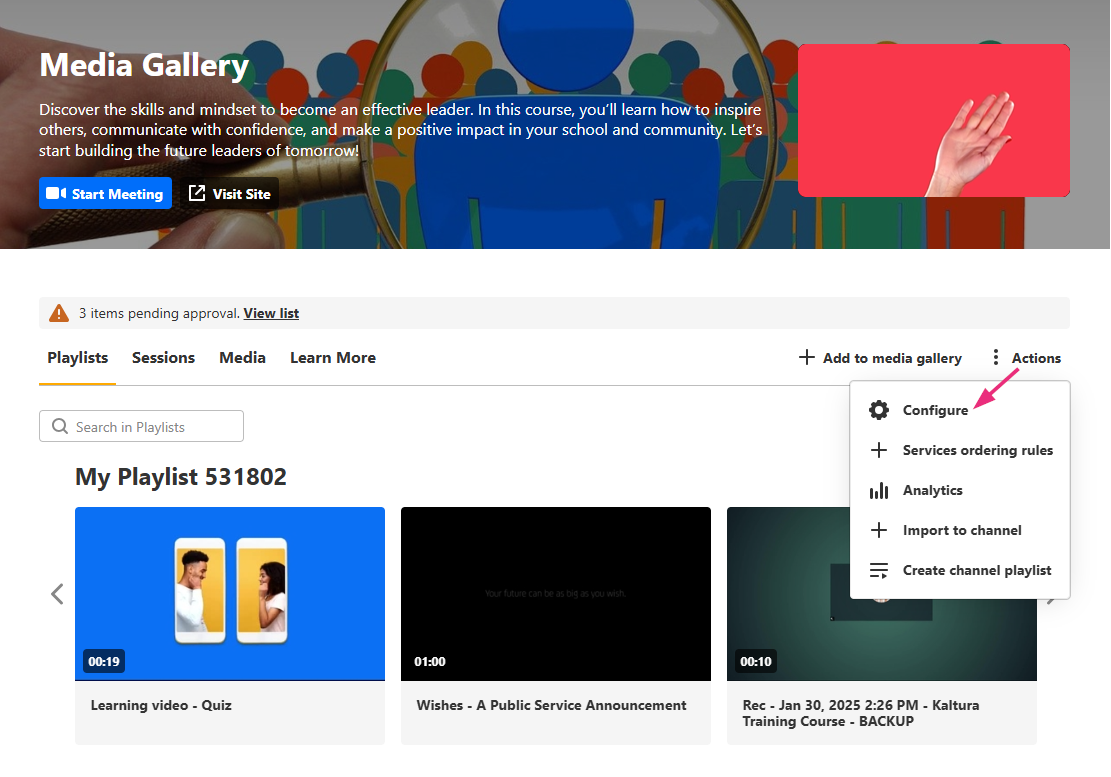
The edit page displays.
The tabs that are displayed on the edit media page depend on your admin configuration.

If Display embedded media in this media gallery is selected, Genie also pulls information from the embedded videos that appear in the Media Gallery, so its answers reflect all content available to students.

Enable Genie
- In the edit page, click the Genie tab.
- Check the Enable box then click Submit (it may already be enabled by default, depending on your admin’s setup).
The Genie tab appears only if your admin has made Genie available.


Set Genie's display
- Click the Advanced settings tab.
- Scroll down to Channel layout.
- In the Channel layout section, choose Tabs or Vertical. When the media gallery uses Tabs view, Genie appears as a new 'Ask anything' tab on the media gallery page.
- Next, scroll down to Sections, and check the box next to Genie to display the 'Ask anything' experience on the media gallery page.
- (Optional) In the Default tab settings, check the box next to Genie so that visitors land on the 'Ask Anything' tab first when they open the media gallery.
- Click Save.



When you ask Genie a question the results are presented in the context of that media gallery.
You can set Genie as the default tab so that visitors land on the 'Ask Anything' tab when they open the media gallery. This is managed in Advanced settings of the edit page.
When the media gallery uses Vertical view, a Genie section appears on the media gallery page. The section includes a short description with an 'Ask Anything' button.

Clicking the button opens the dedicated Genie page.


