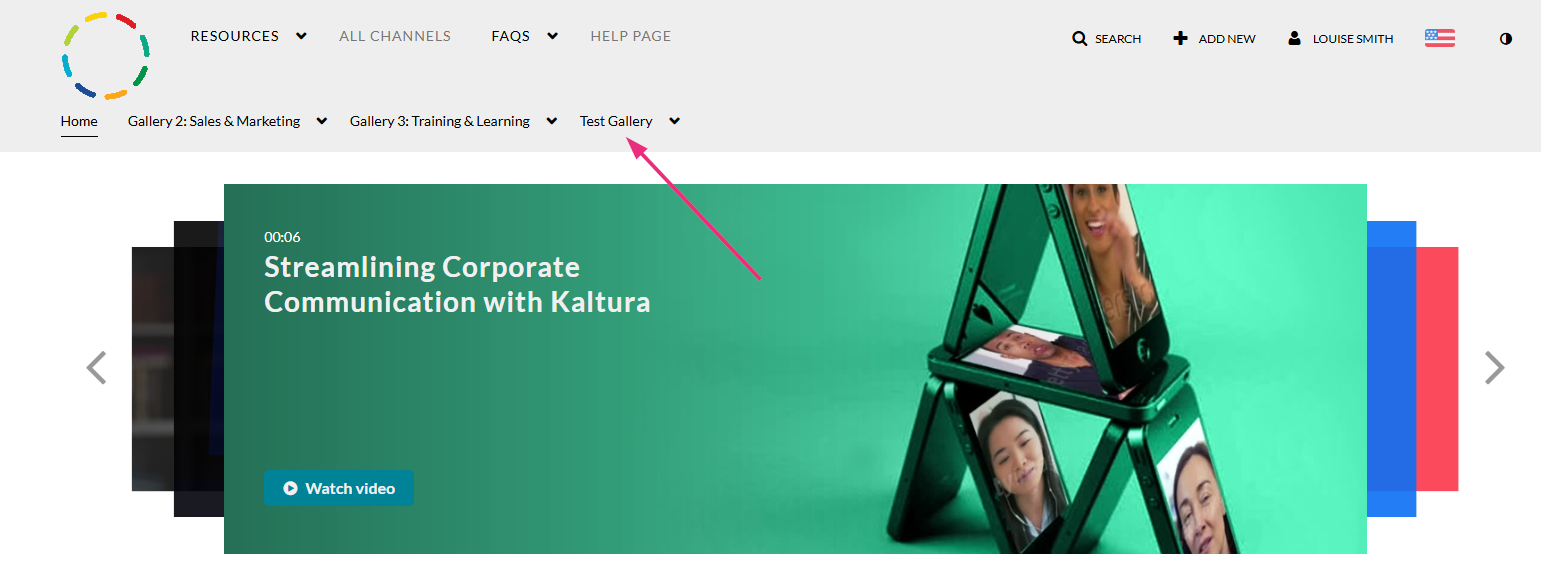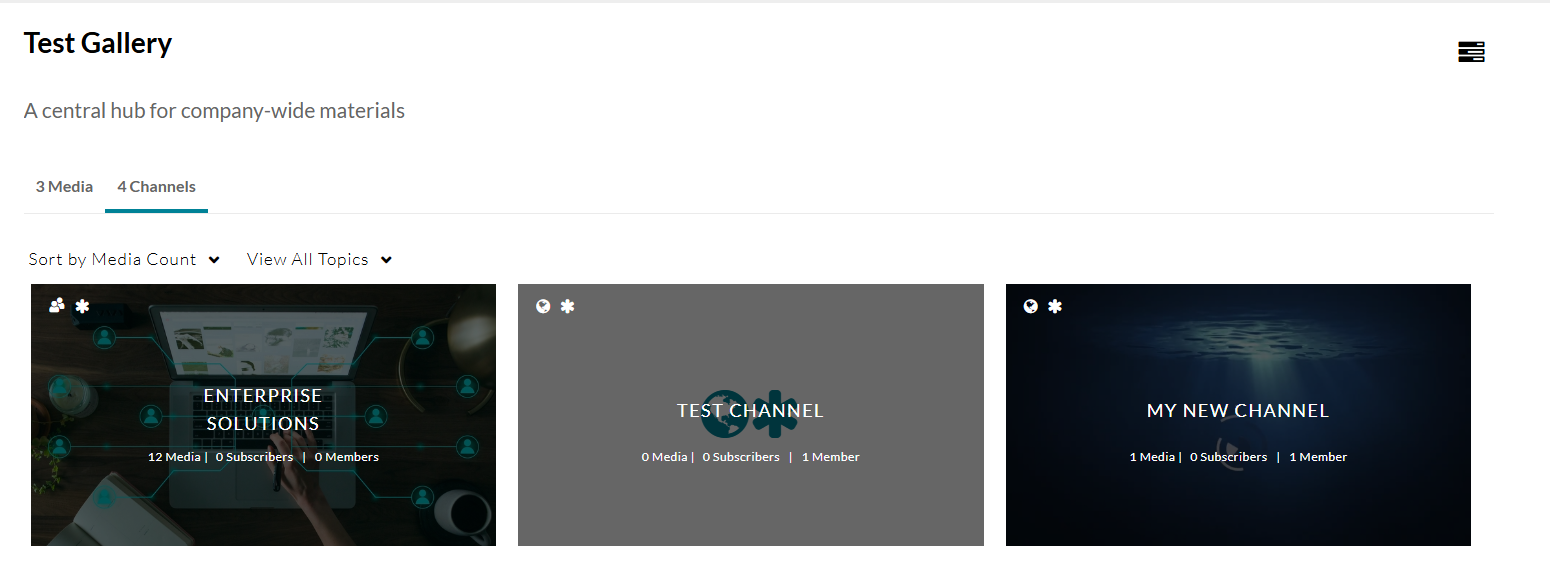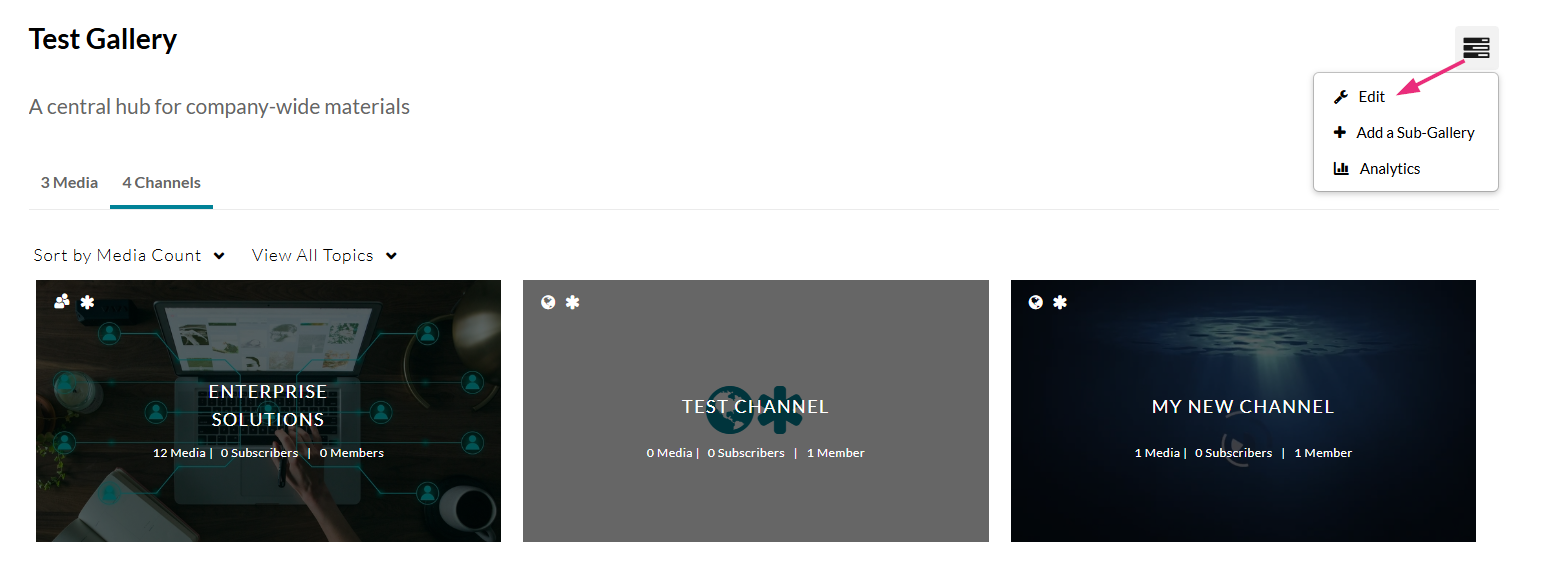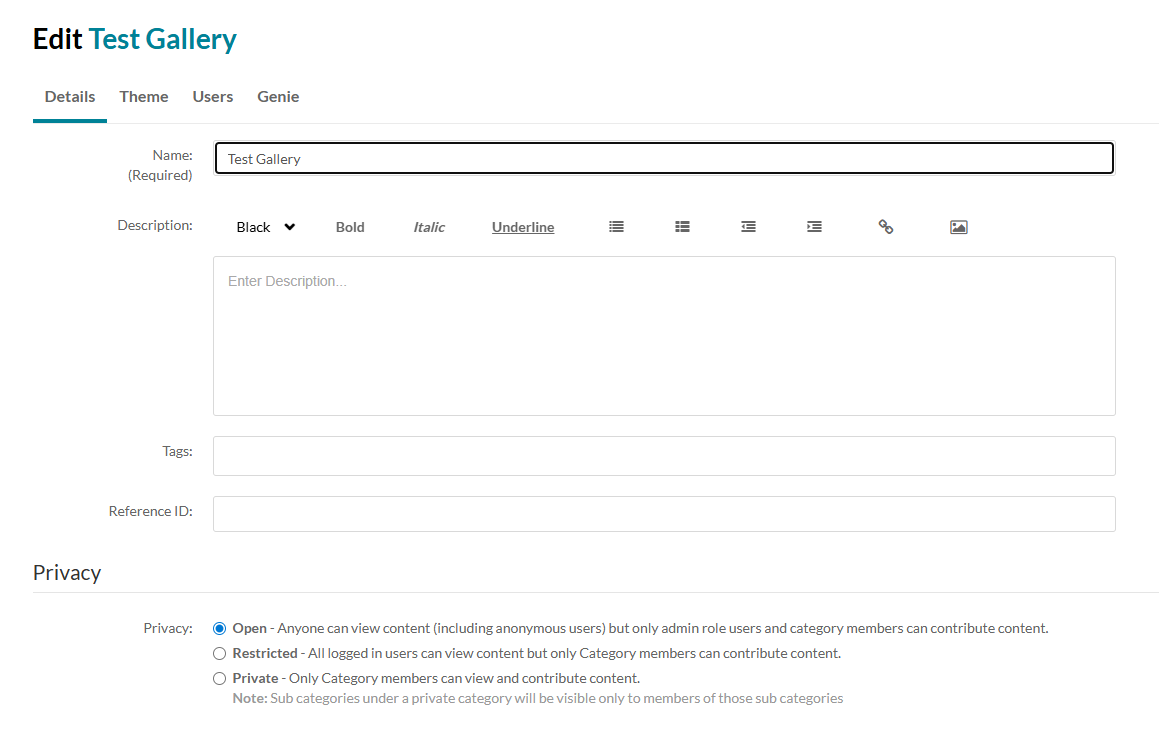About
Gallery managers can enable Genie in their galleries to let users ask questions and discover content based on that gallery’s media.
The instructions below are for non-Theming users. If you have Theming enabled, please refer to our article Add Genie to specific galleries - Theming.
Access the gallery edit page
- Log into your video portal.
- Locate the gallery that you want to edit on the navigation bar and click on it.
The gallery page displays.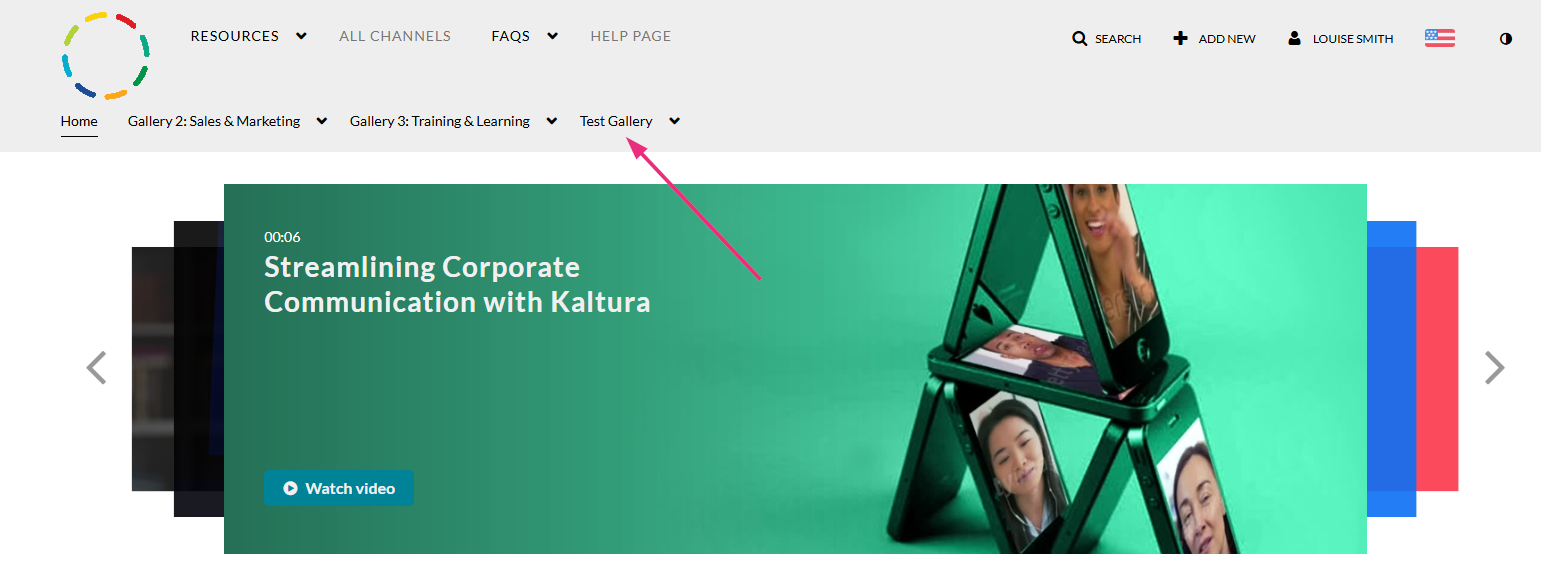
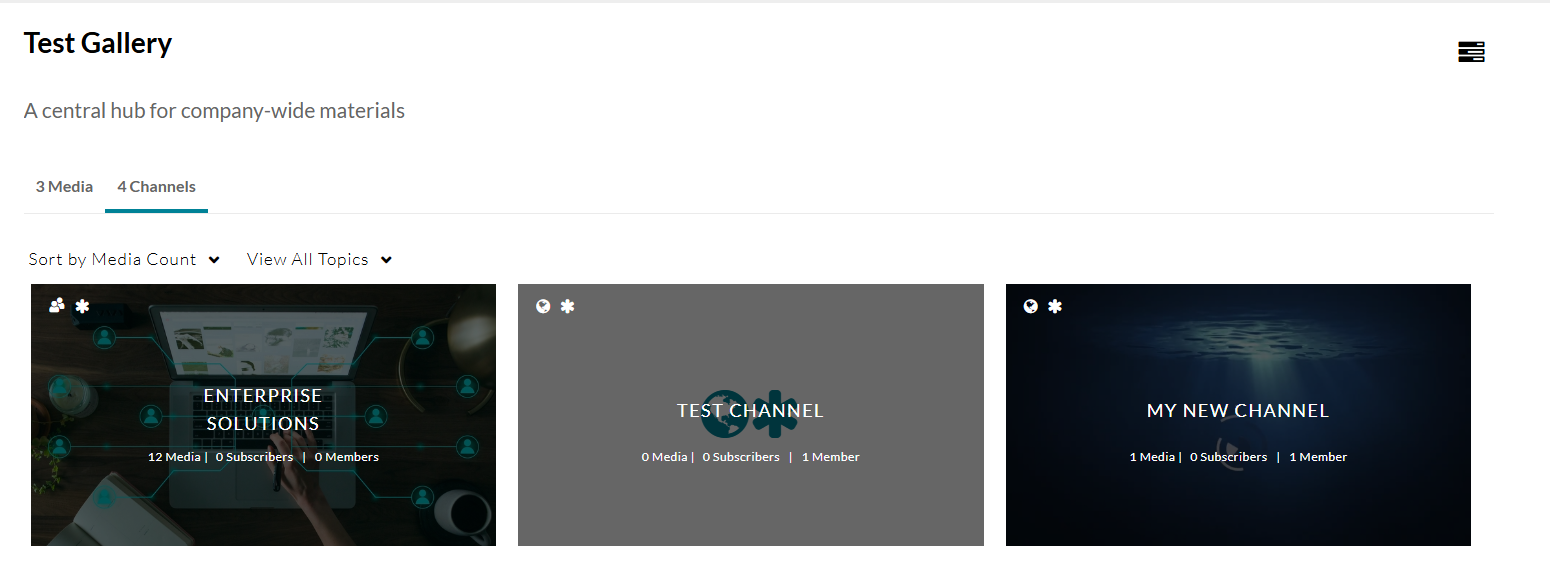
- Click the edit icon (three bars) at the far right and choose Edit.
The edit page opens on the Details tab by default.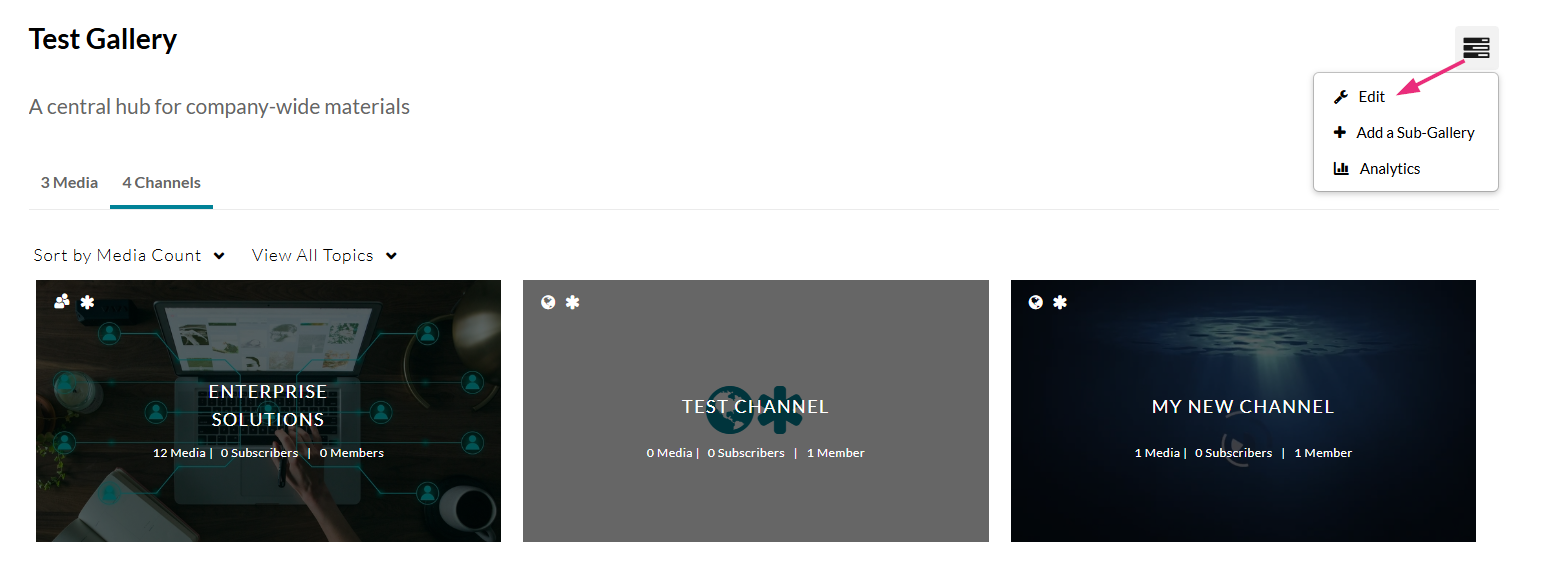
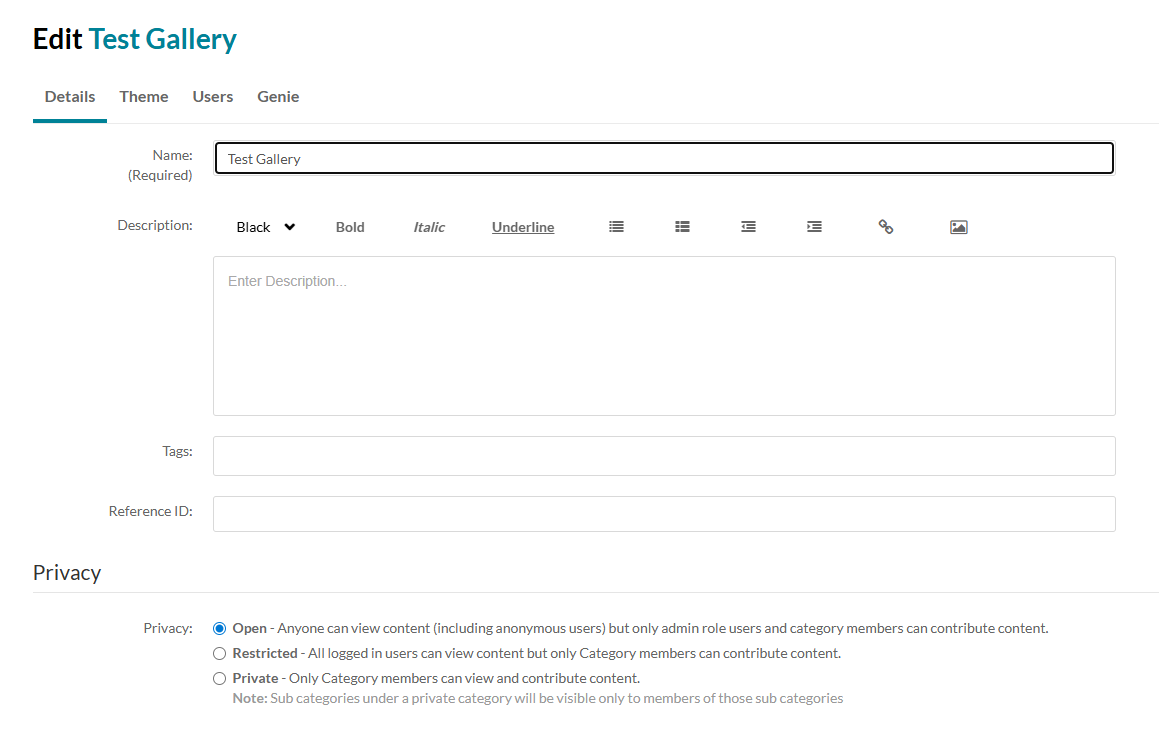
Enable Genie
- On the edit page, click the Genie tab.
- Check the Enable box then click Submit (it may already be enabled by default, depending on your admin’s setup).
The Genie tab appears only if your admin has made Genie available to gallery managers.


The 'Ask Anything' tab displays on the gallery page.