Legacy notice
This article documents the legacy KME Room. For information on the new room, please visit the new Kaltura Room documentation.
If the shared content - presentations, PDFs, shared screen - are too small for you to see, then you can zoom in to get a closer look.
Each participant can zoom in on shared content. After you have zoomed in, you can use the cursor as a hand grabber to navigate throughout the screen.
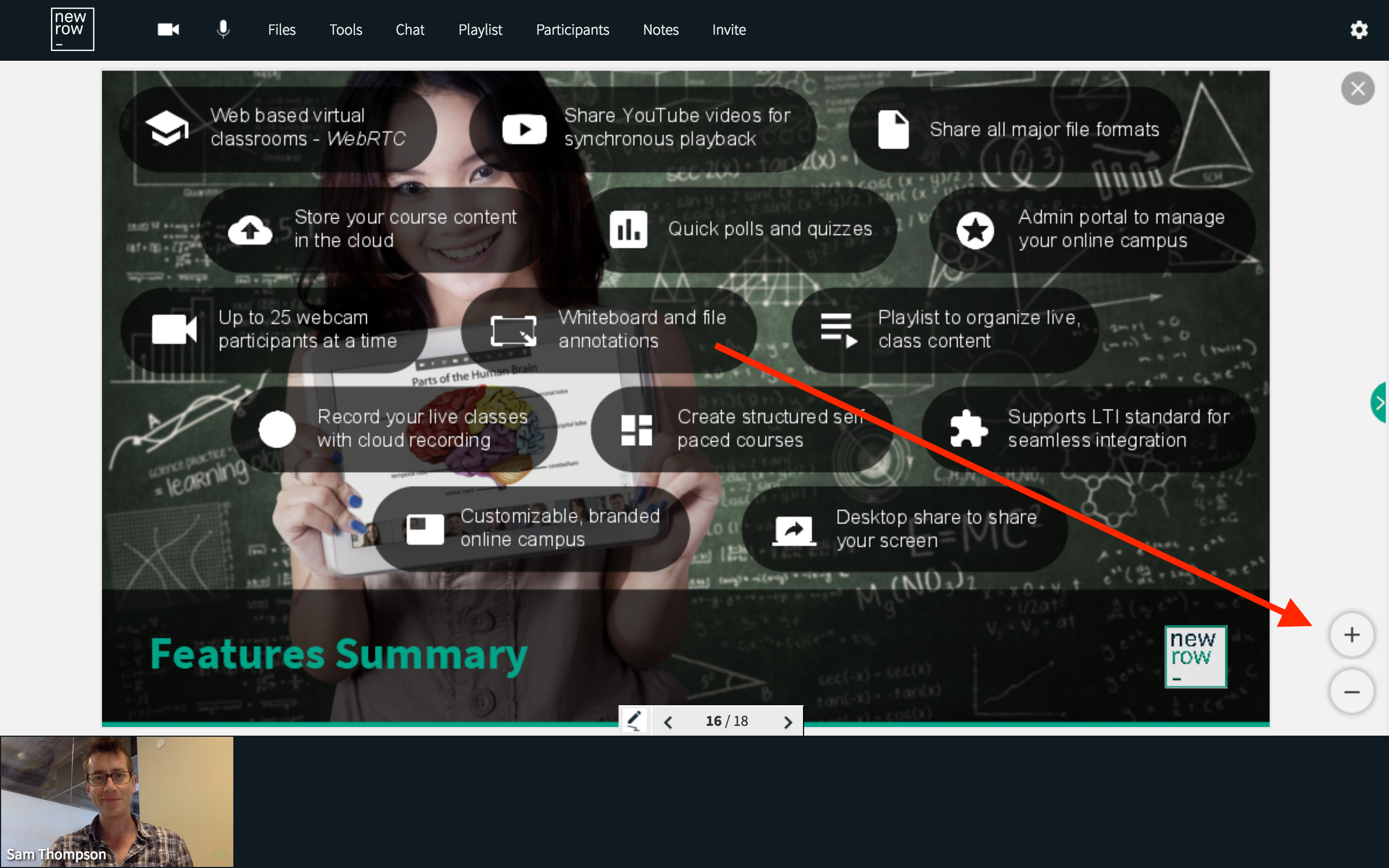
Shared Content That Supports Zoom
The following shared content types allow you to zoom in/out:
- Shared screens
- Presentations
- PDF's
- Images
- Documents
- Spreadsheets
Zoom In/Out
To access the Zoom buttons, hover your cursor over the shared content. You will see a Plus and Minus button.
- Click the Plus button to zoom in.
- Click the Minus button to zoom out.
Navigate Zoomed In Content
After you have zoomed in on the shared content, you can use your cursor to move around the content to get a closer look at different parts of the shared content.
- When your cursor is over the shared content, you will see it appear as a Hand.
- Click and drag to move around the shared content.
