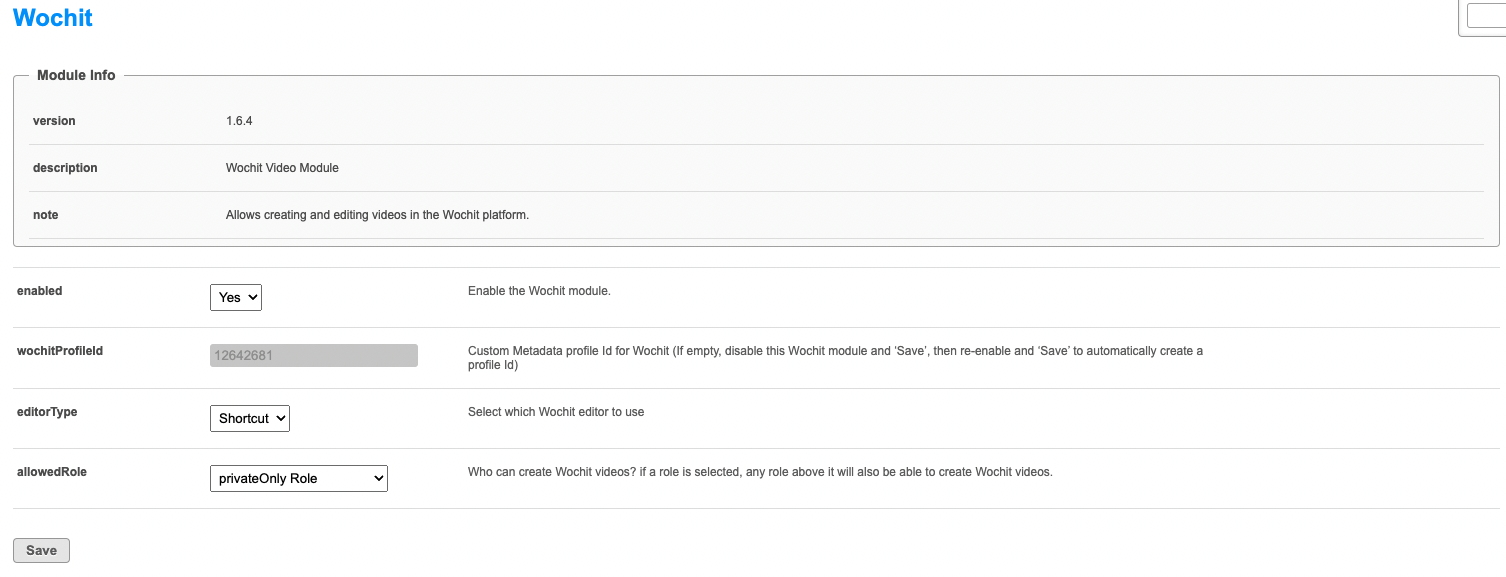Use the following instructions to enable the Wochit module.
- Login to the Configuration Management section of Kaltura MediaSpace (KMS) at: https://[your_partner_id].mediaspace.kaltura.com/admin
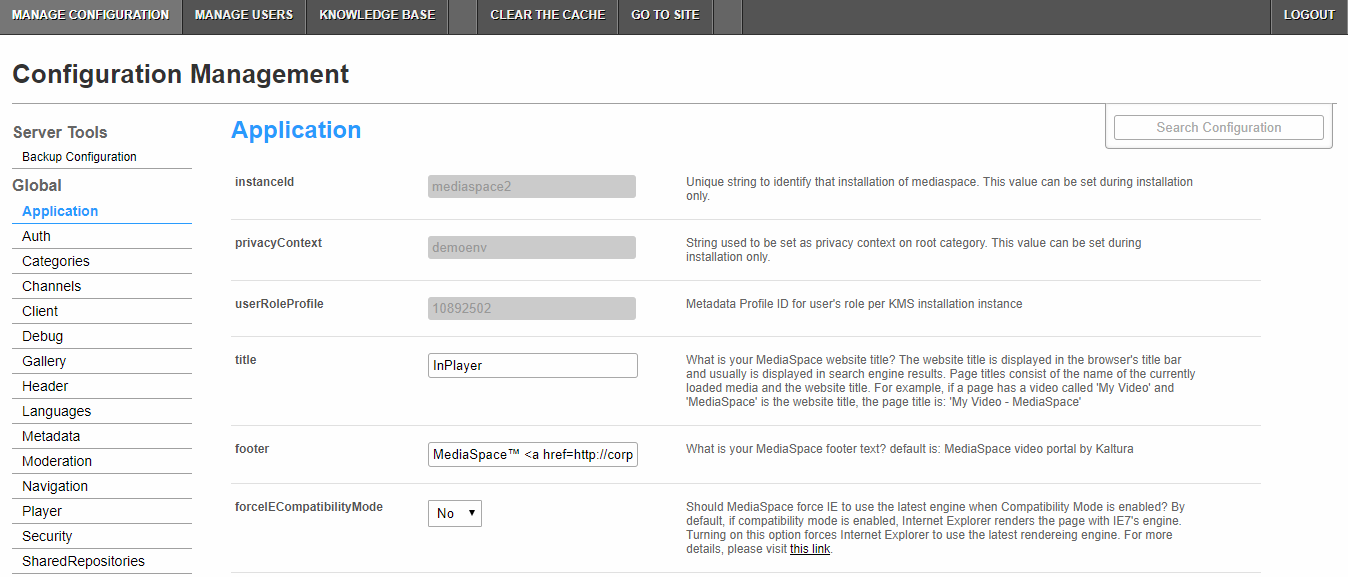
- In the list of configurable items on the left of your screen, locate and click on Wochit.If this module is not in your KMS application, please contact your Kaltura Customer Success Manager.
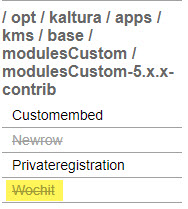 The Wochit module displays.
The Wochit module displays.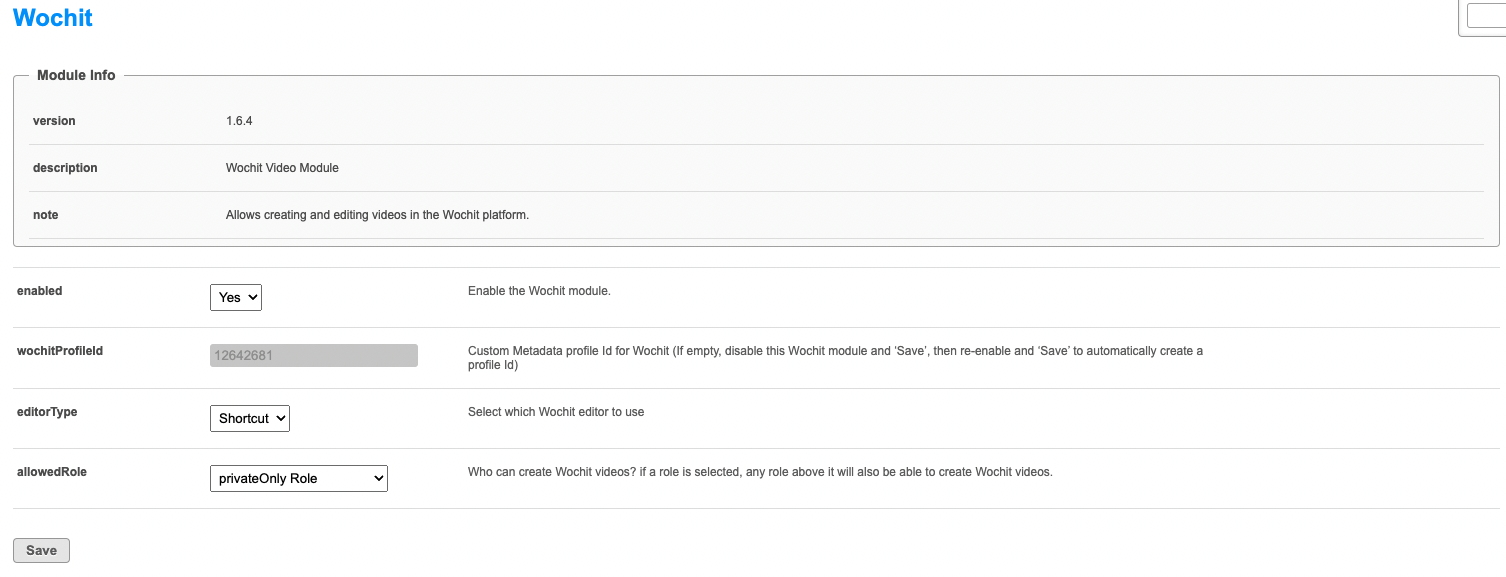
- In the enabled pull-down list, select Yes.
- In the editorType pull-down list, select which Wochit editor you would like to make available for your users - Timeline or Shortcut. For an overview of the two editors and use cases for each, please see Timeline vs Shortcut Editor.
- In the allowedRole pull-down list, select KMS roles that are allowed to create Wochit videos.
If Specific Users/Groups is chosen, additional configuration options display.- Click + Add "allowedUsers".
- Click Select Users/Groups.
- Begin to type the user ID or name of a user/group. Auto-fill completes the entry.
- Click Submit.
- Click + Add "allowedUsers" and repeat steps to add more users/groups.
- Click Save. A message displays confirming your configuration for Wochit was saved.
- Click OK.
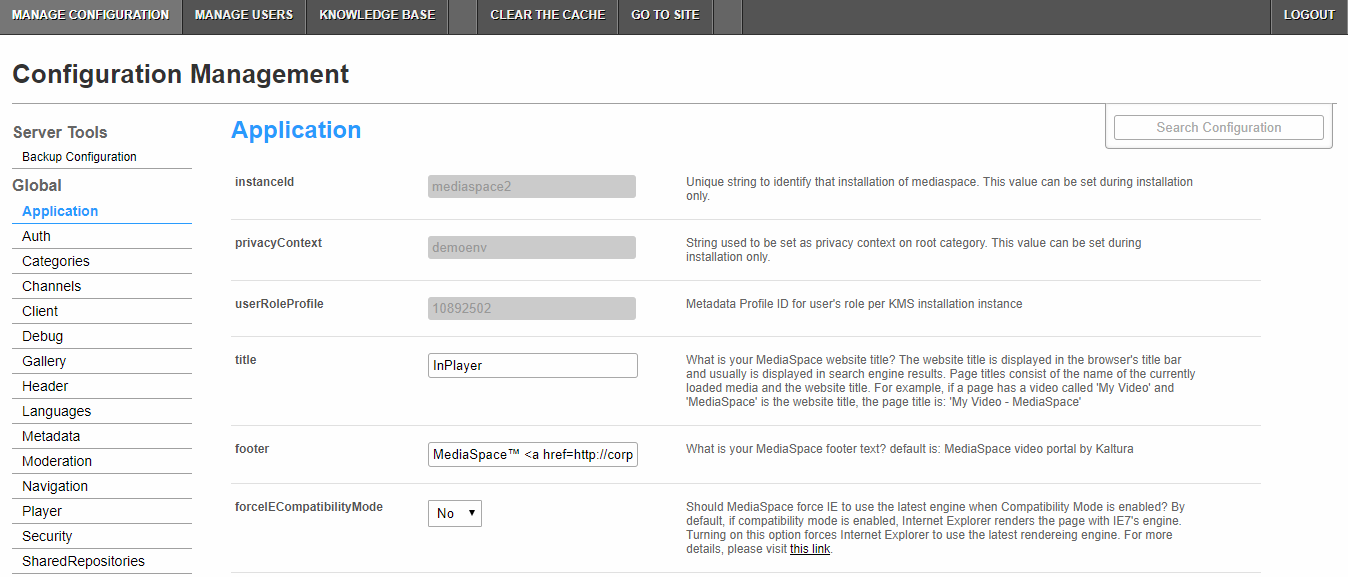
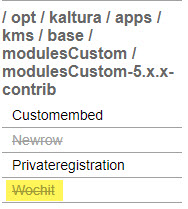 The Wochit module displays.
The Wochit module displays.