About
When performing a bulk upload in the Kaltura Management Console (KMC), you can use a CSV or XML file to define media, categories, users, or entitlements to import.
XML bulk upload supports full CRUD (Create, Read, Update, and Delete) and is recommended for complex ingestion workflows.
CSV files are simple and quick to prepare, while XML files provide more flexibility and support for complex metadata structures. To learn how to submit your file in KMC, see Upload media in bulk.
Download sample templates
You can download ready-to-use templates directly from the KMC.
- In your KMC, click +Create in the navigation bar.
- Click Download CSV/XML Samples.
- Open the downloaded folder (kaltura_batch_upload_sample).

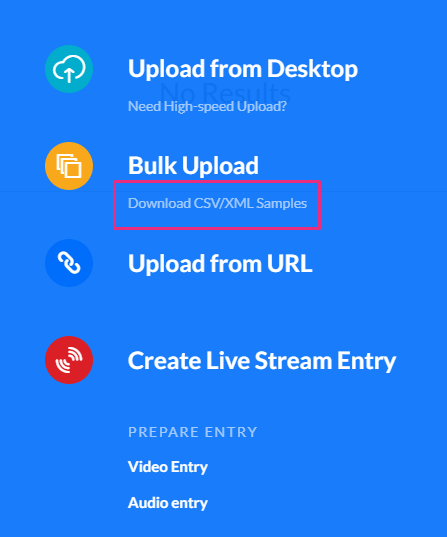
Each sample file includes the correct column structure and example data for entries, categories, users, and entitlements.
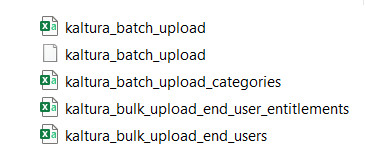
CSV format
A CSV file is a spreadsheet-style list of items to upload, such as entries, categories, users, or entitlements. Each row represents one item, and each column defines a metadata field.
Key points
- Each row = one media file = one entry
- Metadata fields can be populated directly from the CSV
- Files can be hosted on your FTP server or any publicly accessible source
- Lines starting with a # are comments and are ignored during processing.
- The first line must start with an asterisk (*) followed by a comma-separated list of field names.
- If a field name doesn’t exist in your account (for example, a metadata profile field), the upload will skip it and log an error in the Bulk Upload log.
- We recommend a maximum of 500 lines/uploaded media files included within one CSV file.
- For uploads exceeding 5,000 entries, contact your Kaltura representative.
- Advanced (API-based uploads) - If you are using the Kaltura API to automate ingestion rather than the KMC interface, submit your bulk uploads in batches of 500 entries, pause for 10–15 minutes between batches, and then resume. This helps avoid queue overload on large ingestion jobs.
XML bulk upload (recommended)
XML is Kaltura’s recommended bulk upload format. Unlike CSV, XML supports a hierarchical structure and full CRUD (Create, Read, Update, Delete), allowing you to define nested metadata, transcoding settings, distribution rules, and more.
Advantages of XML upload
- Import multiple files in one batch
- Ingest large files (>2GB) not supported via KMC desktop upload
- Populate structured metadata without using the KMC interface
- Automate ingestion processes
- Customize metadata and structure based on your account workflow
The full set of supported features is defined in the XML schema (XSD template).
Supported use cases
XML uploads are particularly useful when you need to:
- Include multiple transcoding flavors (pre-transcoded assets)
- Attach multiple thumbnails to a single entry
- Add custom metadata fields defined in your account
- Configure publishing or distribution settings as part of ingestion
Assign a transcoding profile
You can specify a transcoding profile in either file type:
- In CSV, add the conversionProfileId column and enter the profile ID.
- In XML, include the <conversionProfileId> element within each <entry>.
Profile IDs are listed under Settings → Transcoding Profiles in KMC. For more information, see our article Transcoding.
Validation and troubleshooting
- Verify column headers (CSV) or tags (XML) exactly match expected field names.
- Ensure file paths and URLs are valid and accessible.
- Check the Bulk Upload log in KMC for errors or skipped entries.
- Save files in UTF-8 encoding, which preserves special and non-English characters so titles and metadata appear correctly in Kaltura.
How to save in UTF-8: When exporting, choose “CSV UTF-8 (Comma-delimited)” in Excel, or Download → Comma Separated Values (.csv) in Google Sheets. For XML files, add <?xml version="1.0" encoding="UTF-8"?> at the top of the file.
