About
Bulk upload lets administrators add or update multiple end user accounts in the Kaltura Management Console (KMC) at once.
You can use a CSV or XML file to import user information, such as names, email addresses, roles, and statuses, for your Kaltura end users. This helps you manage large groups efficiently, keep user information consistent, and save time compared to adding users one by one.
You can add users in bulk using either a CSV or XML file. CSV is best for quick, spreadsheet-style uploads. Use XML if you need to include additional user metadata or
For bulk actions that will create more than 5,000 users, please contact your Kaltura representative to coordinate the upload.
Prepare your file
Before adding users, download Kaltura’s sample templates and update them to include your category information.
- Click +Create in the navigation bar. The download page opens.
- Click Download CSV/XML Samples.
- Open the downloaded folder (kaltura_batch_upload_sample).
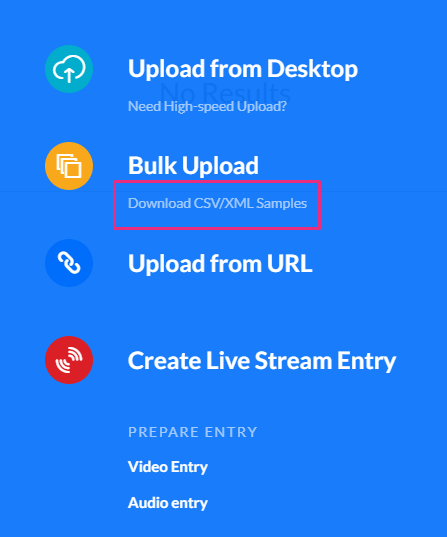
Each file includes a preformatted example with field descriptions and usage guidelines. Use the sample named kaltura_batch_upload_end_users to prepare your upload.
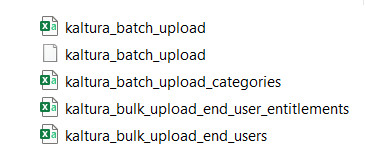
Each row in the file defines a category and its metadata, such as:
- User ID or username
- Email address
- First and last name
- Role or permission level
- Status (active or inactive)
For detailed field definitions and examples, see Learn about CSV and XML files for bulk upload.
Upload your file
1. In the KMC, click +Create in the navigation bar, then select Bulk Upload from the menu.

2. Choose End users from the entity type list.

3. Browse your computer to locate the prepared CSV or XML file that lists your categories, then select it.
A confirmation message appears once the upload starts.

You can continue working in KMC while the upload is in progress.
After starting a bulk upload, you can track its progress and review completed uploads in KMC. To view upload status, progress, and logs, see Monitor & manage uploads.
