About
The Upload Monitor and Upload Control tools in the Kaltura Management Console (KMC) let you track the progress of uploads, view completed uploads, and manage any uploads in progress.
Use these tools to confirm that your files uploaded successfully, retry failed uploads, or cancel queued uploads.
Monitor uploads
In your KMC, click the Upload Monitor (folder icon) at the top-right of the navigation bar.

The Upload Monitor shows uploads initiated from the +Create menu, including:
- Uploads from your computer
- Bulk uploads (if enabled)
- Drop folder ingestions (if enabled)
To view more details about a specific upload, click View details in the Upload Monitor window.
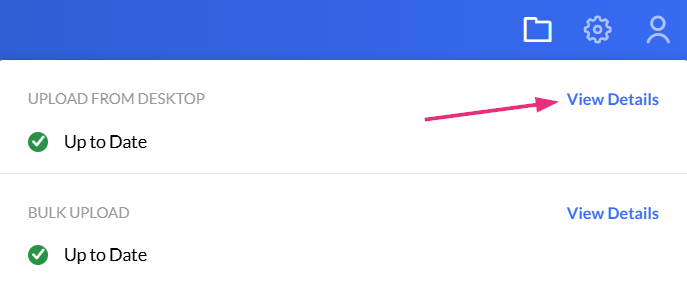
View uploads in Upload Control
For a detailed overview of all uploads and their statuses, click the Upload Control tab under the Content menu.
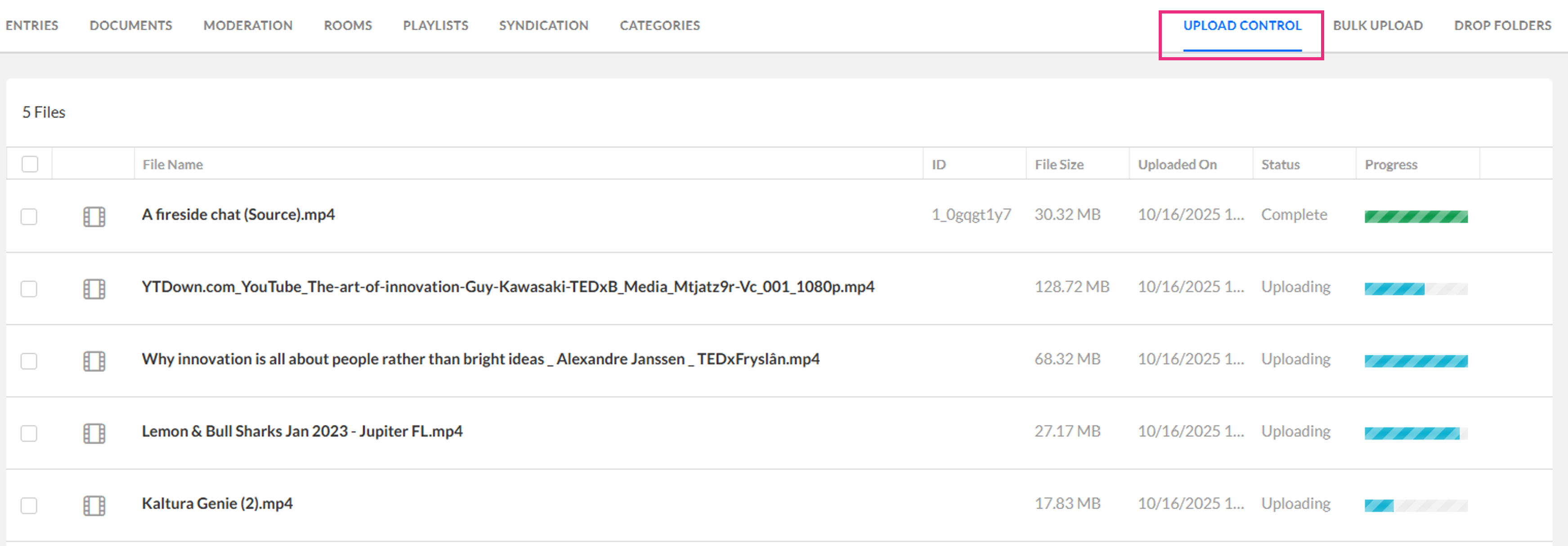
The Upload Control table shows the following information or each file:
- Type - the file type (video / audio / image / document) as an icon
- File Name - the file name is entered by the user in the 'Upload Settings' screen
- Entry ID - the id of the entry that was created for this file
- File Size - the file size
- Uploaded on - the date and time this file was selected for upload
- Status - the status of each upload task
- Progress - a progress bar showing the upload progress visually
Upload statuses
Tasks are sorted according to status:
- Uploading - file is currently uploading
- Queued - file is waiting in queue to start upload
- Completed - File upload was completed successfully and the progress bar color is green. Completed tasks are removed from the upload row automatically after five seconds.
- Failed - File upload failed. This could be a failure in the upload process itself or a failure in any of the related processes for this file such as creating the entry for it or updating the entry with the uploaded file resource.
Manage uploads
You can manage uploads from either the Upload Monitor or Upload Control screens:
- Cancel a single upload - Click the trash can icon next to the file.
- Cancel multiple uploads - Select multiple files using the checkboxes, then click the red trash icon to remove them.
- Retry a failed upload - If a file shows as 'Failed', click 'Retry' to restart the upload.
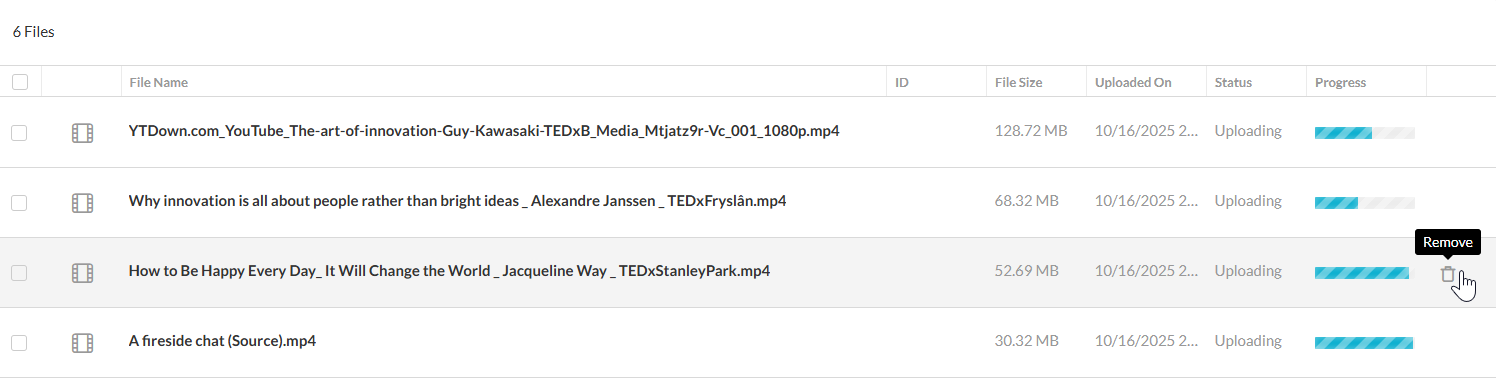
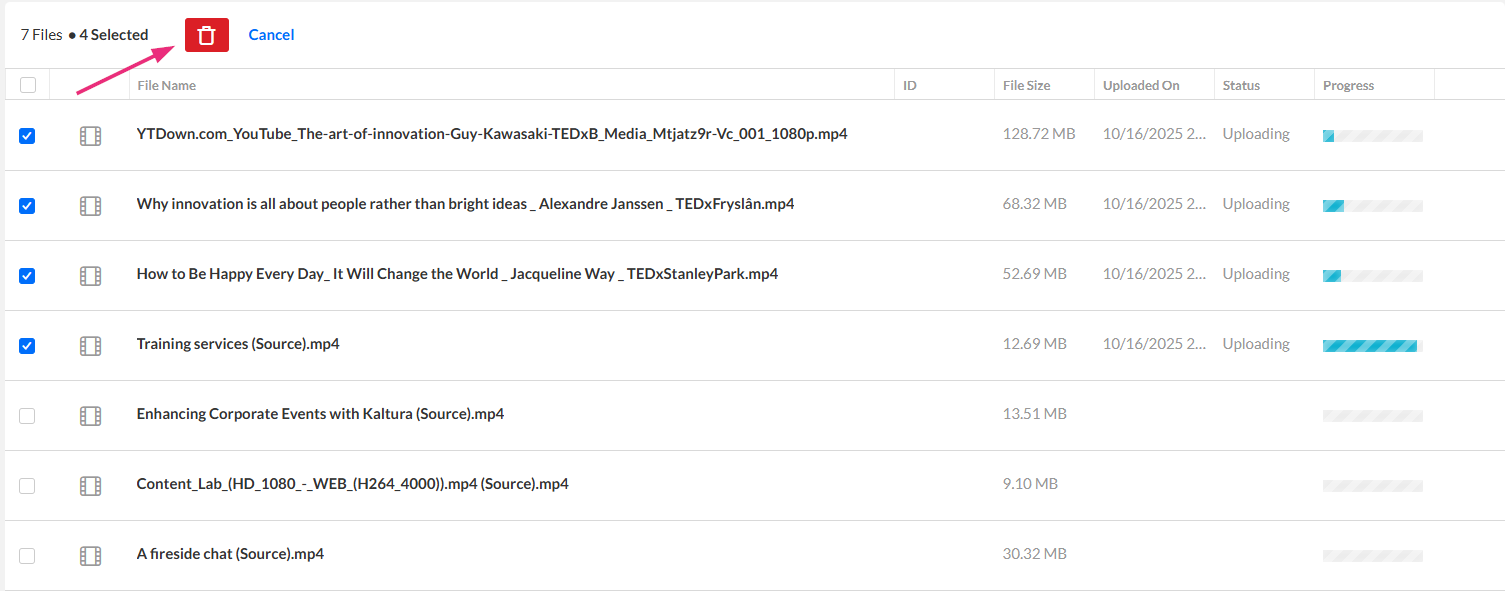
- You can continue working in KMC while uploads are in progress.
- Uploads automatically resume if your network reconnects after interruption.
View bulk upload logs
Bulk uploads submitted through a CSV or XML file are tracked in the Bulk Upload page under the Content menu in KMC.
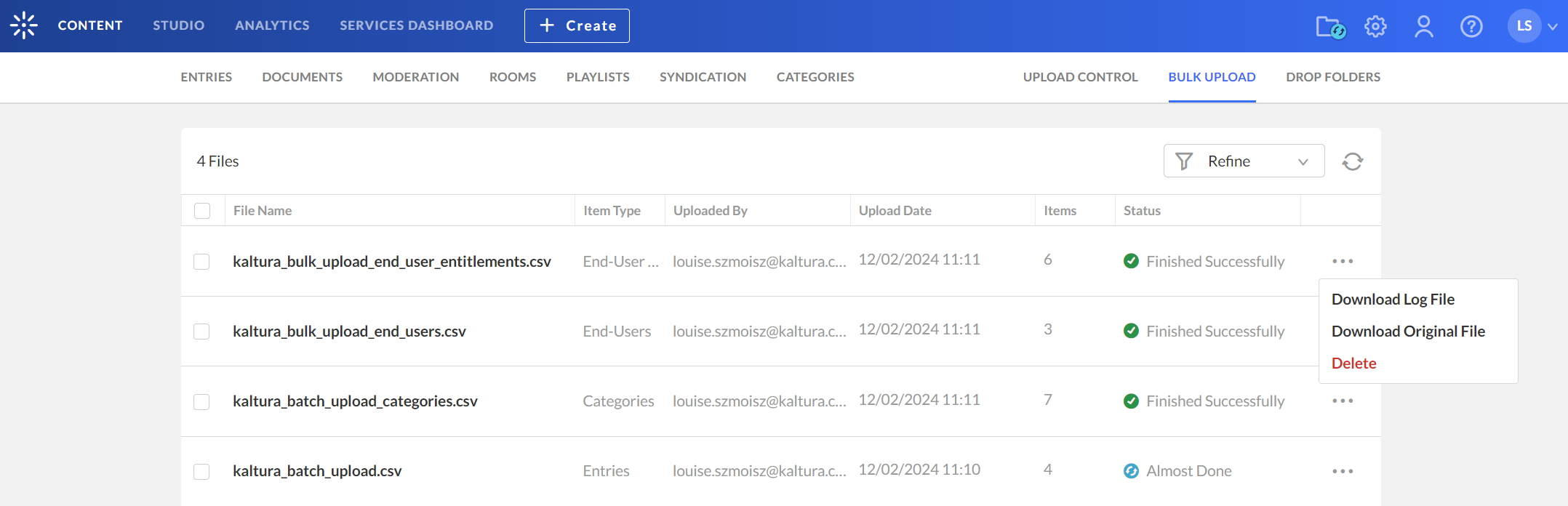
The log lists every file uploaded through the bulk upload process and shows details about each job, including its current status. Each record includes:
- File name - the name of the uploaded CSV or XML file
- Item type - the type of entries uploaded
- Uploaded by - the user who initiated the upload
- Upload date - the date and time the upload was submitted
- Number of items - the total number of entries in the file
- Status - the current state of the upload (for example, Finished successfully, Finished with errors, or Failed)
- Three-dot menu - you can perform the following actions for each file:
- Download log file - download the upload summary log
- Download original file - download the original CSV/XML file
- Delete - remove the upload record from the list
You can refine the list by using the filter options in the Refine menu.
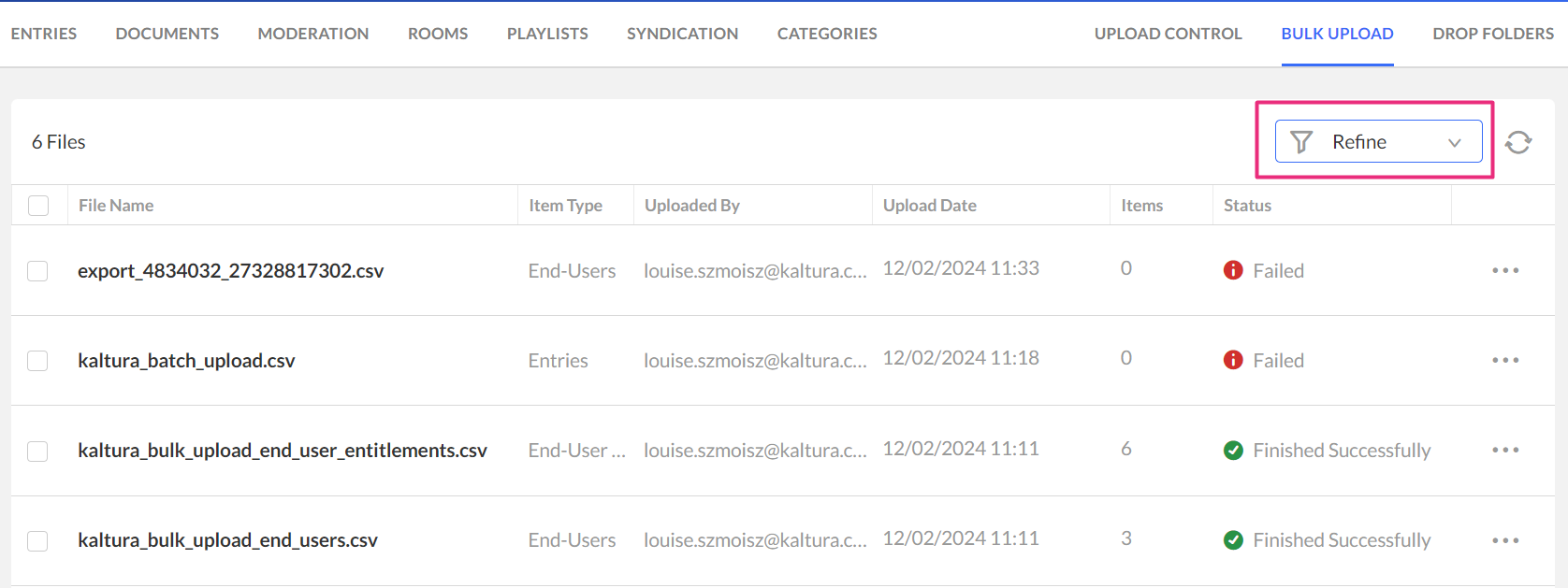
You can filter by the following parameters:
- Date - enter the desired dates
- Uploaded items - entries, categories, end-user entitlements, end users
- Statuses - Finished successfully, Finished with errors, Failed, All other statuses
