About
The Upload from URL option in the Kaltura Management Console (KMC) lets you add media files hosted online, such as from cloud storage or a public web location.
This is a quick alternative to uploading files from your computer.
Before you start
- The file must be publicly accessible (not behind authentication).
- The URL should point directly to the downloadable file: Example (Google Drive):https://drive.google.com/uc?id=ABCDEFG&authuser=0&export=download
- Supported file types include video, audio, image, and document formats. For a full list, please refer to Supported transcoding formats.
Upload from URL
- In your KMC, click +Create in the navigation bar.
- Click Upload from URL.
- The 'Upload from URL' window displays.
- From the Transcoding Profile drop-down list, select a profile for the media. For more information, see our article Transcoding.
- In the File URL field, paste the direct link to your media file.
- Click Upload. The file is added to your upload queue.

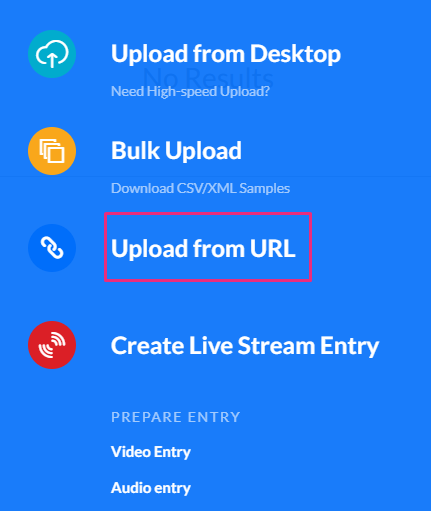
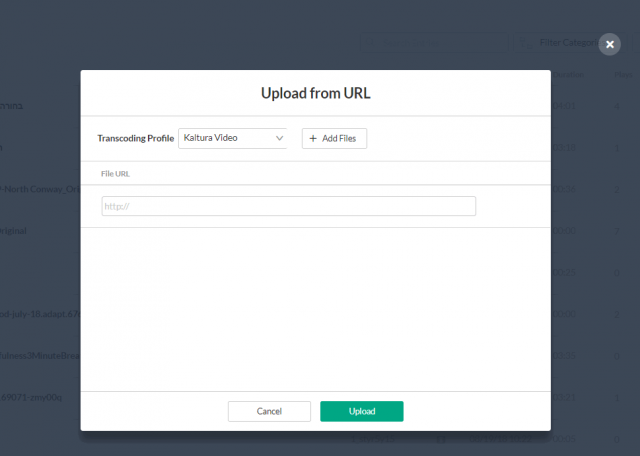
(Optional) Click Add Files at the top to include more URLs.
Ensure that URLs are active and accessible until ingestion is complete. If an upload fails, verify the link and retry from the Upload Monitor.
Monitor your uploads
To view the upload status or retry failed uploads:
- Click the folder icon in the navigation bar.
- Review progress or click View Details for more information.

For more details, see Monitor and manage uploads.
For frequent automated ingestion from a server, see Drop folders service for content ingestion.
