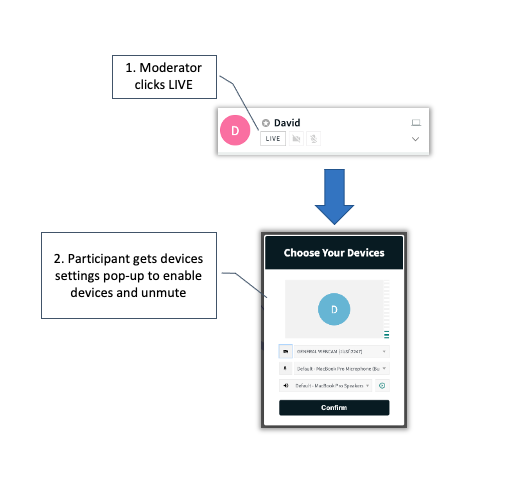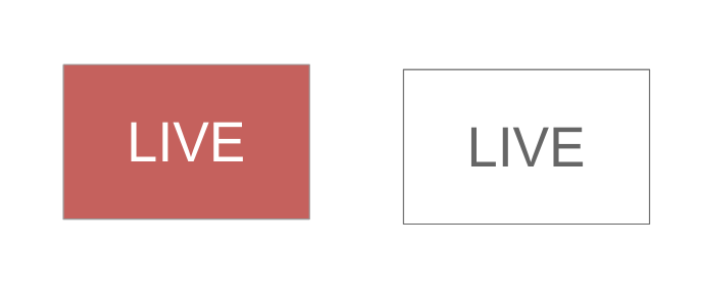Legacy notice
This article documents the legacy KME Room. For information on the new room, please visit the new Kaltura Room documentation.
The LIVE button is used to add or remove webcam participants from stage.
- The LIVE button reflects whether or not a participant is currently capable of broadcasting on stage.
- The LIVE button found in the participants list has 2 states:
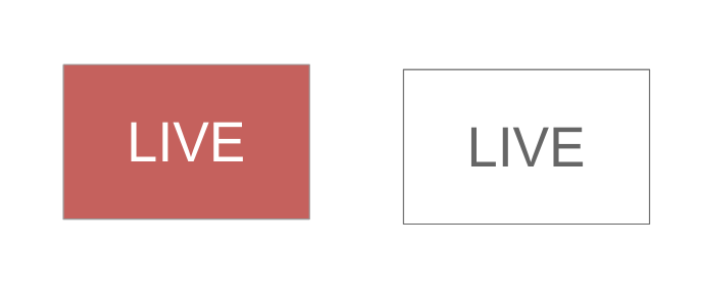
- When the LIVE button is colored red, participants' webcams and/or microphones are capable of broadcasting on stage. Assuming they are not muted, everyone in the room can see or hear them.
- When the LIVE button is colored white, participants can not broadcast their audio and video streams into the room. No one in the room can see or hear them.
Participant Is LIVE
- In this state, the participant's webcam and/or microphone are broadcasting to the room so that everyone in the room can see and/or hear them.
- Clicking the LIVE button in this state will "un-LIVE" the participant and removes the participant from stage.
Participant Is Not LIVE
In this state, participants are not broadcasting to the room. This can be for few reasons
- Large room mode - The room is in Large room mode so participants are not put on stage automatically when they enter the session.
- A Moderator has removed them - You or another moderator removed them from stage by clicking the LIVE button while it was red.
- Stage is full - Depending on the number of participants the room is configured to host, you cannot have more than a limited number LIVE participants. "LIVing" a participant in this case will automatically remove the longest muted participant from stage.
Flow Illustration