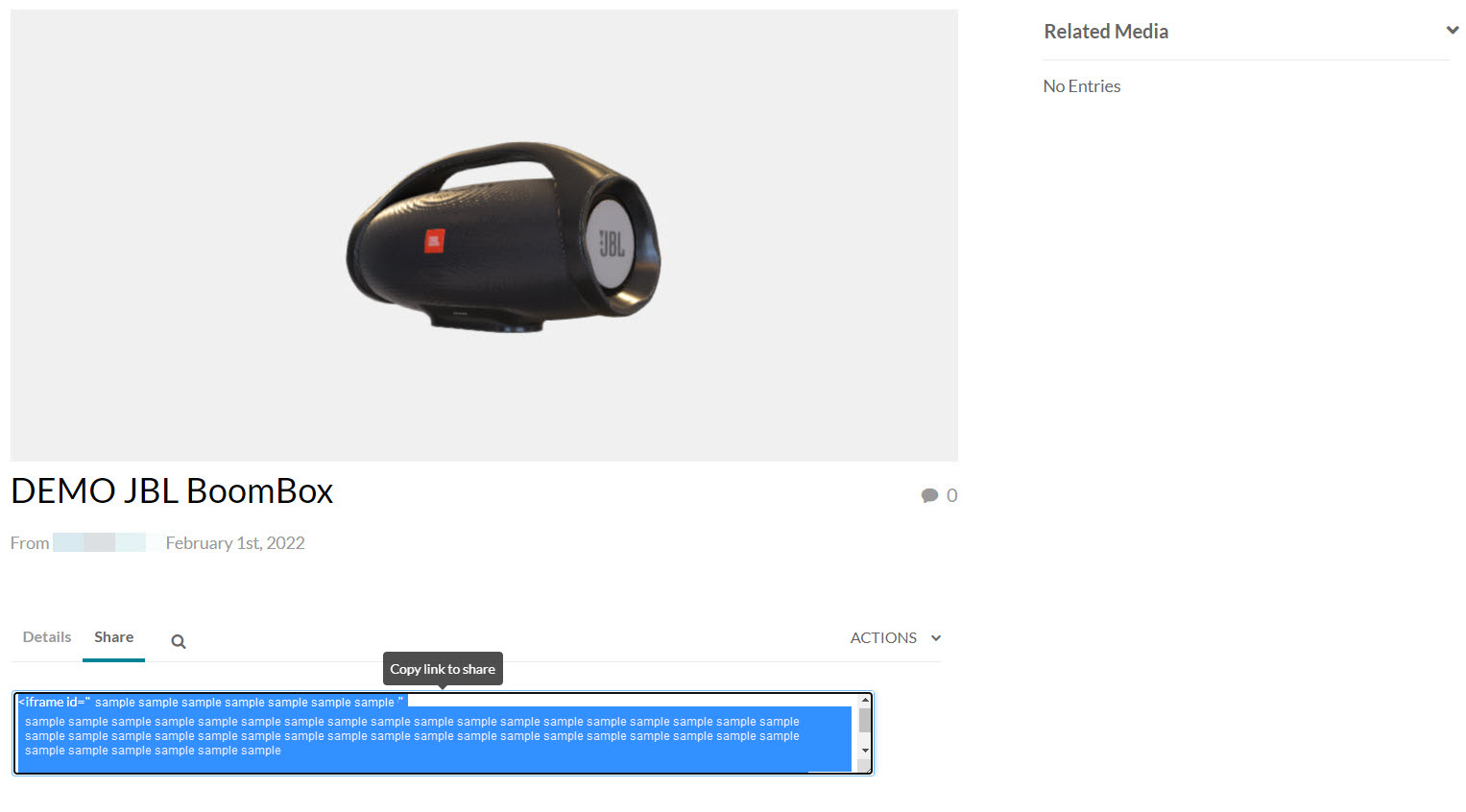View 3D Object
After adding a new 3D object as a media entry, you may navigate to My Media to view the new entry containing the 3D object. An object icon in the upper left corner of the thumbnail designates the entry as a 3D object.
![]()
Click on the thumbnail or title of the media entry. The Media Entry page displays.
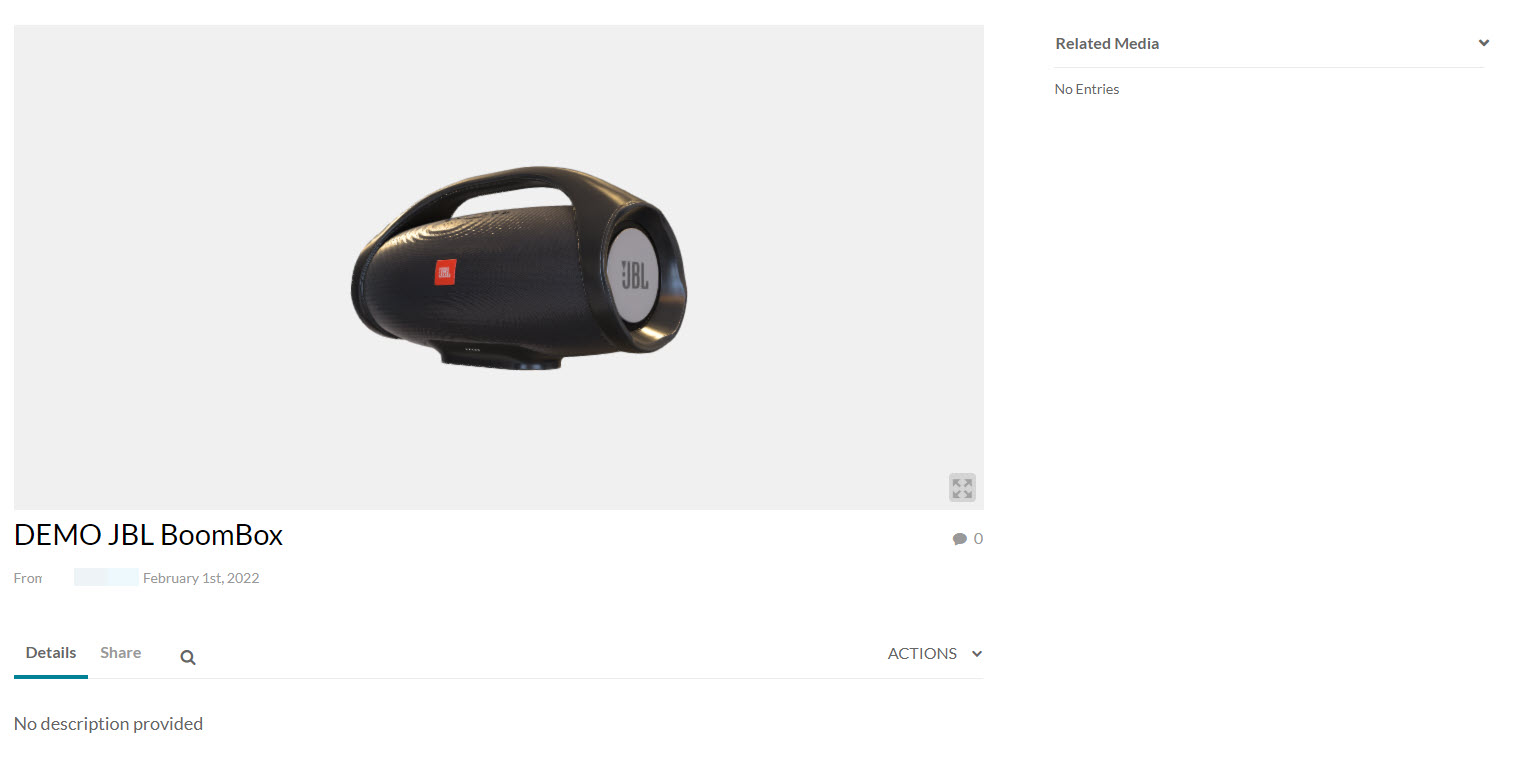
Share and Embed 3D Object
If enabled, users may:
- Copy the URL of the object entry and share it
- Copy the iframe (embed code) of the object and paste it into your site
Copy and Share URL
In the Media Entry page, copy the URL and share as desired.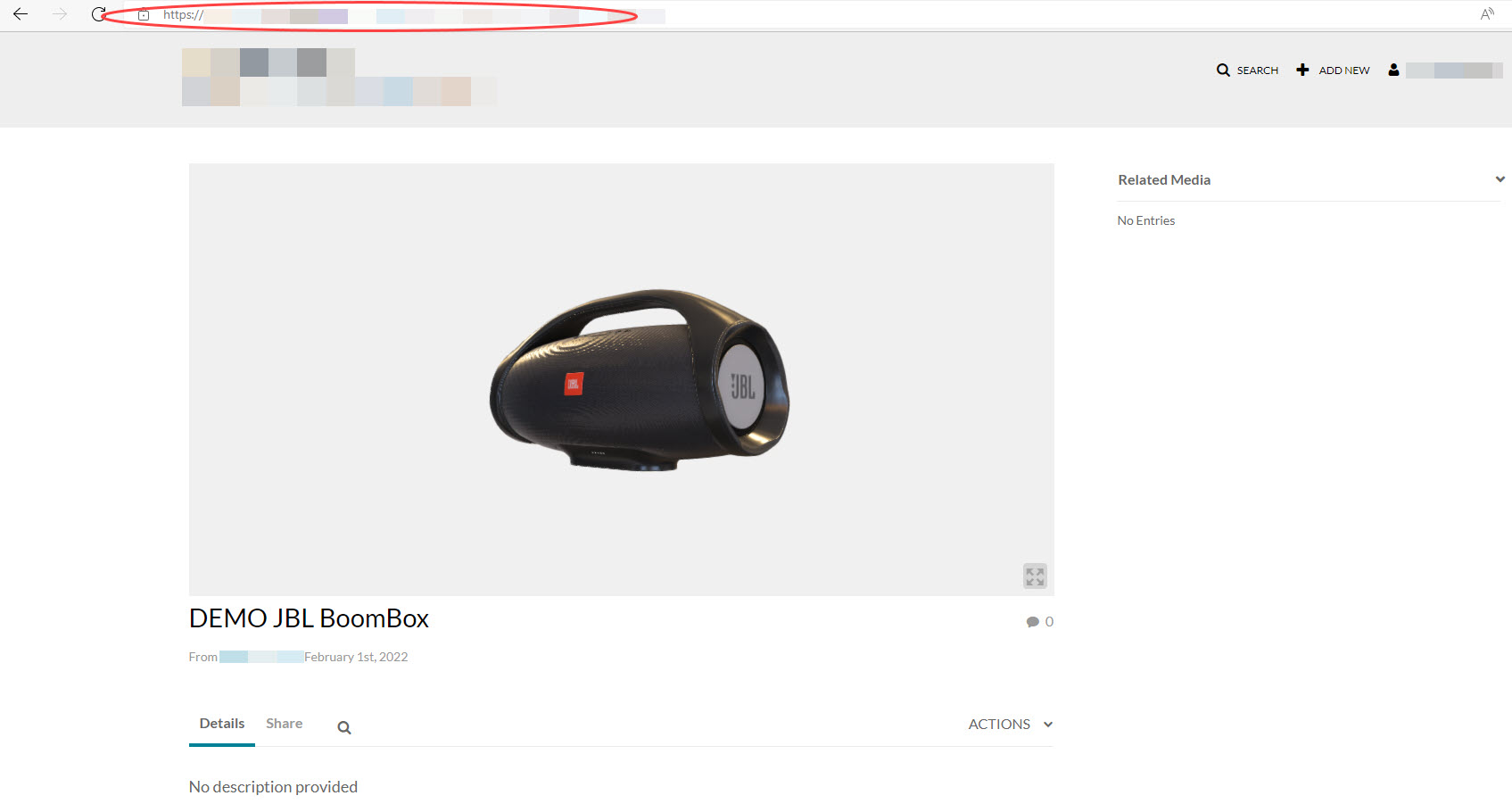
Copy and Share iframe
- In the Media Entry page, click the Share tab.
- Click inside the link area. The iframe (embed code) is highlighted in blue.
- Copy the iframe (embed code).
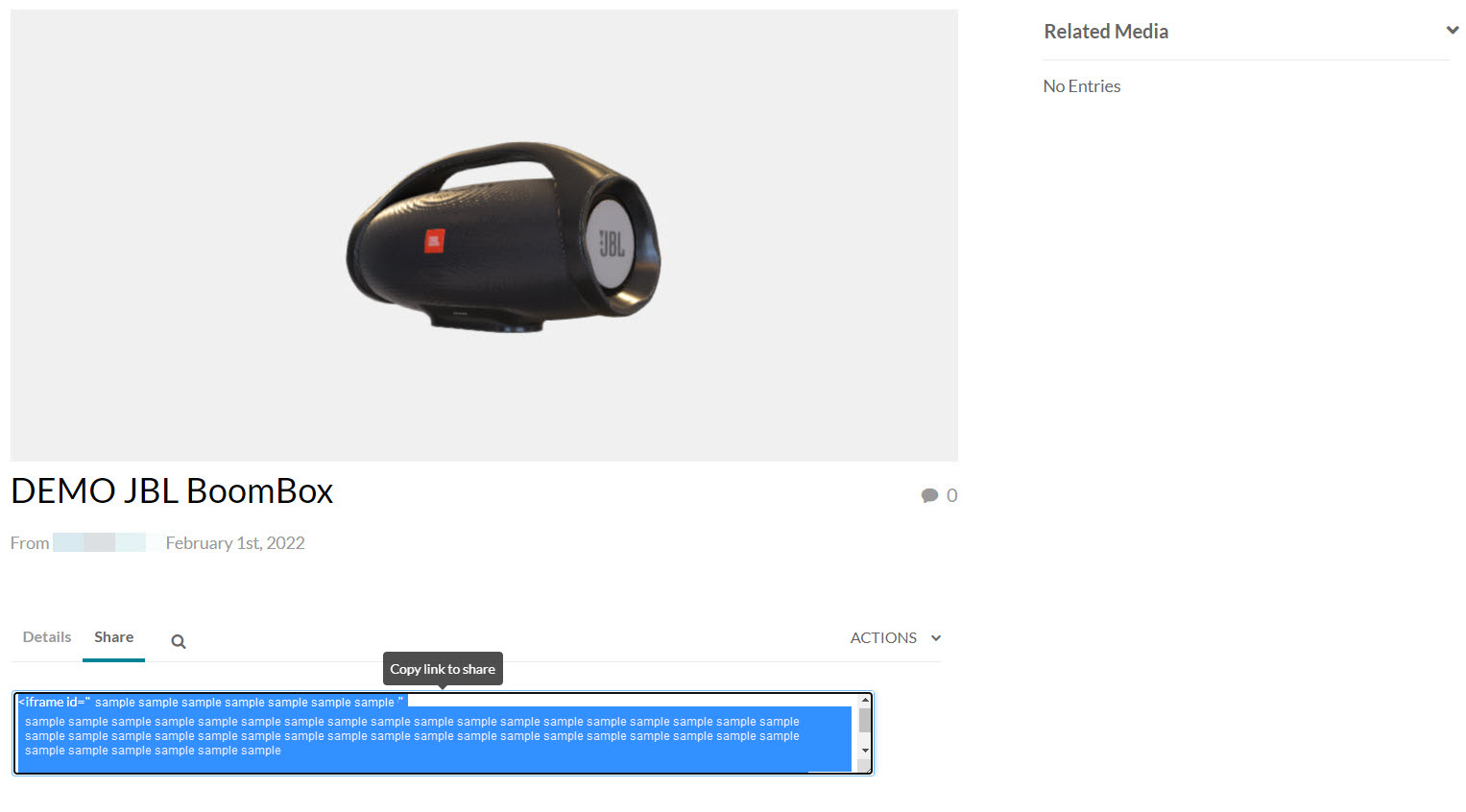
- Paste the embed code into your site.
Only the 3D object will be shared, no other details in the entry.
Sharing of 3D objects obeys entitlement rules, i.e., if the entry is private/restricted, users that are not logged into KMS will see the login form in the iframe. Only after logging into KMS will the 3D object be rendered. If the entry is public, logging in is not necessary. The 3D object will simply render when the user accesses the page that hosts the iframe.