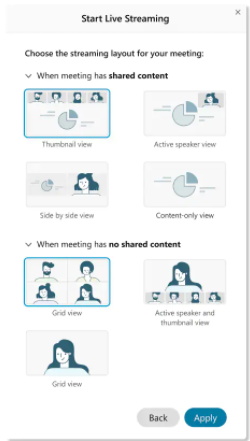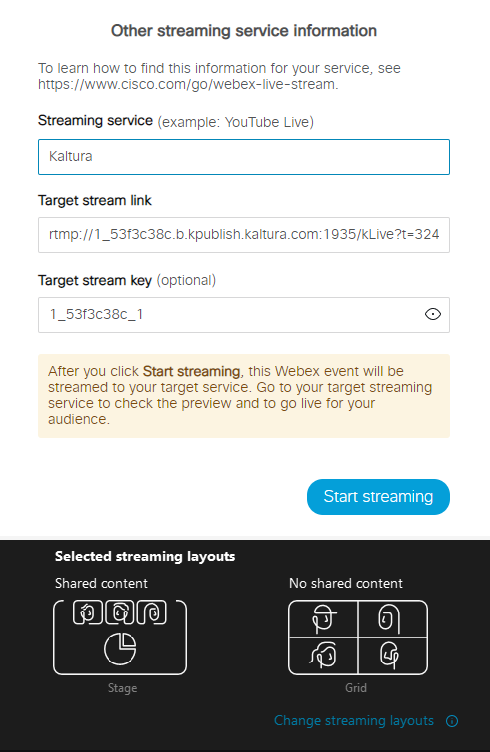About
This article describes how to live stream your Webex Meetings into Kaltura Townhalls (Webcasting). For information on how to set up live streaming to a Kaltura Live Entry, please see Streaming Webex to a Kaltura Live Entry.
Prerequisites for Webex Meetings admin
You can live stream each Webex meeting or event to one live streaming service. Your Webex administrator must enable live streaming.
To set up a live stream Webex Meetings into Kaltura Townhalls (Webcasting)
- Sign in to your Kaltura MediaSpace or KAF applications site and create a webcasting event.
- Access the webcasting event editing page and navigate to the Live Stream Details tab. The information you will be pulling from this area is the Primary URL and the Stream name. For more information on editing the event, see Editing a Webcasting Event.
- Sign in to your Webex Meetings site and start your meeting or event.
- Go to More options
 and select Start live streaming.
and select Start live streaming.
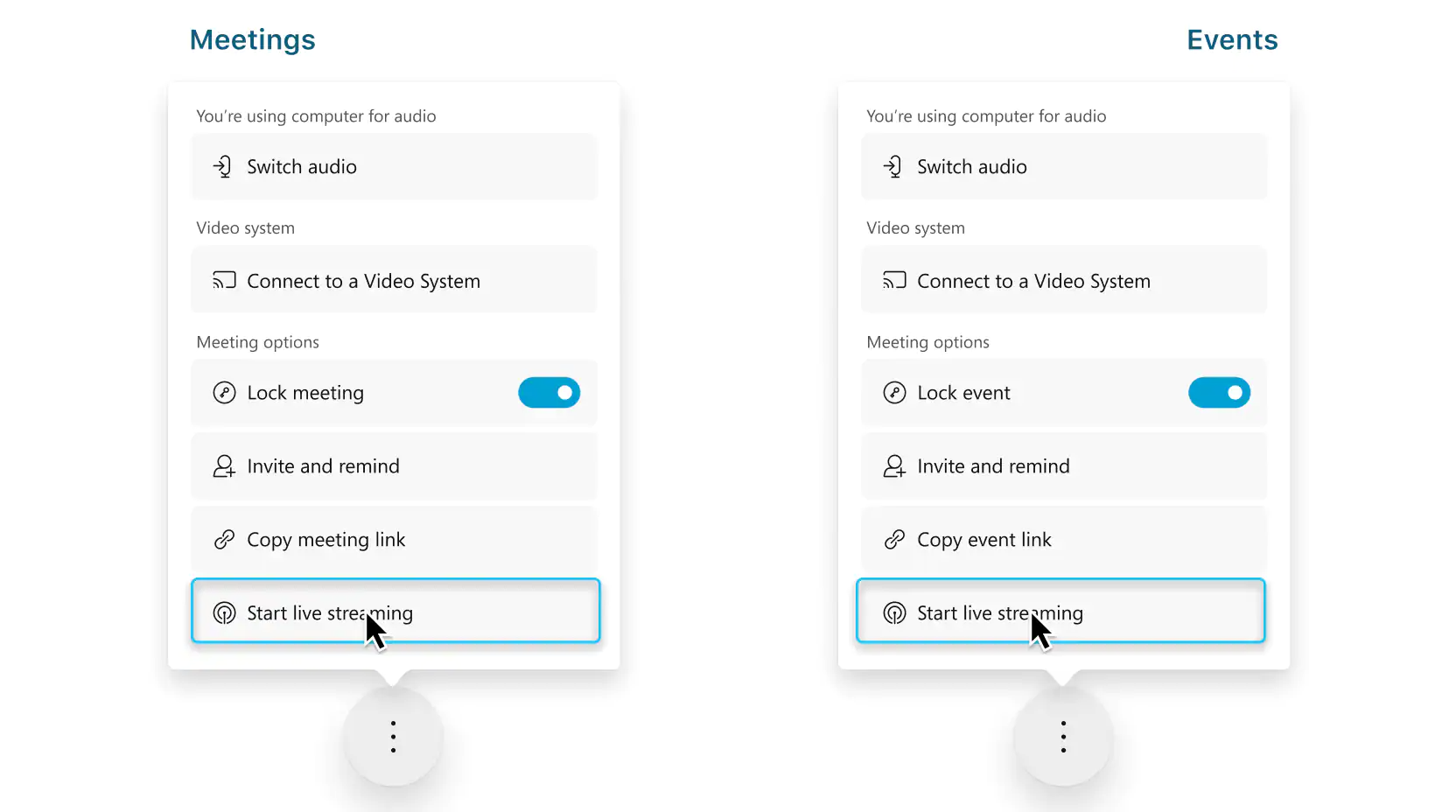 Live streaming is not available during a practice session in an event.
Live streaming is not available during a practice session in an event. - (Optional) Click Change streaming layouts to set the video layout of your stream. For more information about selecting your streaming video layout, see Live Stream Your Webex Meetings or Events.
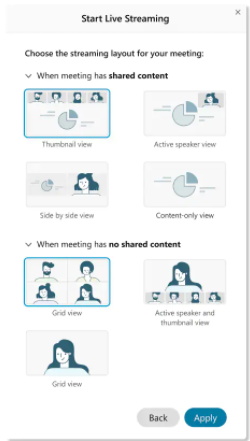
- On the Start Live Streaming window, select Other Streaming Services.
a. Set a name under Streaming services, such as Kaltura.
b. Set the Primary URL under Target stream link.
c. Set the Stream name under Target steam key.
d. Click on Start streaming.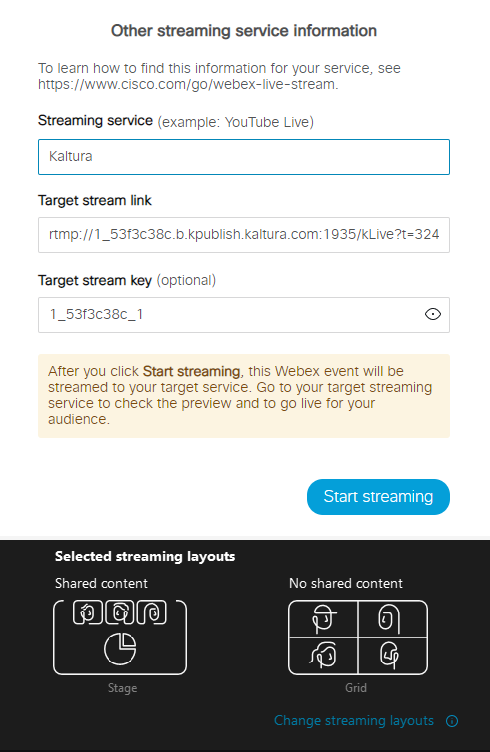
Your Webex Meetings is being streamed live to Kaltura.
 and select Start live streaming.
and select Start live streaming.
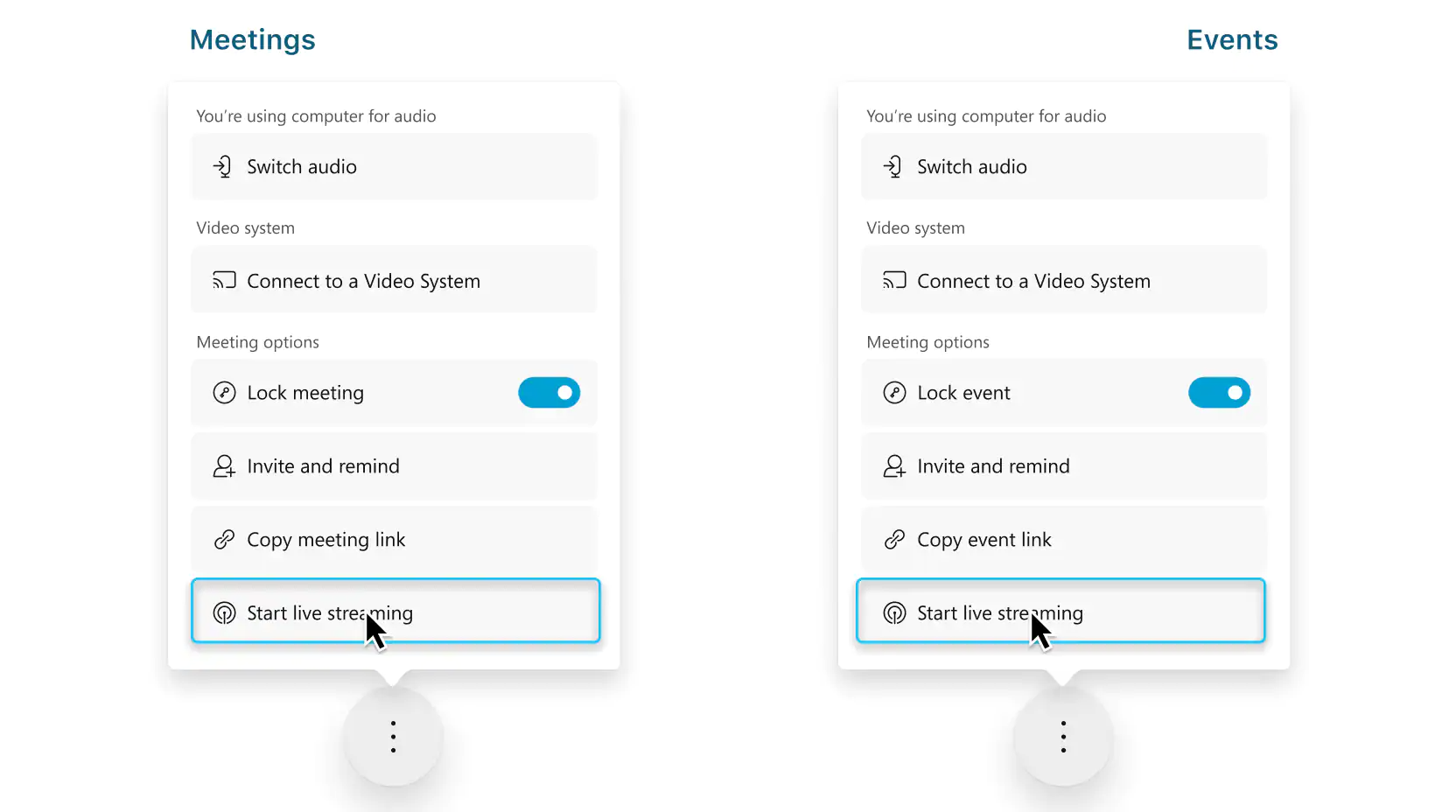 Live streaming is not available during a practice session in an event.
Live streaming is not available during a practice session in an event.