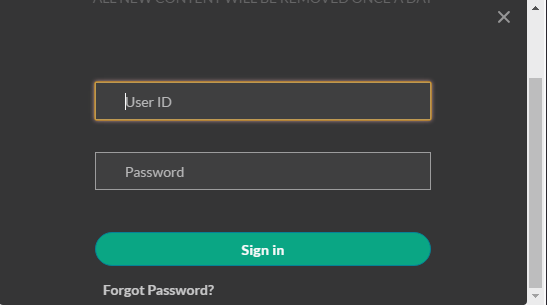Your system administrator may set the Authentication feature for you to use Lecture Capture.
Currently, the authentication provider must be i-frame compatible.
If authentication settings are enabled, the Sign-in option is displayed on your home page.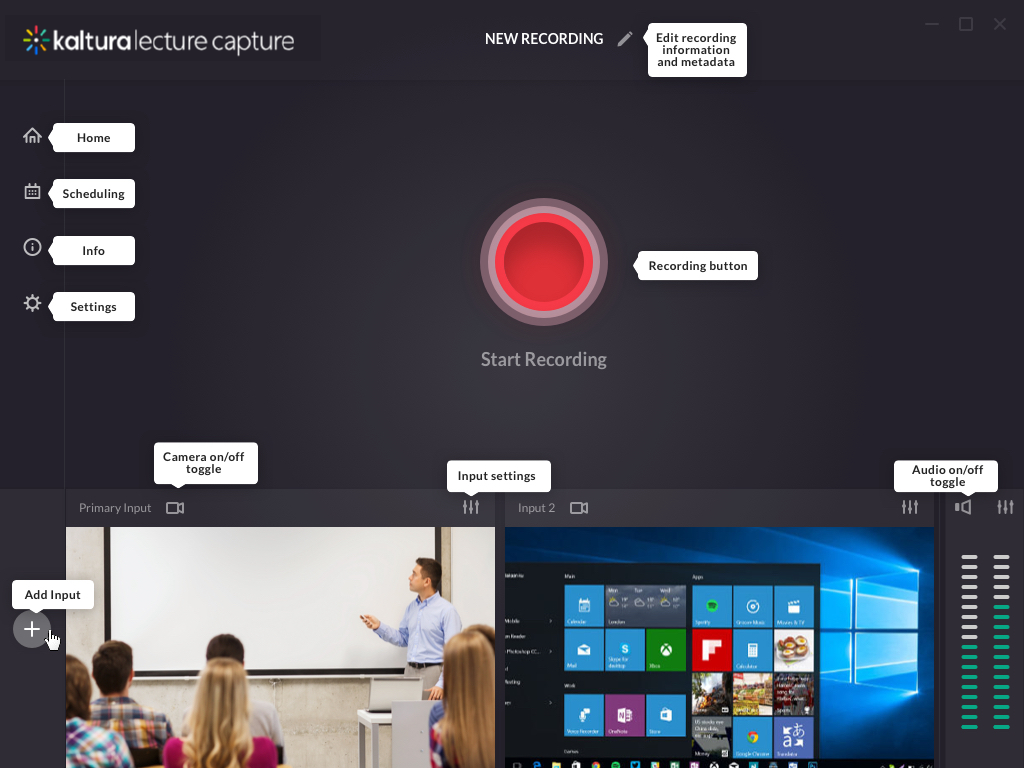
To Authenticate
- Click Sign in or click on the sign-in icon.
You will be prompted to enter your Username and Password for your KMS site.
If you click the red button without signing in, you will be prompted to sign in to continue.
To Log out
- After you complete your recordings, please log out by clicking on your user name or on the sign-out icon.
For Ad hoc Recordings - All actions that pertain to ad hoc recordings require a sign-in if authentication is enabled.
For Scheduled Recordings - If authentication is enabled and there are scheduled recordings, the recordings should start automatically. All actions on scheduled recordings require authentication, for example, Pause, Cancel, or Stop.
Automatic Logout Idle Time
After 15 minutes of idle time, a signed-in user is automatically logged out. Your system administrator is responsible for the idle time configuration.