This article describes how to live stream your Zoom meeting into a Kaltura Live Entry.
To set up a live stream Zoom Meeting into a Kaltura Live entry
- Create a Live Stream entry in the KMC by following the article: Creating a Live Stream Entry in Kaltura Using the KMC.
- After you create your live stream entry, open that entry and navigate to the Live Stream tab. The information you will be pulling from this area is the Primary URL and the Stream name.
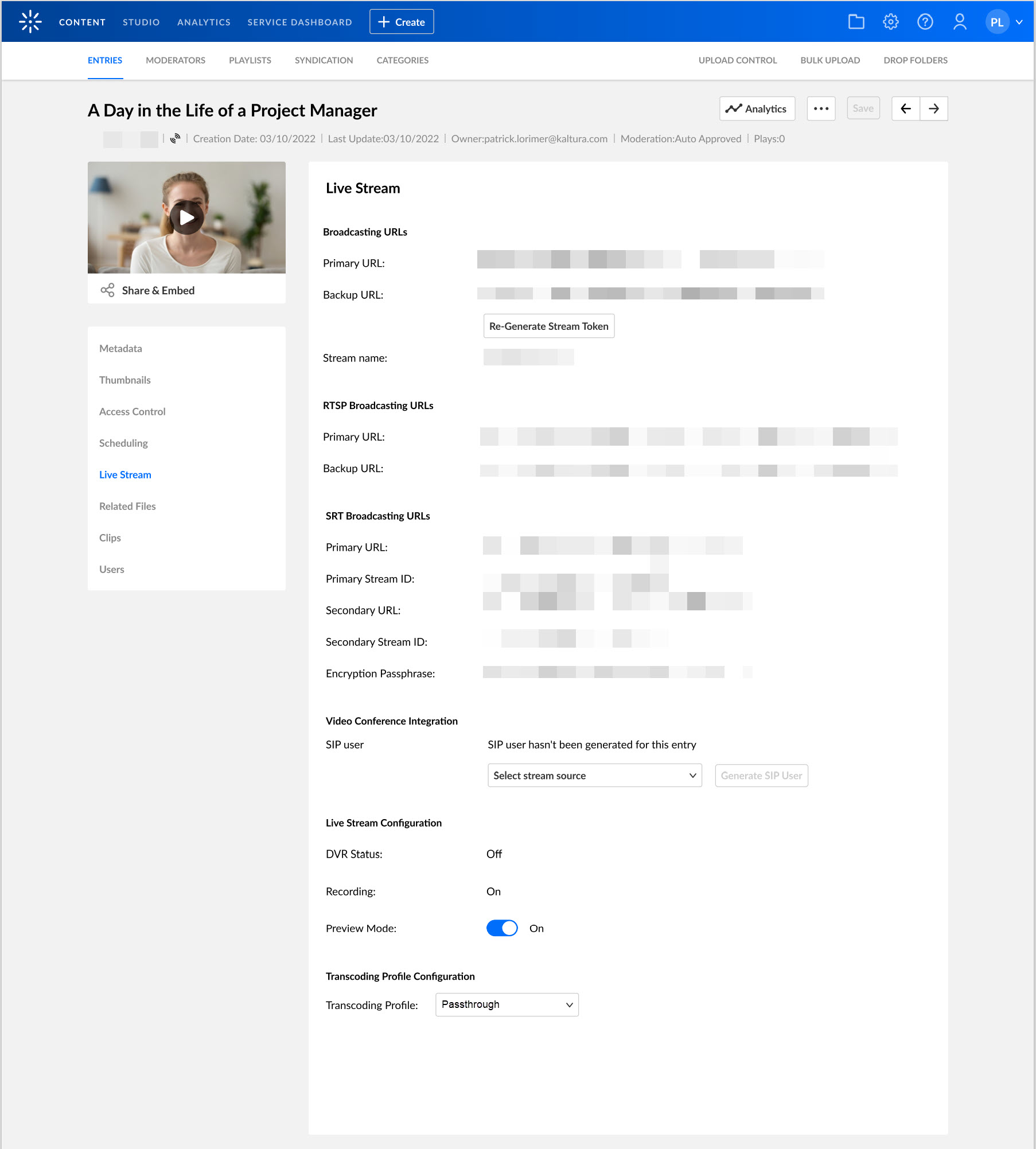
- Open your Zoom Meeting, go to the More options menu and select Live on Custom Live Streaming Service.
- On the Live stream the Zoom meeting to a Custom Service page, set the following details:
a. Set the Primary URL under Streaming URL.
b. Set the Stream name under Streaming key.
c. Set the Live Entry page URL under Live Streaming page URL.
d. Click on Go Live. Your Zoom Meeting is being streamed live to Kaltura.
Your Zoom Meeting is being streamed live to Kaltura.
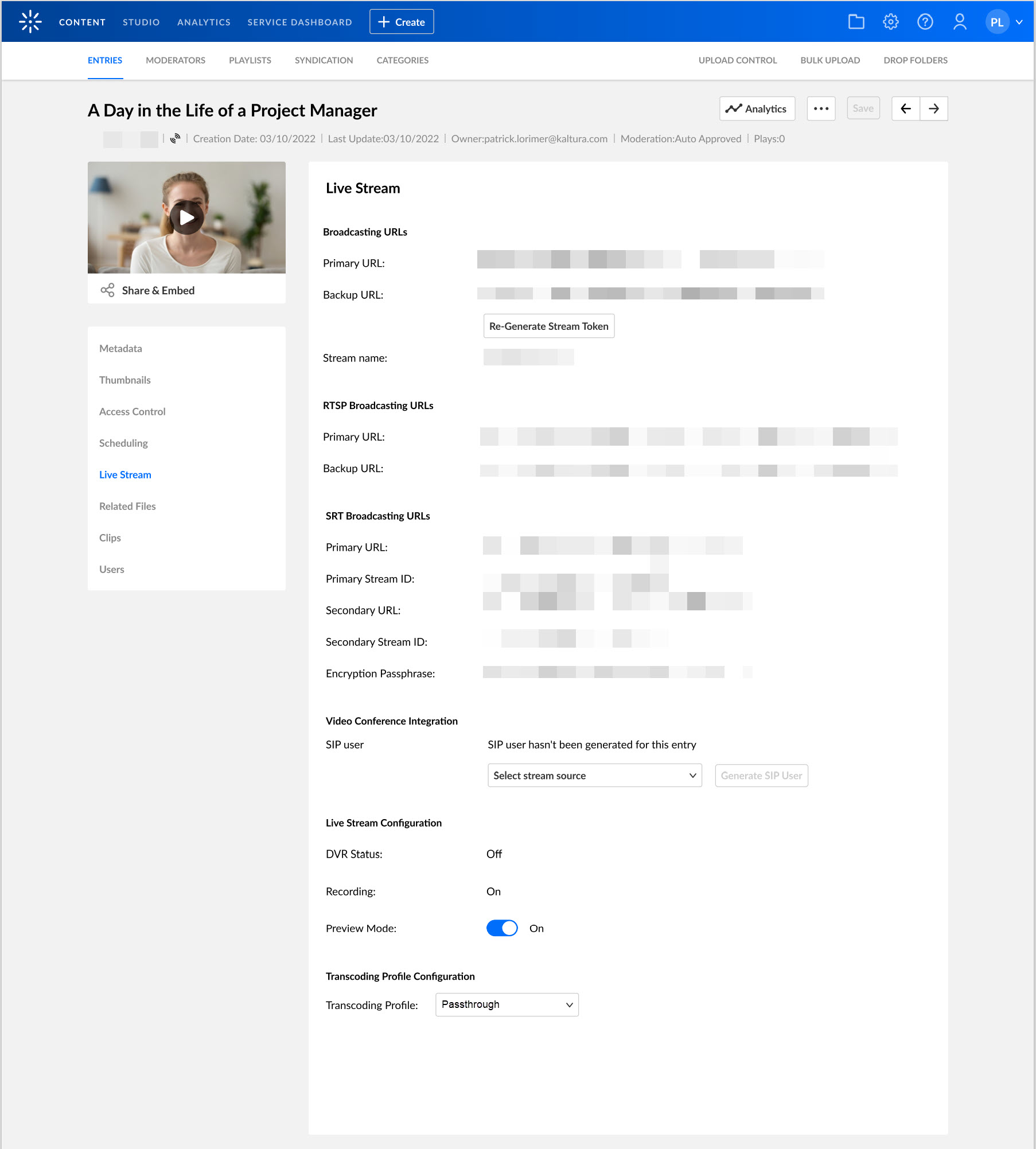
 Your Zoom Meeting is being streamed live to Kaltura.
Your Zoom Meeting is being streamed live to Kaltura.