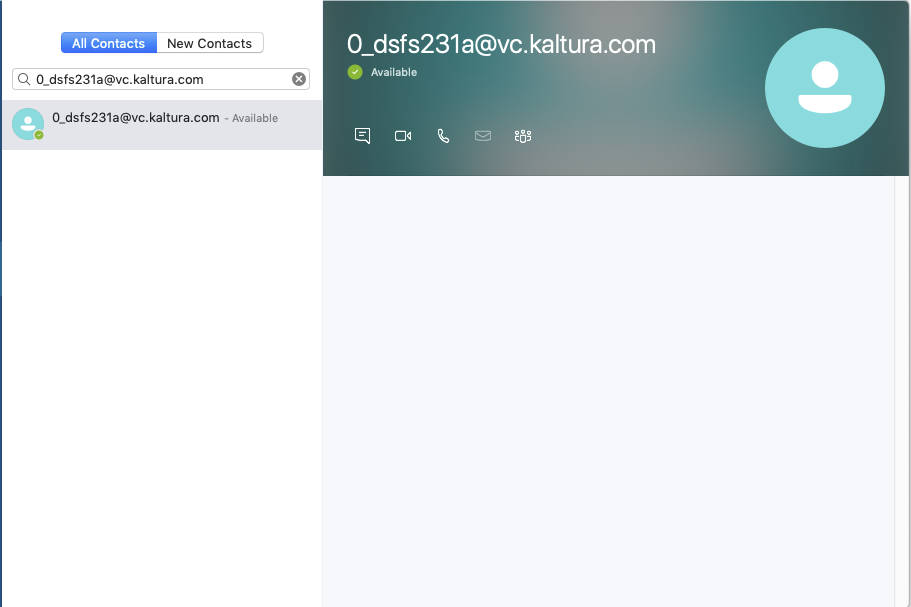About
The Kaltura Video Conference Integration (VCI) can be used to connect various video conferencing clients and hardware to the Kaltura Platform. The VCI streams the video conference into a live entry and also allows broadcasting conference calls from various video conferencing clients. The supported clients are:
- Skype For Business (SFB) , on-prem and SAAS, and where SFB is installed on Polycom
- Zoom
With VCI you can:
- Broadcast a video conference into a live entry
- Broadcast a video conference into a live entry with a recording
- Record a video conference within the Kaltura platform
For admin
The Video Conference Integration must be set up in the Kaltura Admin Console by your Kaltura representative. Once enabled, the functionality may be configured in the KMS/KAF admin page.
SAAS admin
-
Enable the Video Conference Integration Module.
KMS admin
-
Enable the Video Conference Integration setting in the kwebcast Module
Configure the VCI settings (admin)
- Set the SupportConferenceIntegration field to Yes.
- Set the allowedRolesForIntegration.
The roles may be: - Add the information for the selected roles.
- Click Save.
For Video Portal users
- After the Kwebcast module is enabled, create a Webcast entry.
- In the Edit entry page, select the Live Stream Details tab.
- Click "Generate SIP User”. Note that this option only displays for entries in enabled accounts. The “Generate SIP User” button initiates all the resources needed via the VCI service. The reason for this process is that only entries that are intended to broadcast via SIP will have the reserved resources in the SIP infrastructure and will simplify entry's management.
- Select Stream Source - Only Talking Heads or Talking Heads + Content Share (PiP) (default)
- Click Apply. The selected option is displayed in the Stream Configuration with the label SIP Stream Source and the selected value under the preview option.
- If you would like to change this configuration, click Regenerate SIP ID. This creates a new SIP User rendering the former SIP User nonfunctional. Choose the Stream Source and Click Apply.
Video Conference Client (desktop)
-
Paste the URL from the KMS SIP User field into the Video Conference (VC) as a new user. After the user is added to the call, the VC will start broadcasting the call to Kaltura via Pexip.
Zoom integration
- Inside Zoom, click on the Invite Users button and then click on the Room System tab.
- In the Room System tab click on the Call Out toggle button and click on the SIP radio button. An input field is displayed. Paste the SIP User from the KMS entry inside the input button and click Call.
- Zoom will then call the SIP User and start streaming the video conference to the correlating entry.

Skype for business integration
-
After a user calls the VCI user, the Pexip Service makes an API call to the Policy Server. This API call is where the Kaltura business logic takes place and allows Kaltura to handle the incoming call accordingly.
-
Calling the Video Conference User starts the broadcast flow.
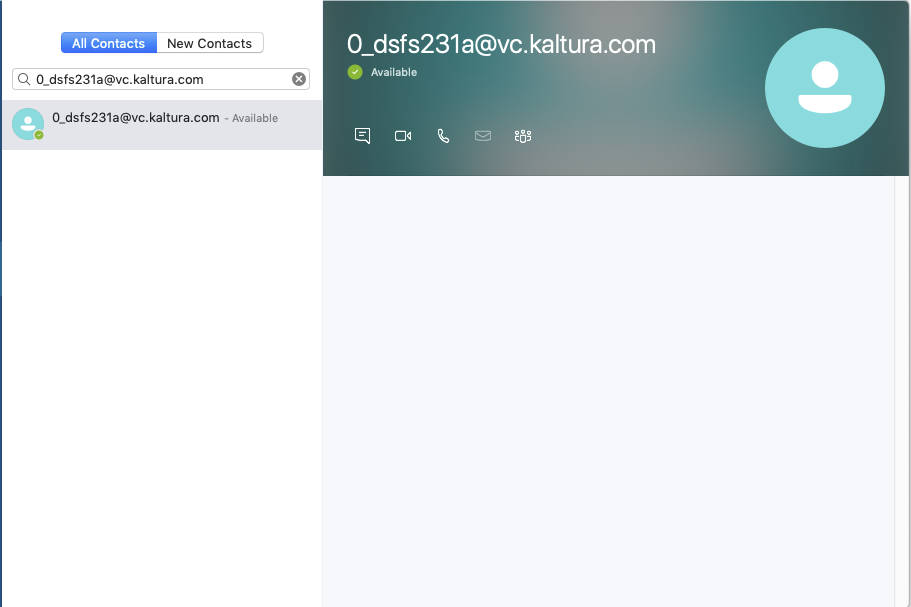
Notifications
-
If broadcasting the Video Conference is unsuccessful, a notification mail is sent to the entry owner.
-
The mail sent to the entry owner should have the following information:
-
To: {entry owner}
-
Title: An error occurred when trying to broadcast the Video Conference
-
Description: Reason for the broadcast issue: {{error message}}, Please contact your Account Manager to resolve this issue
-
-
Possible error messages
-
Can't find the entry for the SIP URL
-
The SIP feature is not enabled
-
Entry is not a live stream entry
-
sipflag is not enabled on the entry (meaning they should generate the SIP URL first)
-
Entry is currently broadcasting
-
Active licenses limit reached
-
Streaming logic
Both Primary and Secondary RTMPs are streamed if available.
The responsibility for the content that is streamed is the Video Conferencing client and in the case of the MVP - Skype for Business