About
If enabled, an option to Skip Intro displays on the lower right corner of the player for a set time from the start of the video. This allows the viewer to skip the intro of the video if desired.
In our example below, the intro duration has been set to 15 seconds, so, 'Skip Intro' will display at the beginning of the video and remain available for 15 seconds. If the 'Hide skip' control has been configured (see Hide skip control), the button will be hidden until the viewer hovers over the player and the bottom bar is displayed. If 'Skip Intro' is clicked, the video will skip to the 15-second mark.
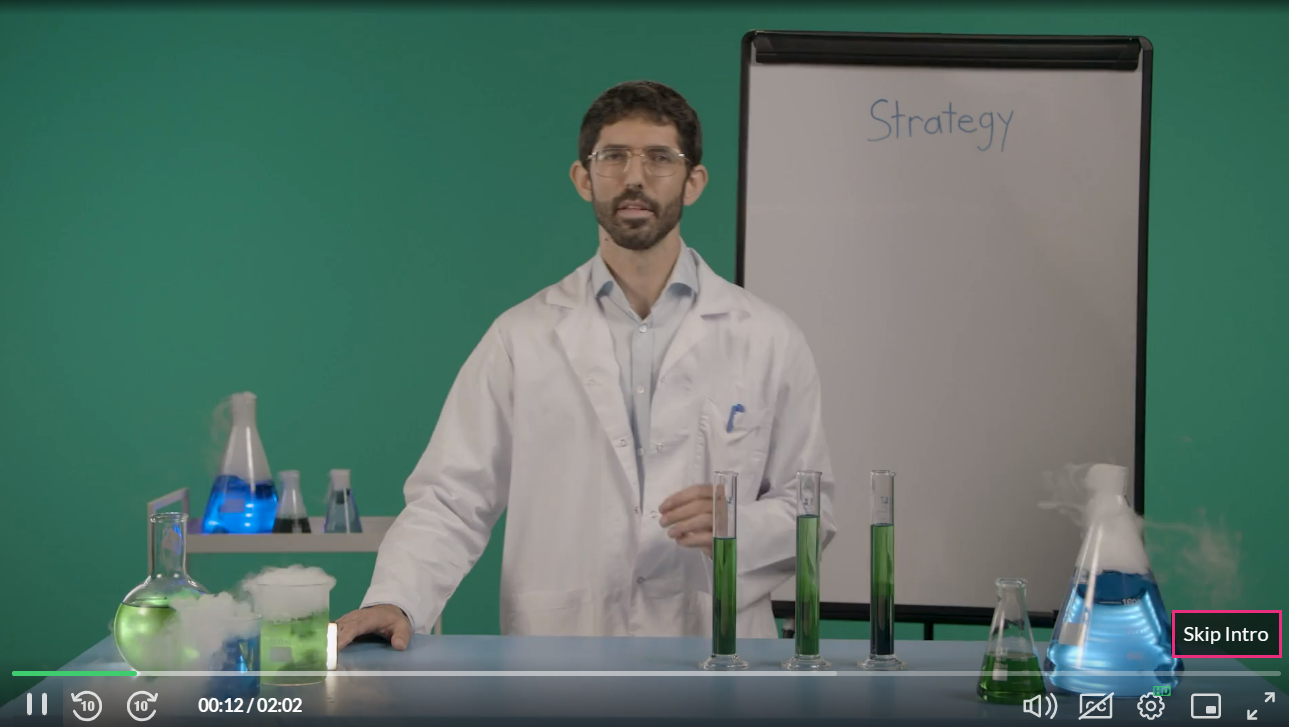
Also, if enabled, an option to Watch Next displays on the lower right corner of the player for a set time from the end of the video. This allows the viewer to skip the outro of the video if desired.
In our example below, the Outro duration has been set to 15 seconds, so 'Watch Next' will display 15 seconds before the end of the video and remain available until the end of the video. If Hide skip control has been configured (see Hide skip control), the button will be hidden until the viewer hovers over the player and the bottom bar is displayed. If "Watch Next" is clicked, the next video will begin playing.
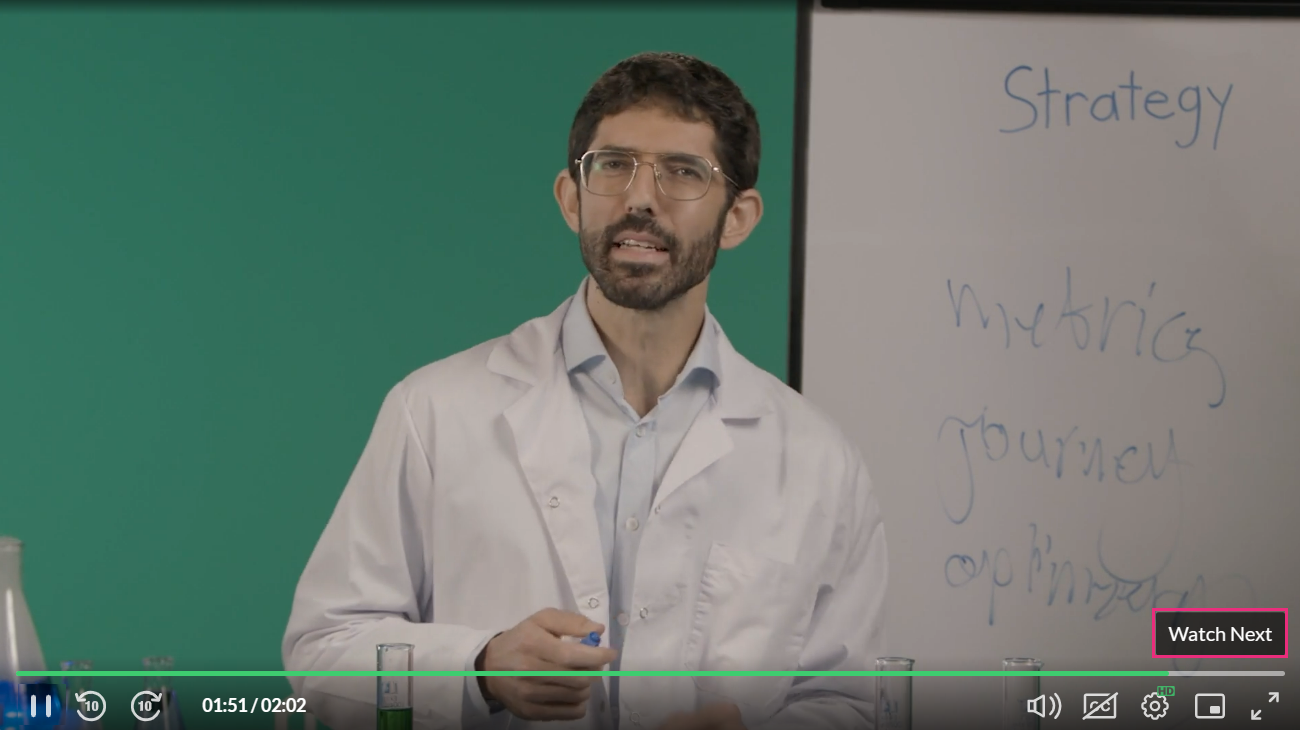
Hide skip control offers the ability to set the duration of time (in seconds) before the skip control is automatically hidden from view. For instance, if the "Hide skip control" has been set to 5 seconds, but the Intro duration is set to 15 seconds, the "Skip Intro" on the lower right corner of the player is hidden from view 5 seconds after the video starts, even though the option to skip the intro is still available for 10 more seconds upon hovering over the player, revealing the bottom bar.
Setup
To learn how to set the Skip Intro/Outro plugin on the player, see Enable skip intro and outro in the player.
Features
- Intro duration - the Intro will start at the beginning of the video and last the duration you set.
- Outro duration - the outro will start at the time counting back from the end of the video. For example, if the video is one minute long and you set the Outro duration to 10 seconds, the outro will begin at the 50-second mark in your video.
- Hide skip control - type the duration of time (in seconds) before the skip control is automatically hidden from view.
