About
Kaltura Room managers can send a secure link that gives someone direct access to a specific session without requiring them to log in through the site’s normal authentication process. This is done using the Invitation to media feature.
When invitees use this link, they’ll be taken to the session according to the site’s login and access rules. It’s especially useful for:
- Inviting external guests, speakers, or moderators to a room.
- Giving temporary, role-based access to someone outside your organization.
- Promoting an attendee to a higher role during a live session.
This feature is enabled in the inviteToMedia module.
Send an invitation link
- You must be the room owner, co-owner, co-editor, or co-publisher to invite participants.
- The Invite users option is only available for Kaltura Rooms where Chat & Collaboration (C&C) is enabled.
- Go to the media page for your Kaltura Room.
- Click the three-dot menu below the screen and select Invite users.
- In the Invite users window:
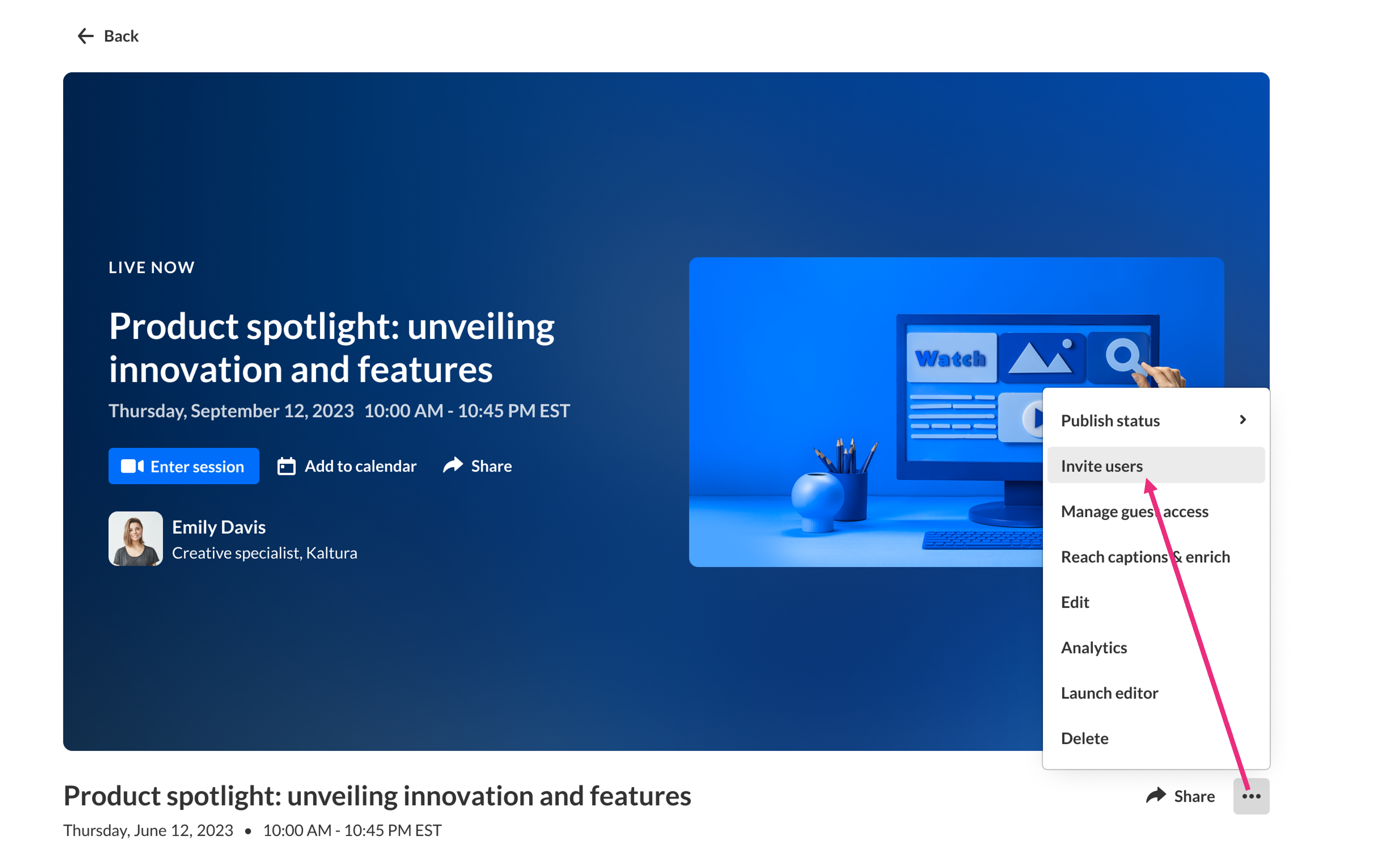
The 'Invite users' window opens.
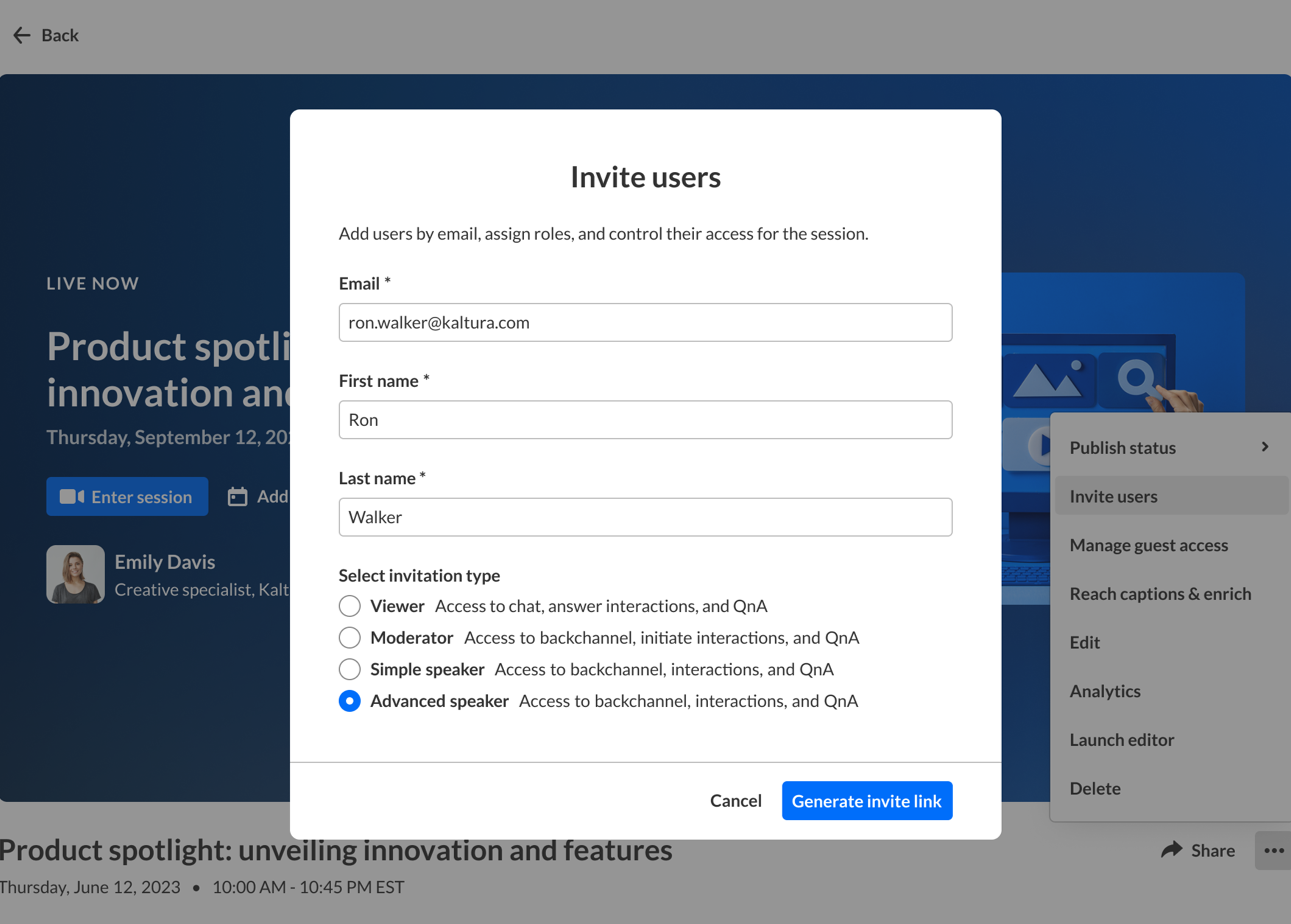
- Email address – (Required) Begin typing the participant’s email. If there’s a match with an existing user, they’ll appear in the drop-down menu. Select the correct person to auto-fill their details. If they’re not in the system, type the full email address.
- First and last name – (Required) Enter the participant’s name.
- Select an invitation type - Choose from the following:
- Viewer – Access to chat, answer interactions, and Q&A.
- Moderator – Access to backchannel, initiate interactions, and Q&A.
- Speaker – Access to backchannel, interactions, and Q&A.
4. Click Generate invite link at the bottom right.
5. Copy the generated link from the confirmation window.

6. Share the link with the invitee using your preferred method.
For security, links can’t be reused on multiple devices.
What the invitee sees
When an invitee clicks the link, what happens depends on whether the session has started and how they’re logged in.
- If the session hasn’t started – The invitee will access the room page with event details and a countdown until the start time.
- When the session is open – The lobby screen always appears, even if the invitee is logged in.
Troubleshooting
- Email doesn’t match – Make sure the invitee is logged in with, or enters, the email address that received the invitation.
- Link expired or already used – Generate a new link and share it with the invitee.
- Room deleted or invite removed – The invite will no longer work.
- Domain restrictions – If the invitee’s email domain is blocked, try a different email address or contact the admin.
- Role didn’t update – If you promoted an invitee but they don’t see their new permissions, ask them to refresh the room.

