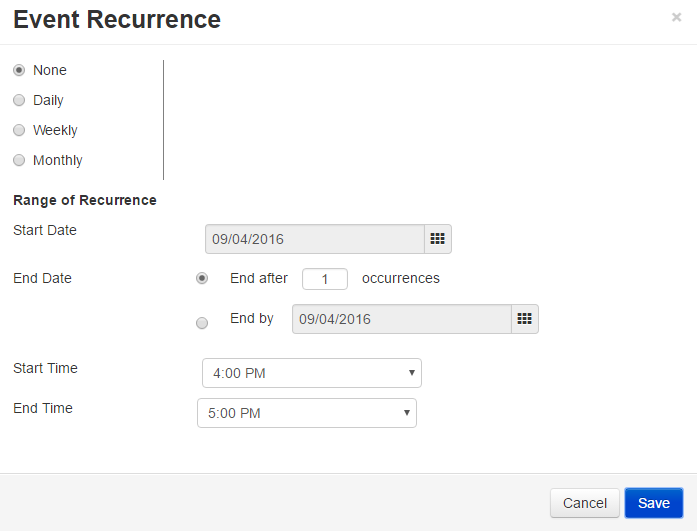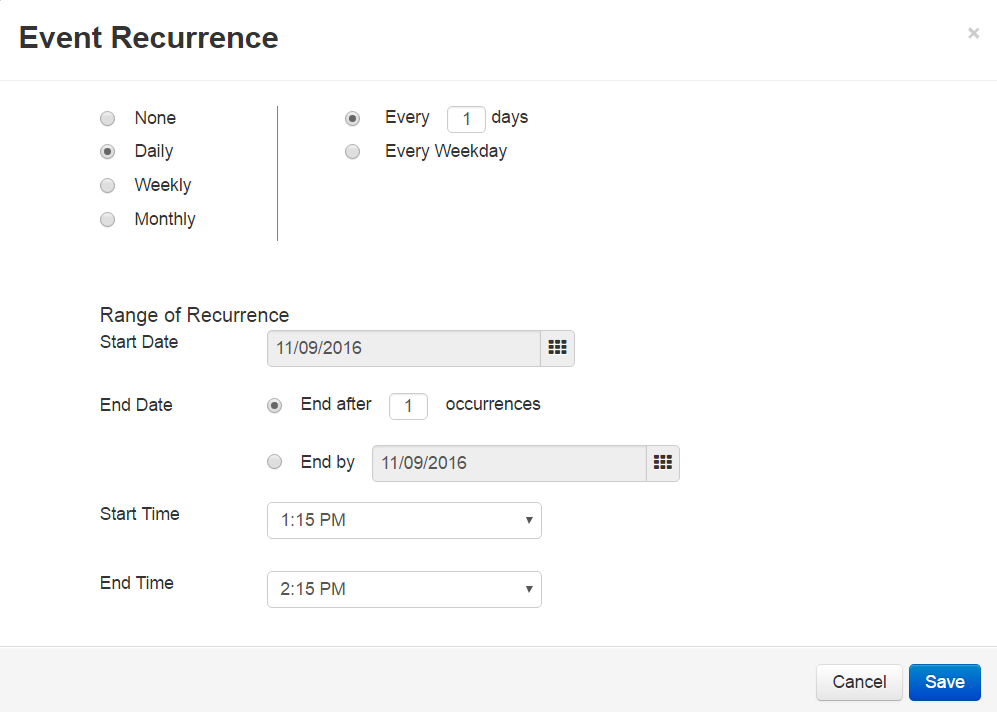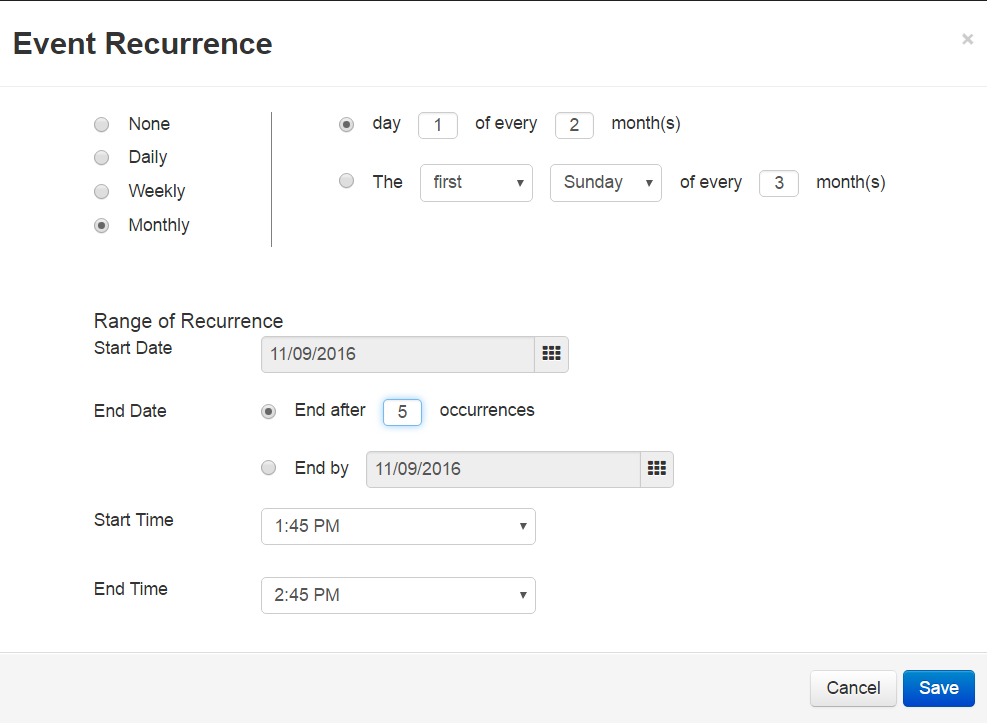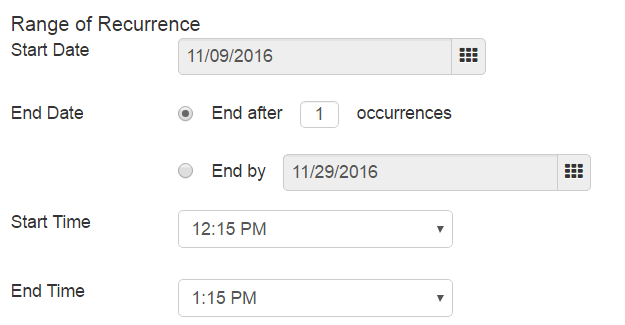This article describes how to create recurring recording events. Recurrence rules allow you to set guidelines for when, for how long, and for what period of time an event will reoccur.
To create a recurring event
- Add an event. See Adding an Event.
- In the Create Event page Click Recurrence.
The Event Recurrence page is displayed.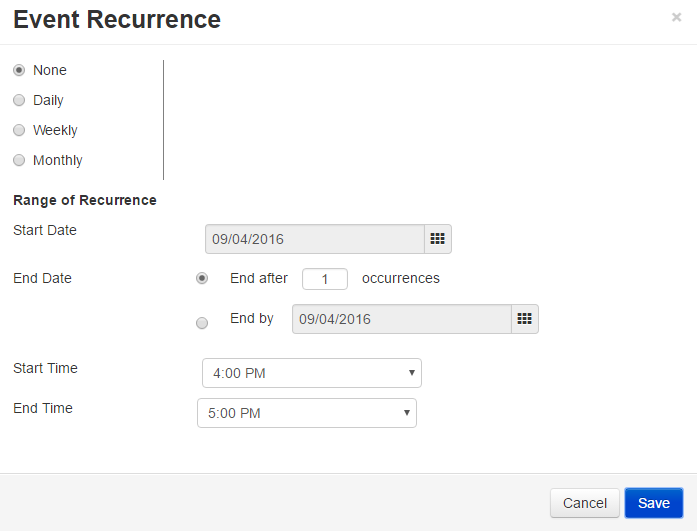
- Click the frequency for which you want the event to recur.
None - is the default and indicates that this is not a recurring event.Daily - Select:
- Every X days (x - number to be set by user)
- Every weekday (all 5 business days of the week, according to what was defined by the admin as the first day of the week)
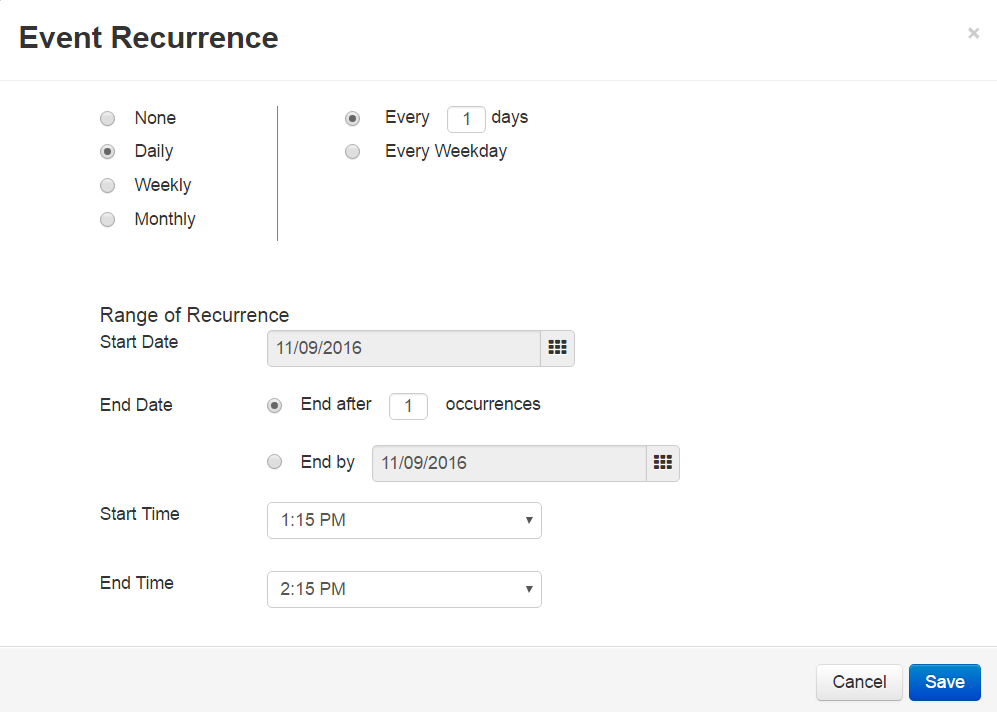
Weekly - Select:
- Recur every X (X - number set by user) week(s) on
- Multiple checkbox selection options of all the days of the week (Sun-Sat)
For example click Weekly (occurs every Tuesday at the Start Date for 10 weeks ending after 10 occurrences from 1:30PM to 2:30PM)
.
Monthly - Select
- Day X (number set by user, no more than 31) of every x (number set by user) month(s)
- The X (drop down with the following options: first, second, third, fourth, last) X (drop down with all the week days of every X (number set by user) month(s)
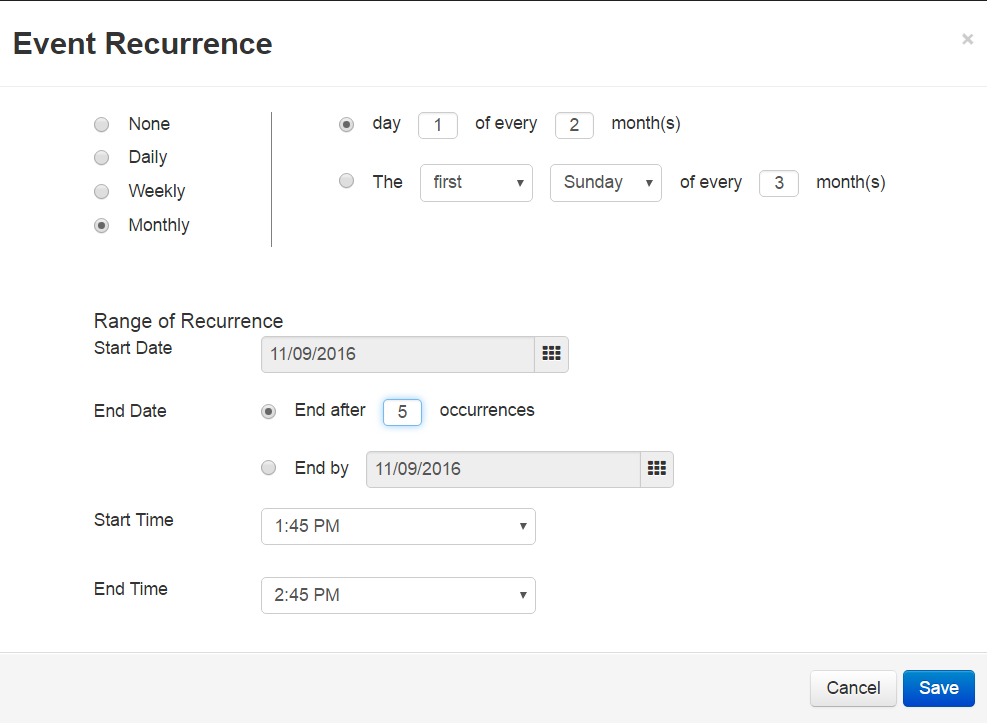
4. Select the range for the recurring event, for example, the start and end date, detailed information of the start and end times.
- Start date - show the start date of the event
- End date - show the end date of the event
Select between:- End after X occurrences (no more than 999, the maximum digits allowed is 3
- End by X (date picker, recurrence cannot be longer than 2 years)
- Start Time - show the start time of the event.
- End Time - show the end time of the event.
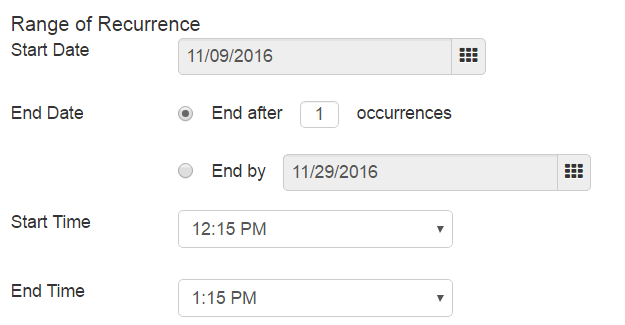
5. Click Save to save the recurrence settings and return to the Create/Edit Event page.
Recurring Live Events
When scheduling recurring live event a new live entry will be created.
This entry will be used for live broadcasting all of the event recurrences, and each session will have a separate entry for the VoD recording.