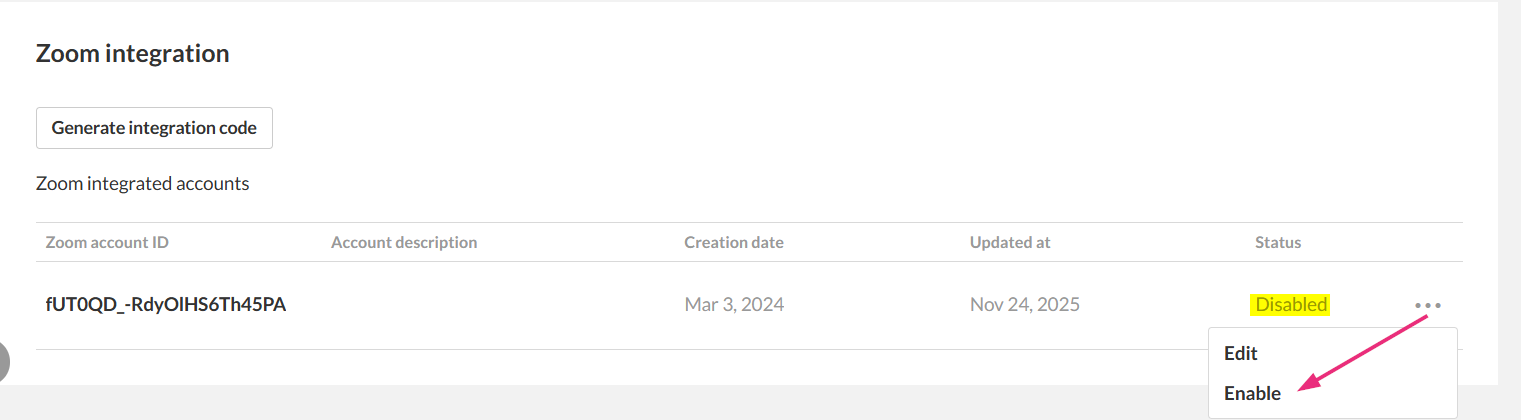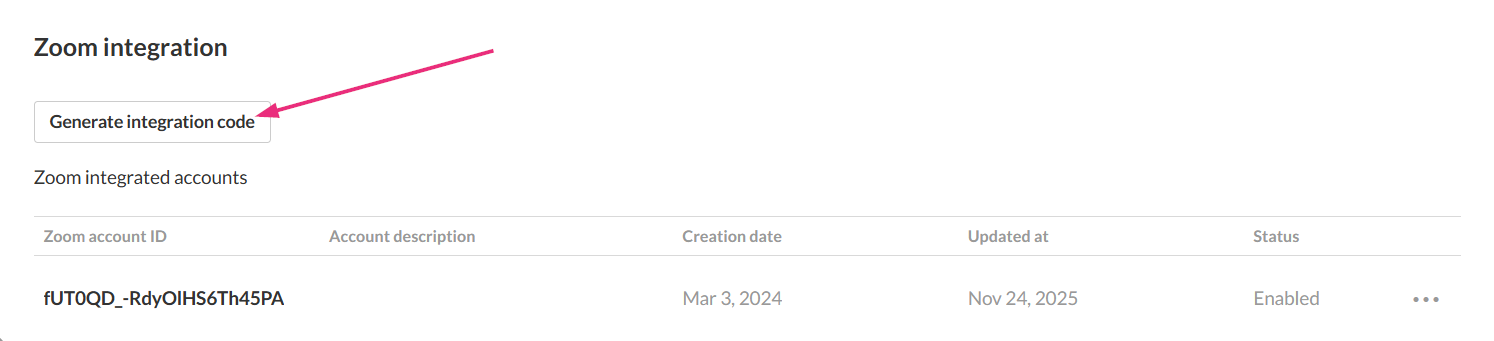About
If your Zoom integration stops working or you need to refresh its permissions, you can re-authenticate it directly from the Kaltura Management Console (KMC). Re-authentication is required when Zoom permissions change, when an admin reinstalls the Kaltura App for Zoom, or if authentication has expired.
Steps to re-authenticate
- Log in to the KMC and click the settings icon in the top-right corner.
- Click the Integrations tab.
- Scroll down to Zoom Integration.
- Select the three-dot menu next to your Zoom integration and choose Disable.
- Using the same menu, click Enable to re-enable the integration.
- Click Generate Integration Code.
- Copy the new code and paste it into your Zoom App settings to complete re-authentication (follow the steps in Set up Zoom integration in the Zoom integration setup guide for how to enter the code on Zoom’s Authentication screen).).
- Review and update any integration settings, then click Save.
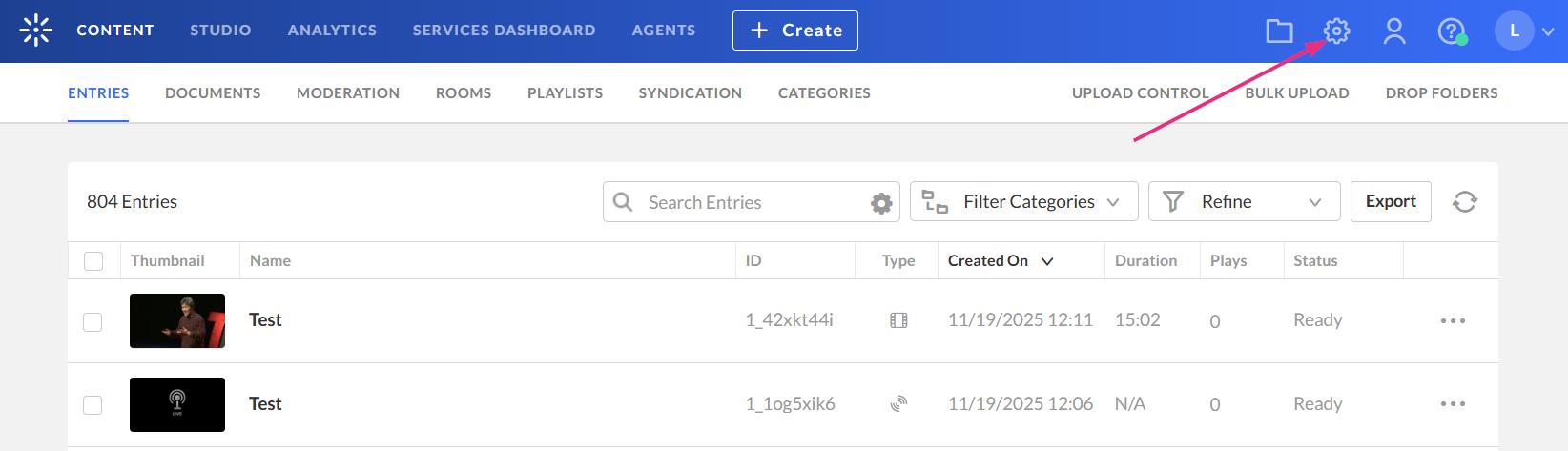
The settings page displays.
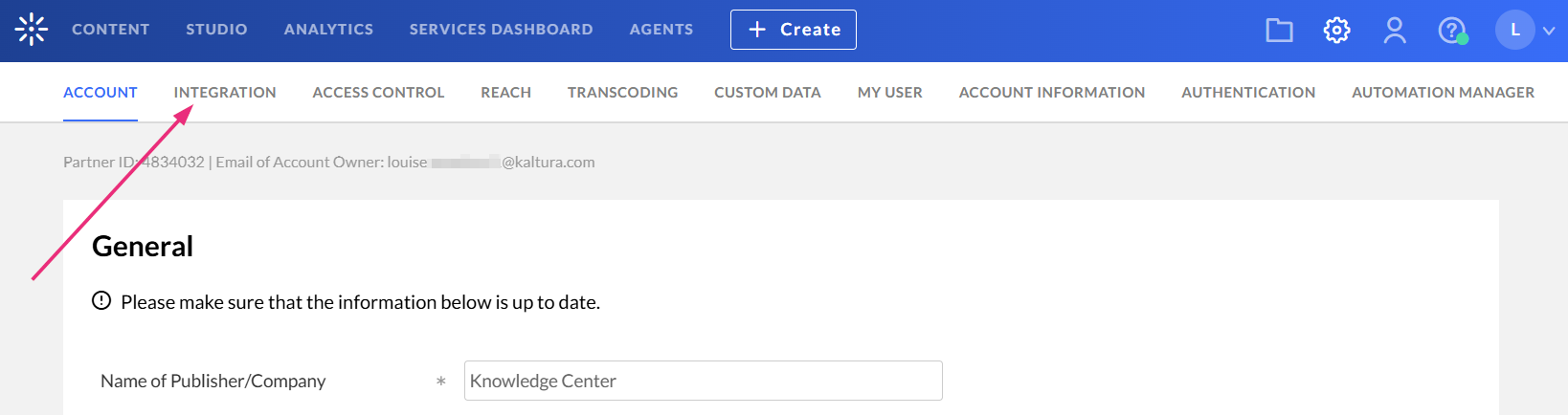
The Integration page displays.
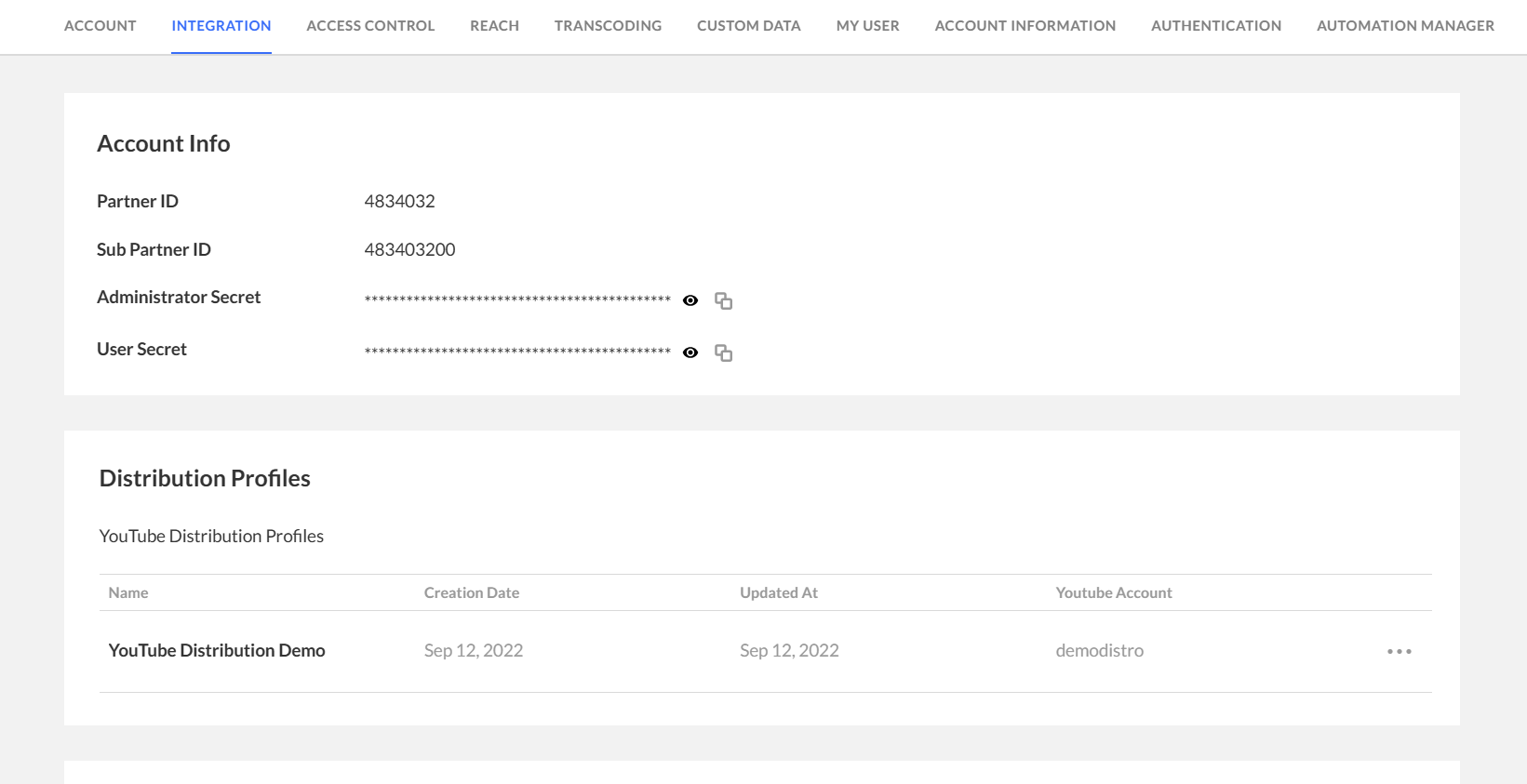
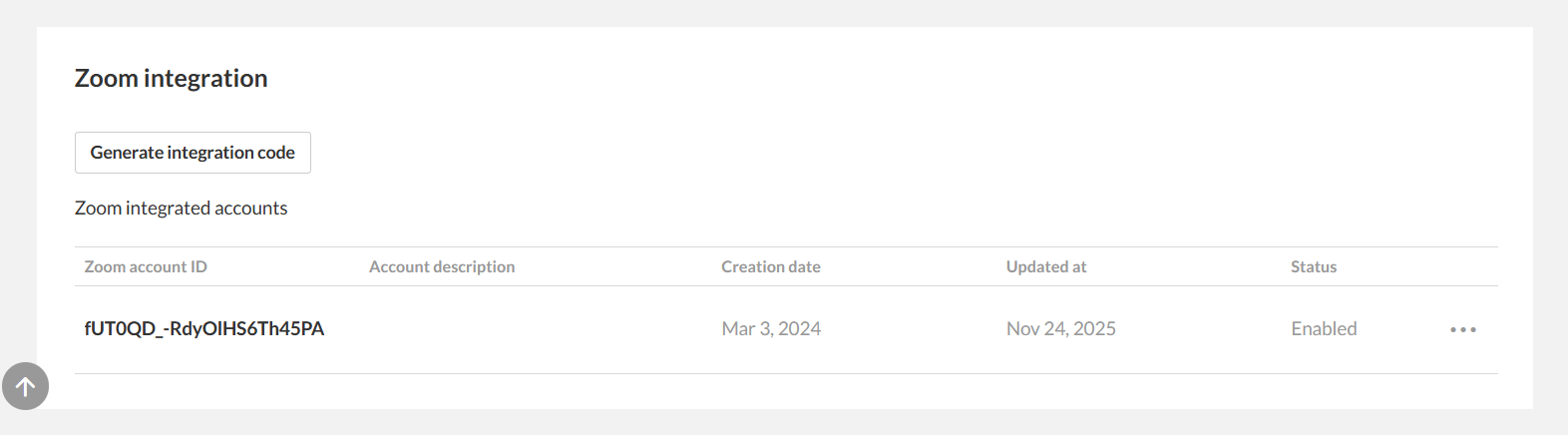
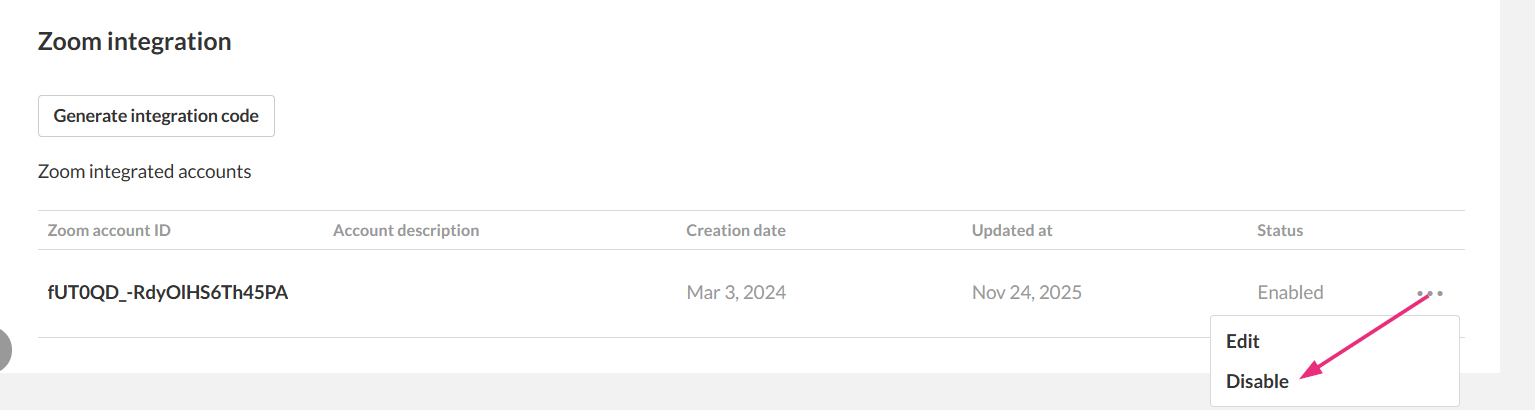
The integration is now disabled.