About
When multiple audio tracks in the same language are uploaded (like regular audio and audio description), the player will default to the regular audio track.
Enable the Prioritize audio description option to prioritize the audio description (i.e., if an audio description is available, it becomes the default track and appears at the top of the audio tracks list).
This setting relates to playback of audio tracks, i.e., which audio track is being played back.
VOD Reels
Access the player settings
- Log in to your KMC and click the Studio tab.
- Click the player you want to edit from the list (or use the search bar in the top right).

The Player Studio page displays.
If you haven't created a player yet, check out our article Create a player for guidance.

The player settings display.

Set Prioritize audio description
1. In the Playback options section find Prioritize audio description and click the toggle to enable the setting.
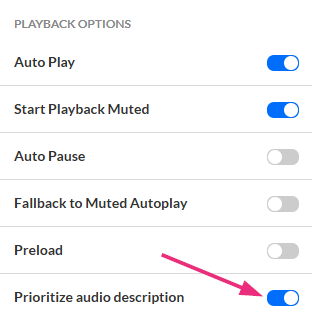
2. Click Save at the top right of the settings page.
