About
The My Content analytics dashboard enables you to discover how your users engage with a specific entry so you can track and optimize your content. The dashboard can be used to explore engagement in different time periods as well as compare different periods. You can also filter based on a variety of parameters.
Configure
Configure the User reports module
1. Go to your Configuration Management console, and click on the Userreports module. You can also navigate directly using a link: https://{your_KMS_URL}/admin/config/tab/userreports.
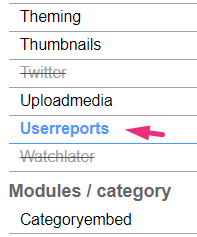
2. In the Userreports window, set all fields to 'Yes'.
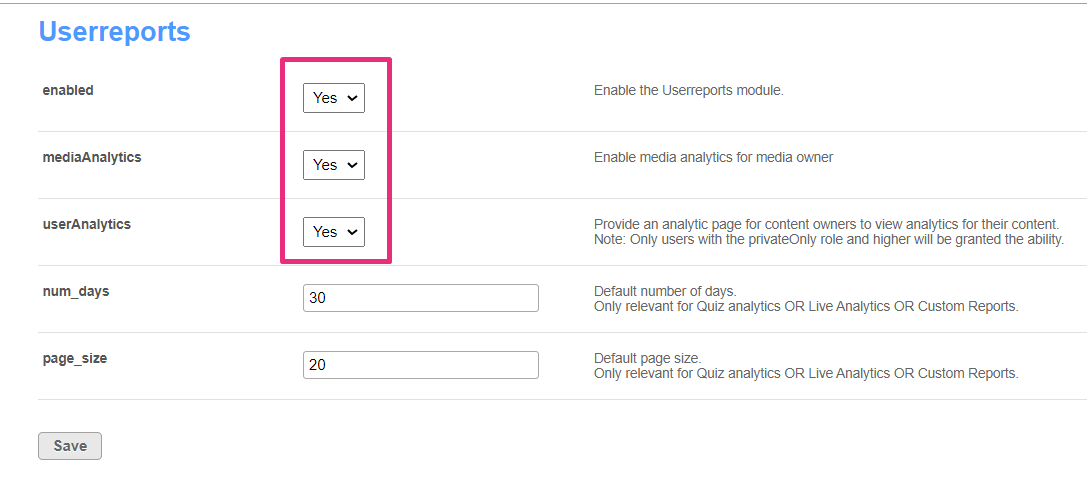
3. Click Save.
Enable the link via the Headermenu module
1. Navigate to the Headermenu module.
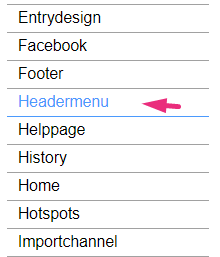
2. In the headermenu window, make sure the module is enabled (set to 'Yes').

Configure the header menu
1. Click the +Add "menu" button.
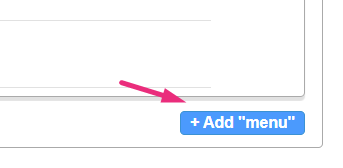
2. In the type drop-down menu, choose My Content Analytics.

3. Click Save.
My Content Analytics displays in the video portal user menu .
.

For the user's guide, visit our article My Content analytics.
