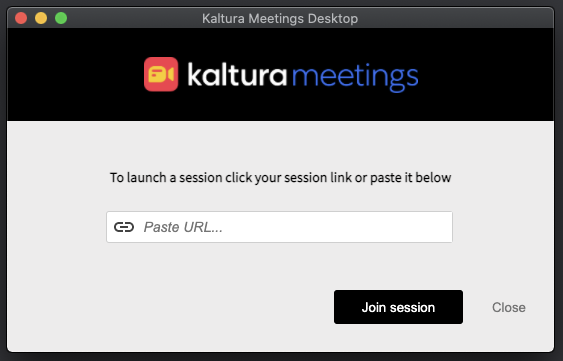This article documents the legacy KME Room. For information on the new room, please visit the new Kaltura Room documentation.
Kaltura Meetings desktop client for Mac allows users to connect to sessions independently of their web browser of choice.
1. When trying to launch a room using Safari web browser on Mac users will get the following message:
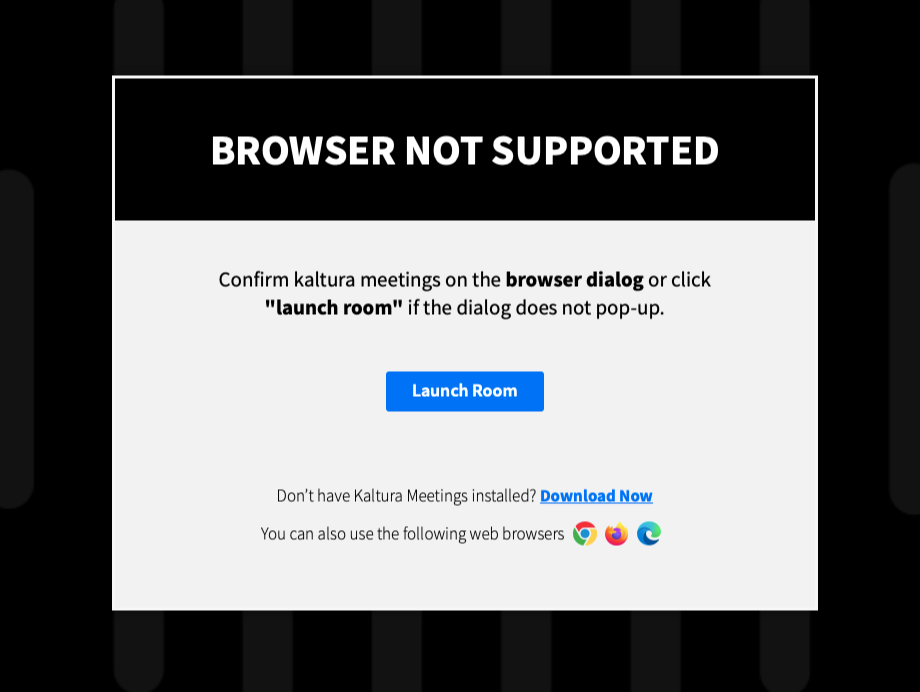
2. To download and install the desktop client, click "Download Now" when arriving at the above banner or Download here.
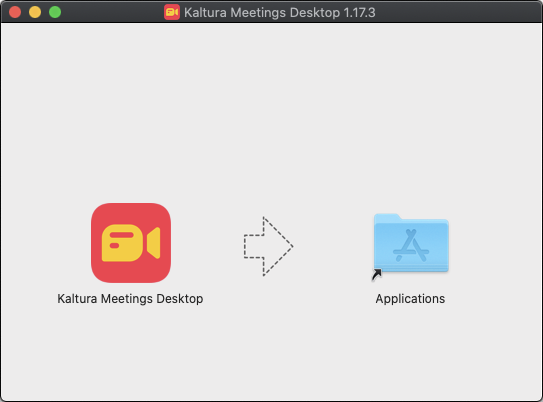
3. Once installed, the client will launch automatically when a room session link is accessed using Safari web browser.
When prompted, please allow use of your microphone and webcam.
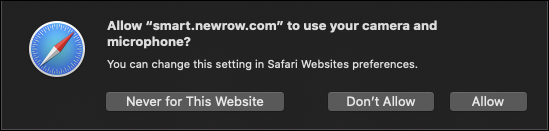
4. Also, allow opening the page on the desktop client
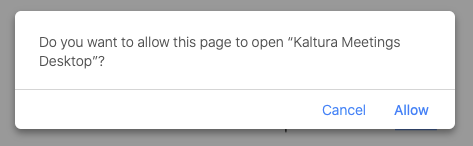
5. The client will then load your room session automatically
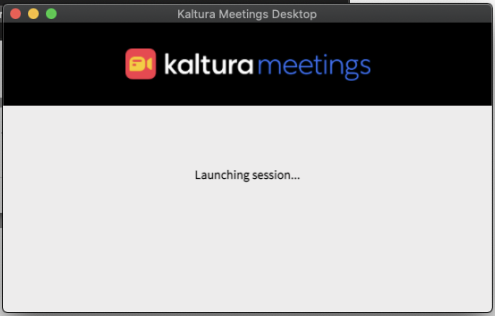
6. Lastly, if needed the application can also be triggered manually, and sessions can be accessed by providing an invitation URL and clicking the "Join session" button.