About
On the Scheduled tab (shown below), you may view and delete scheduled emails.

The screens shown here represent a multi-session event. The same actions apply when working with single session.
Delete a scheduled custom email
You can always delete a scheduled email if you change your mind.
- On the Scheduled tab, click the three-dot action menu to the right of the desired email and choose Delete.
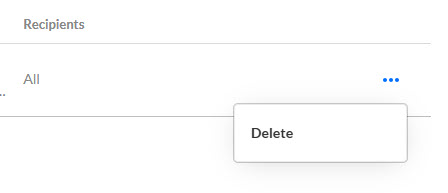 You are asked to confirm your action. This action can't be undone.
You are asked to confirm your action. This action can't be undone. - Click Delete email to confirm or click Cancel to exit.
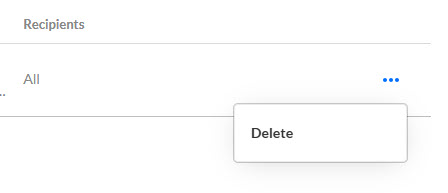 You are asked to confirm your action. This action can't be undone.
You are asked to confirm your action. This action can't be undone. 