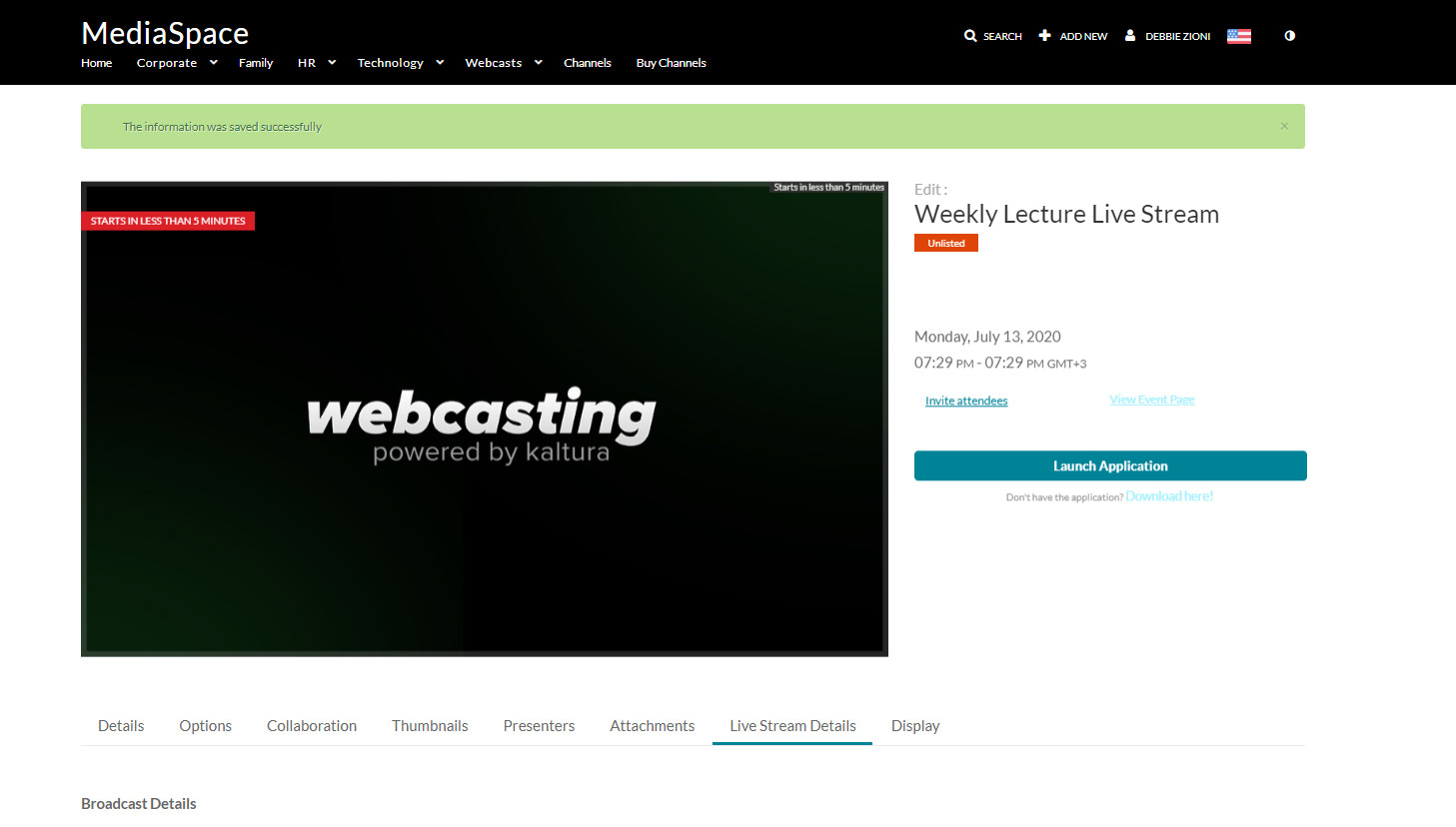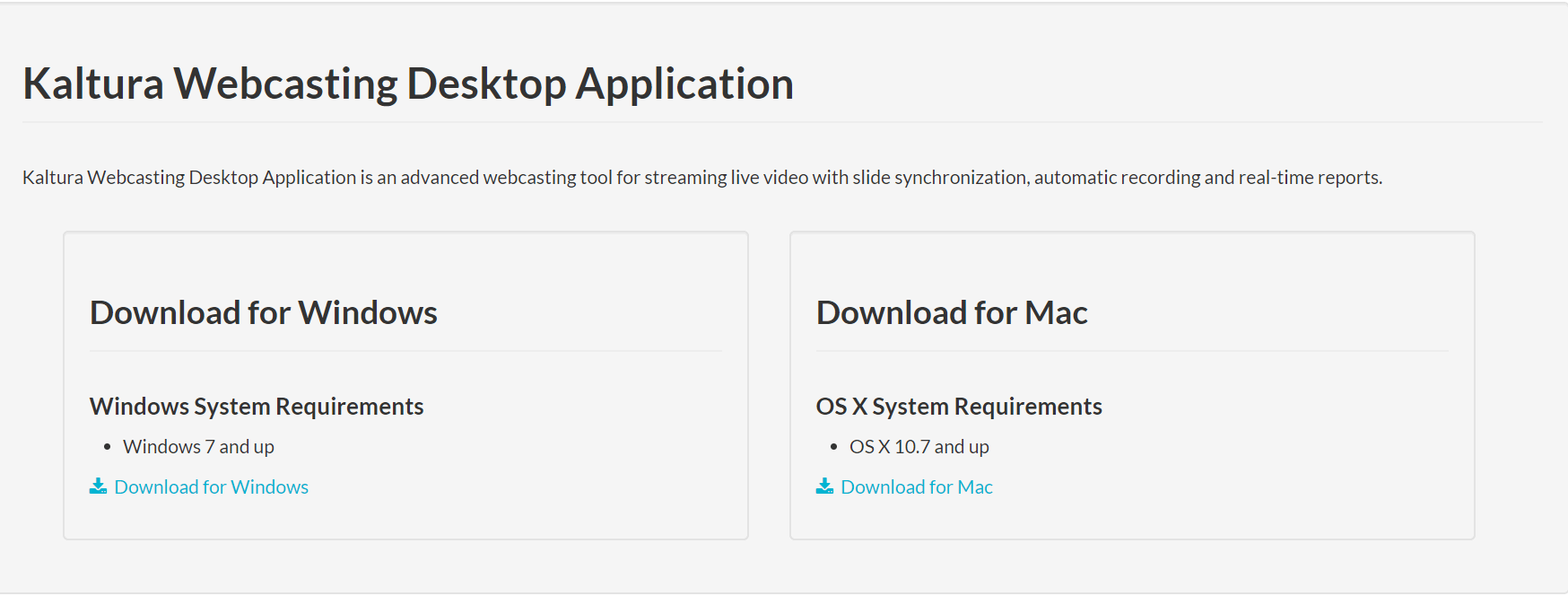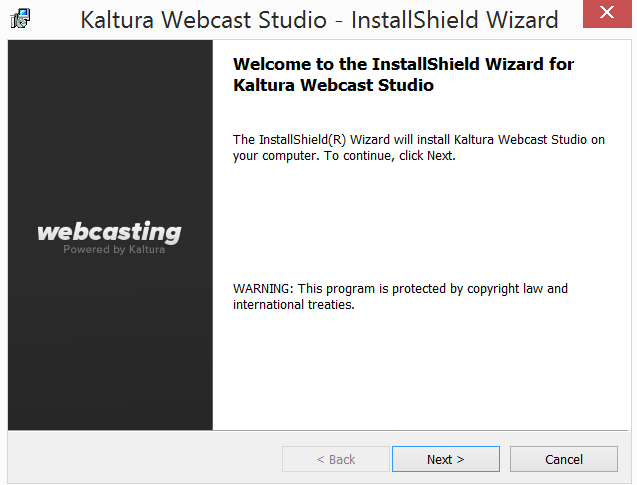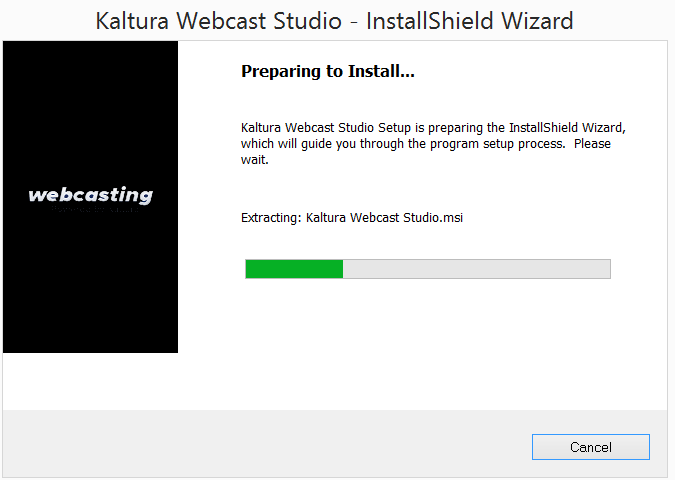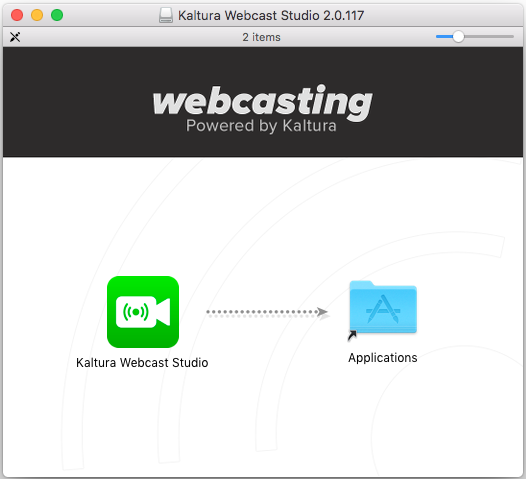About
The Kaltura Webcasting Desktop Application is an advanced webcasting tool for streaming live video with slide synchronization, automatic recording and real-time reports. This Webcasting Application needs to be downloaded and installed before you begin your live broadcast and it is recommended to familiarize yourself and the production team with this tool prior to the event.
System Requirements
The following are the minimum system requirements to set up the Kaltura Webcasting Desktop Application.
- WindowsTM7 and above
- Mac OSX 10.9 and above
Installing the Kaltura Webcasting Software
To install the Kaltura Webcasting Application
- On the Edit Event page, click Don't have the application?Download here. You will be redirected to a download page.
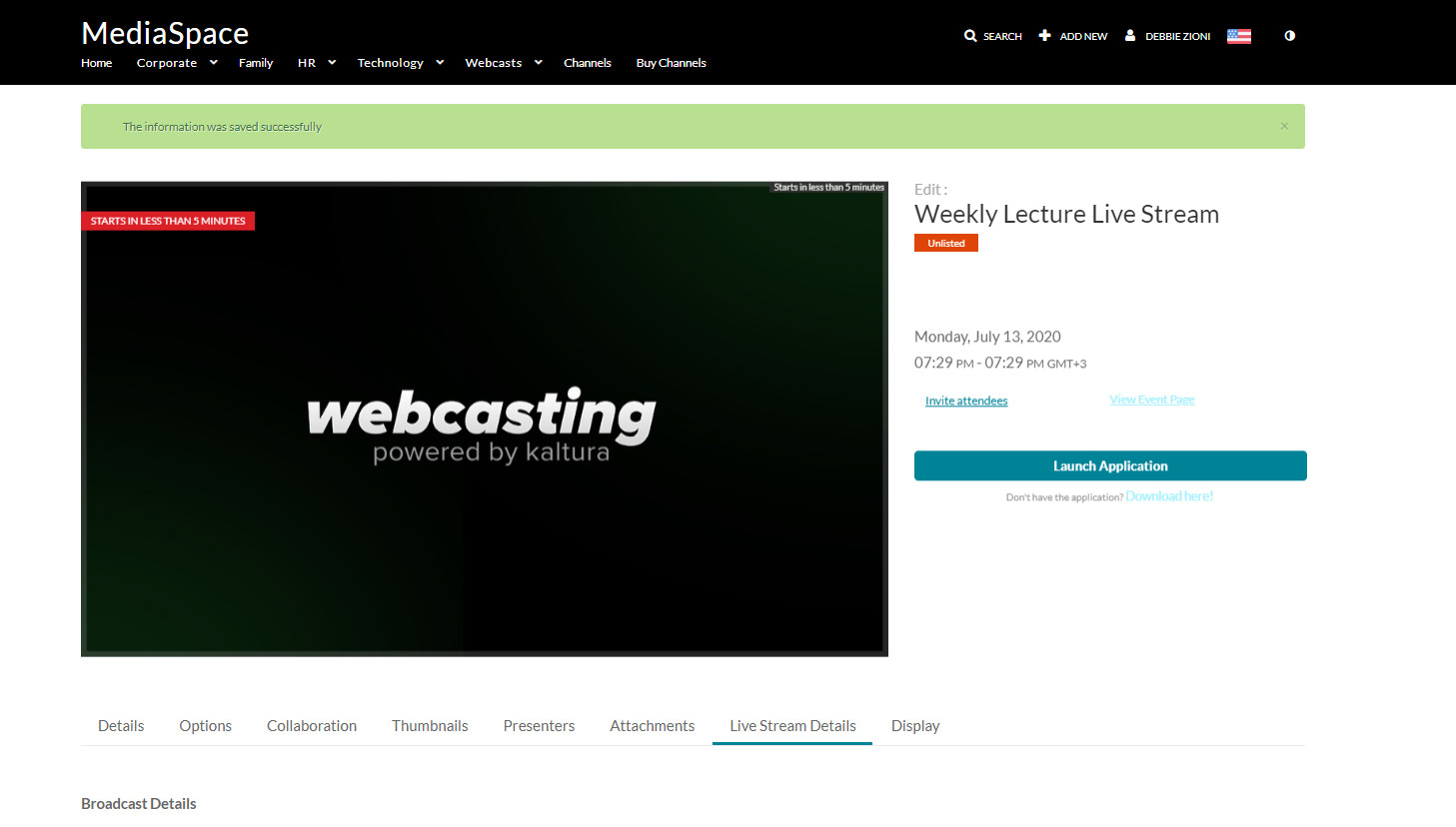
- If you are installing the Kaltura Webcasting software for Windows:
- Click Download for Windows to start the installation.
- The Kaltura Webcast Application installation wizard will launch. Click Next.
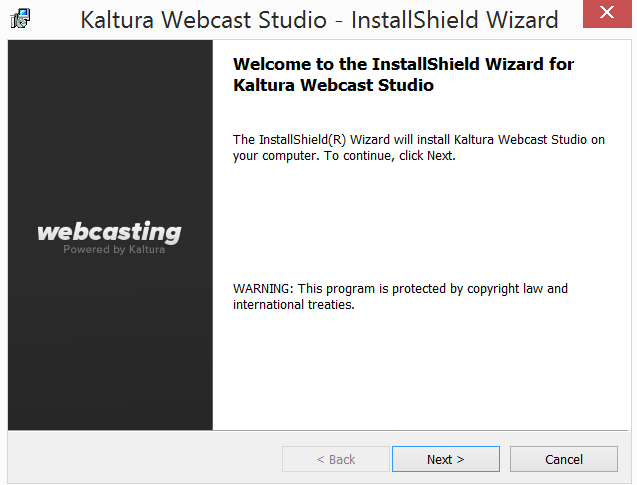
- Complete the installation wizard and verify that the installation was successful.
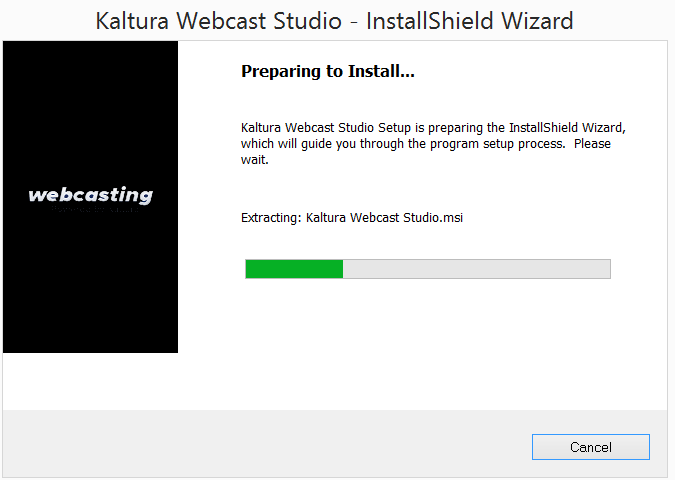
- Click Download for Windows to start the installation.
- If you are installing the Kaltura Webcasting software for Mac.
- Click to download the .dmg file.
- Double click the file to open it.
The window will appear. - Drag the Kaltura Webcast application icon to the applications folder.
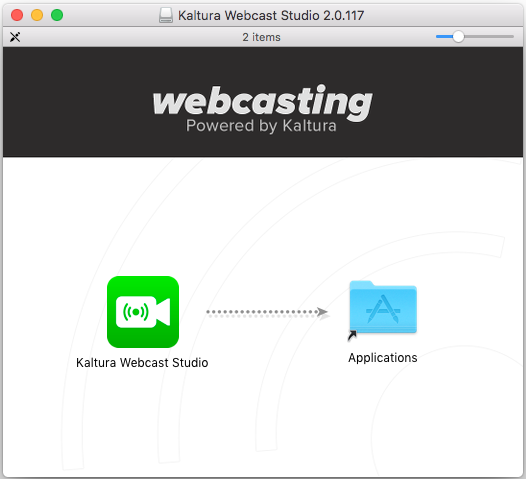
- Return to the event page and click on Launch the Webcast Application button to start using the application.
Launching the Kaltura Webcasting Application
On the Edit Event page, click Launch the webcast application.The application launches and displays on your screen.

Note: You may set up your live encoder before you launch the Webcast Application. See Setting Up the Live Encoder for details.