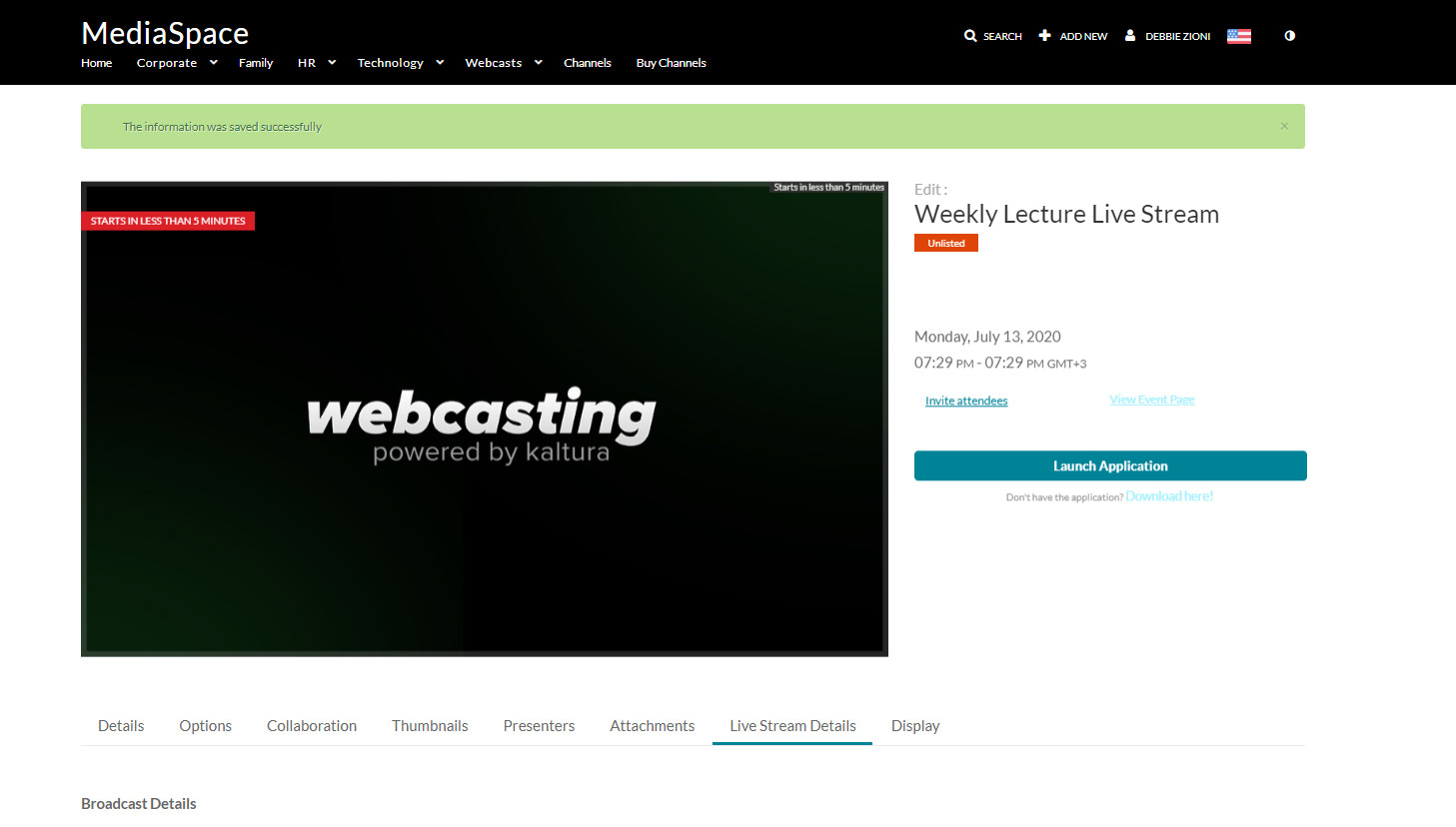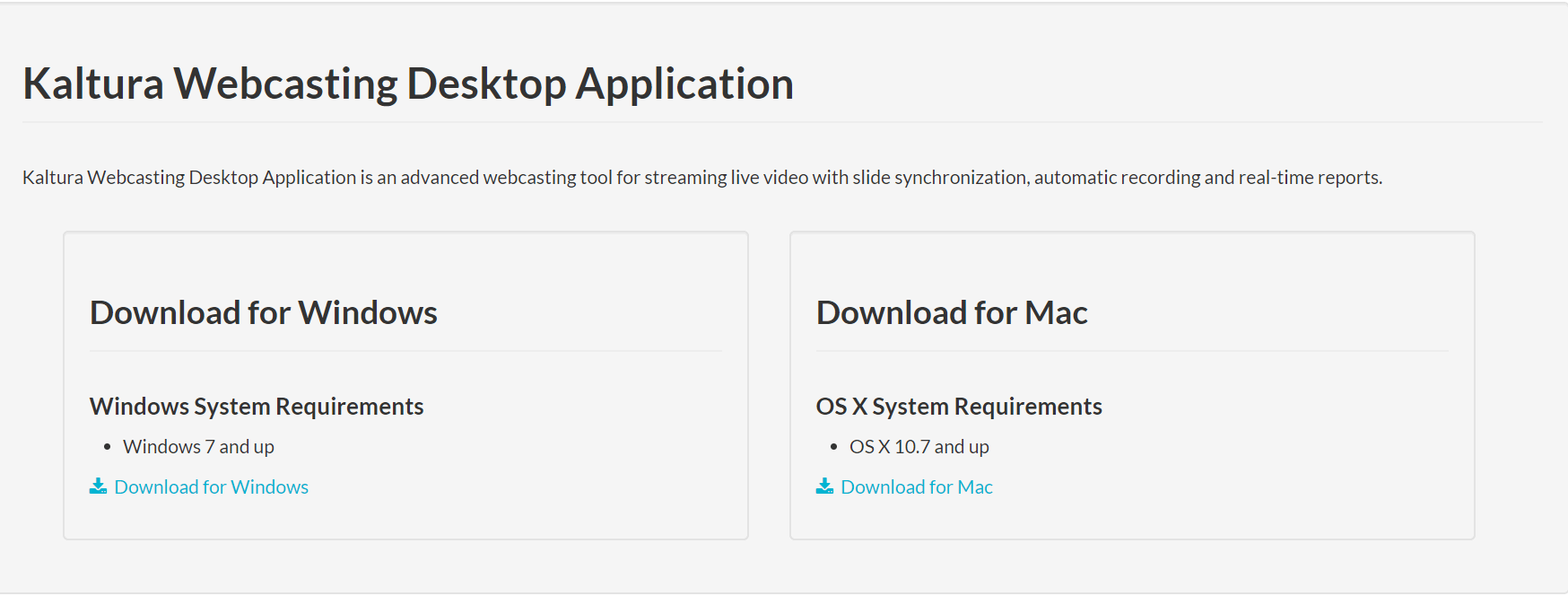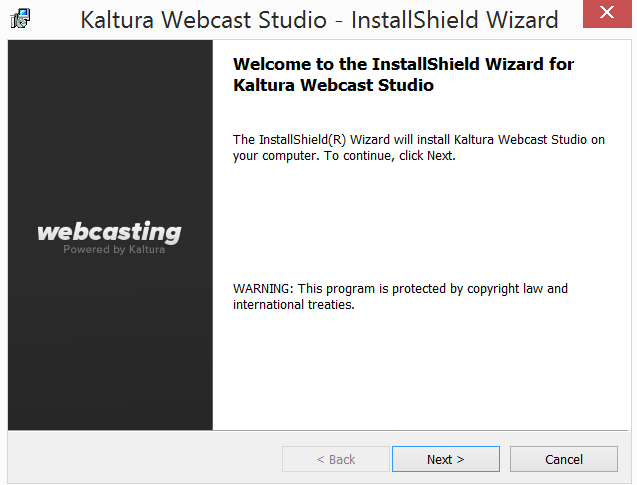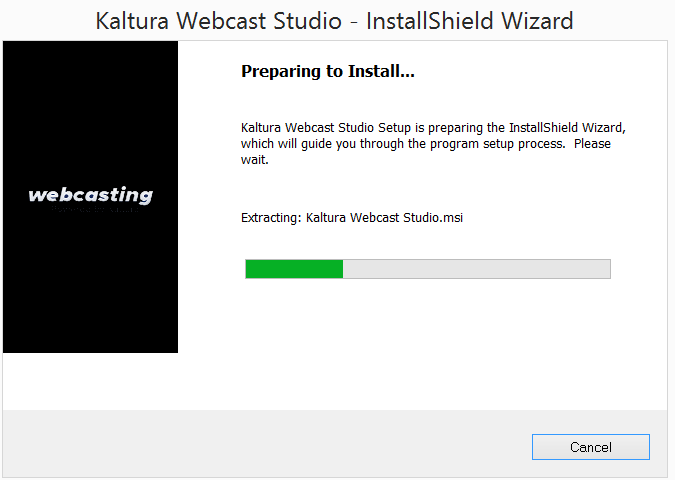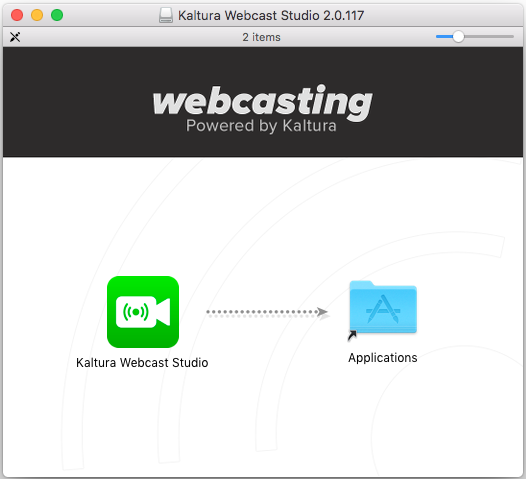The Kaltura Webcasting Desktop Application is an advanced webcasting tool for streaming live video with slide synchronization, automatic recording and real-time reports. This Webcasting Application needs to be downloaded and installed before you begin your live broadcast and it is recommended to familiarize yourself and the production team with this tool prior to the event.
System Requirements
The following are the minimum system requirements to set up the Kaltura Webcasting Desktop Application.
- WindowsTM7 and above
- Mac OSX 10.9 and above