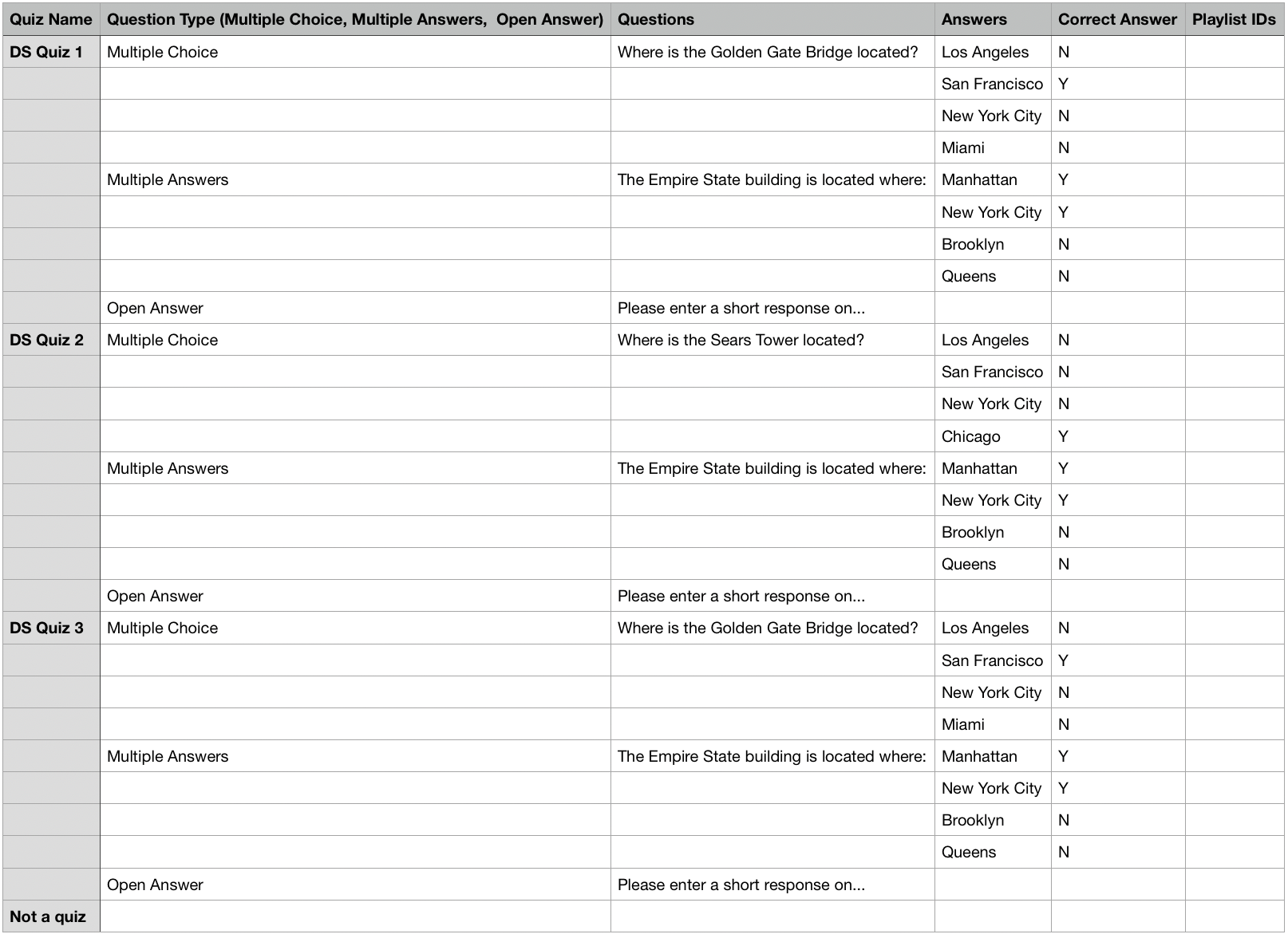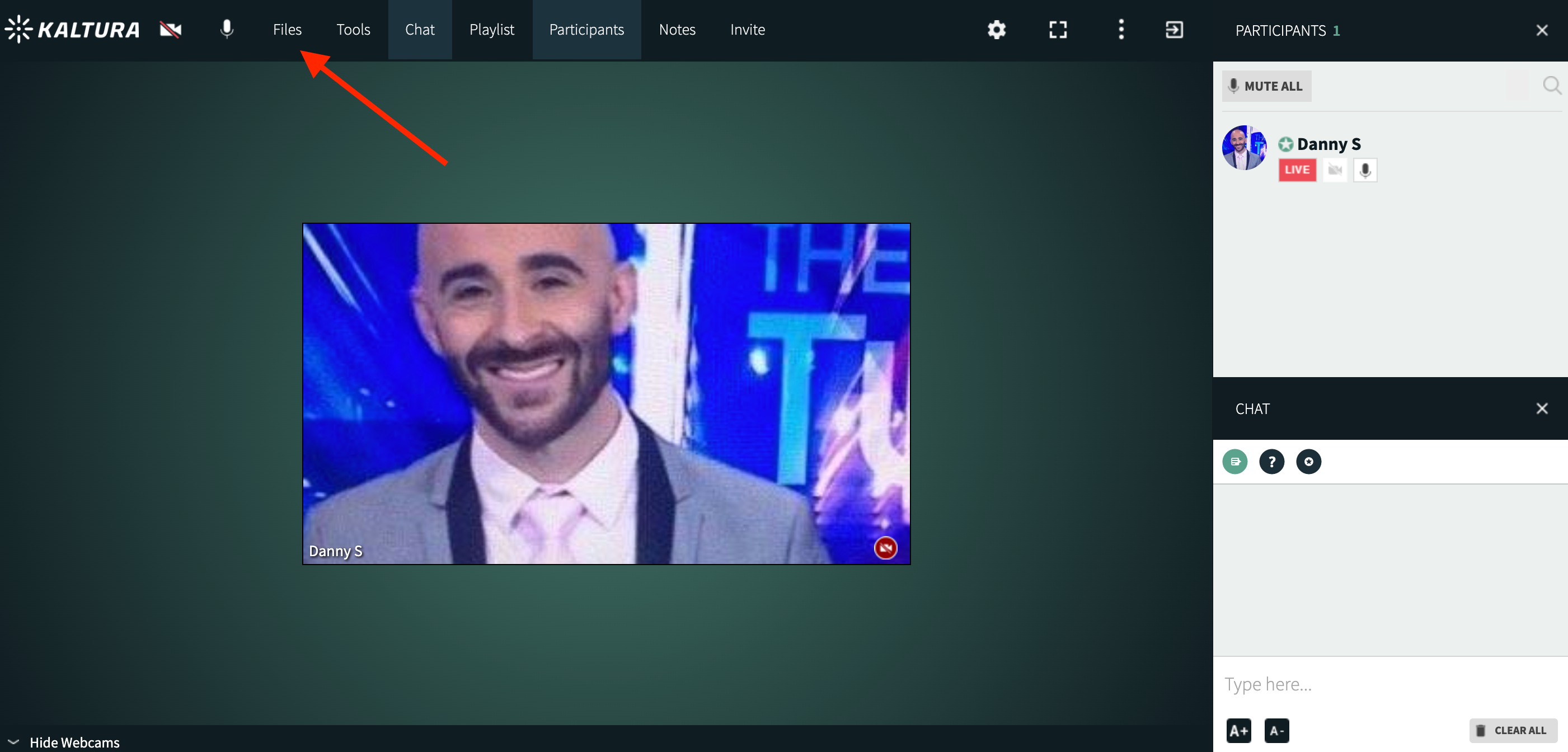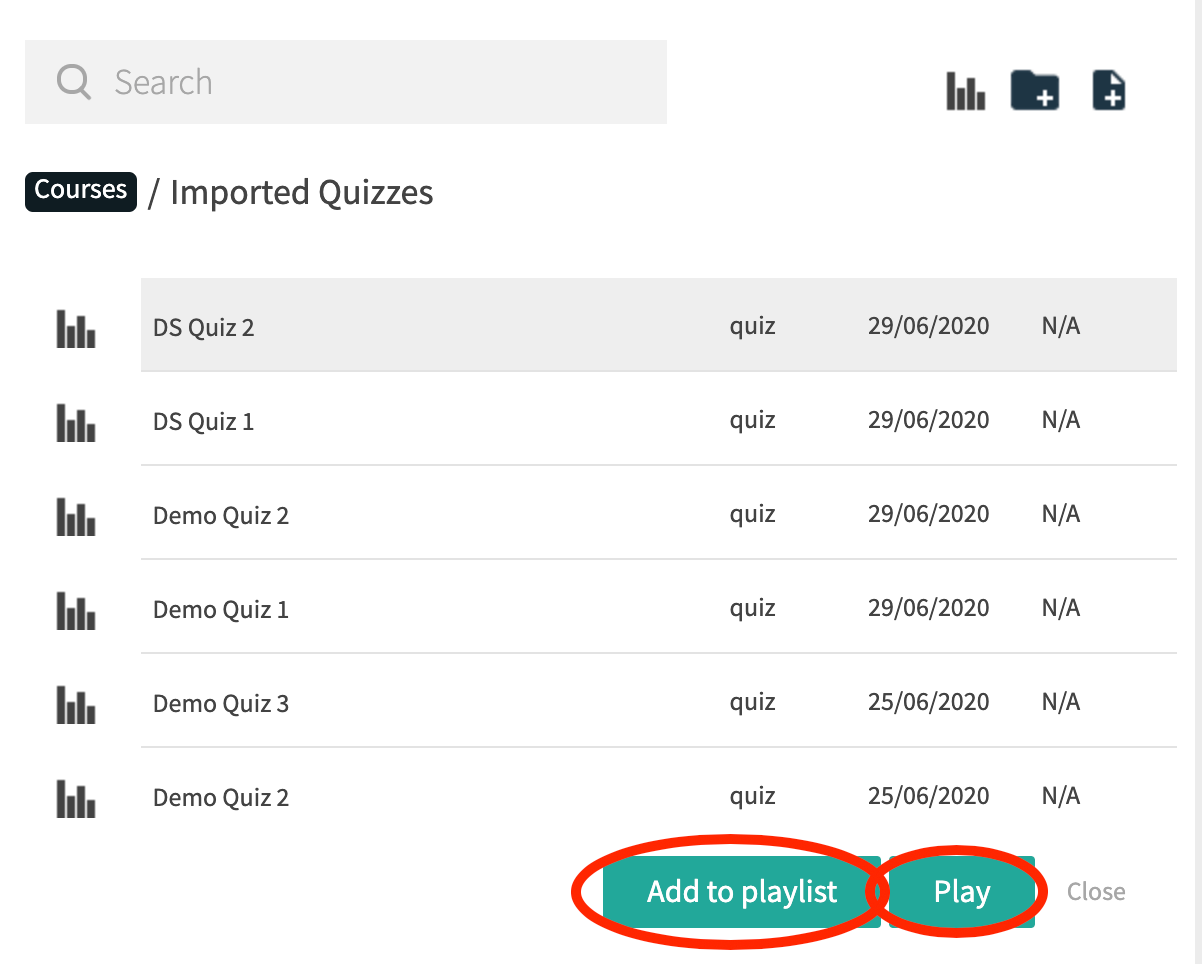This article documents the legacy KME Room. For information on the new room, please visit the new Kaltura Room documentation.
Companies that create and reuse quizzes may want to import quizzes and share them across the company.
How to Import Quizzes?
To import quizzes, contact your Kaltura Customer Care to enable the Quiz module and provide advanced instructions. After the Quiz module is enabled, if your role is enabled to create quizzes, you may create a quizzed as follows:
To create and import quizzes
- Build your quizzes in advance in a CSV file based on the following format:
You must add the words Not a quiz to the last line. The first row, Row 1, should include the headers for the file's columns:- Quiz Name - This is the name of the quiz that displays like the file name.
- Question Type (Multiple Choice, Multiple Answers, Open Answer) - The Question Type column shows the only options that can be used as values in the cells. Any departure from those exact values will return an error.
- Questions - This is the question for the quiz.
- Answers - These are the answer values.
The order of the values is maintained in the quiz import. Be certain that the order of the quiz values is set here.
Multiple Choice and Multiple Answers question types can have up to 6 answer options. Answer options may not be blank or spaces.
Only questions that are Open Answer do not include a value.
- Correct Answer
Correct and incorrect answer values must be added for all answer options related to the Multiple Choice and Multiple Answers.
The possible values are either Y for the correct answer or N for the incorrect answer.
Multiple Choice questions must only have one Y while Multiple Answers may have multiple Y answer values.
Open Answer questions do not have an answer value.
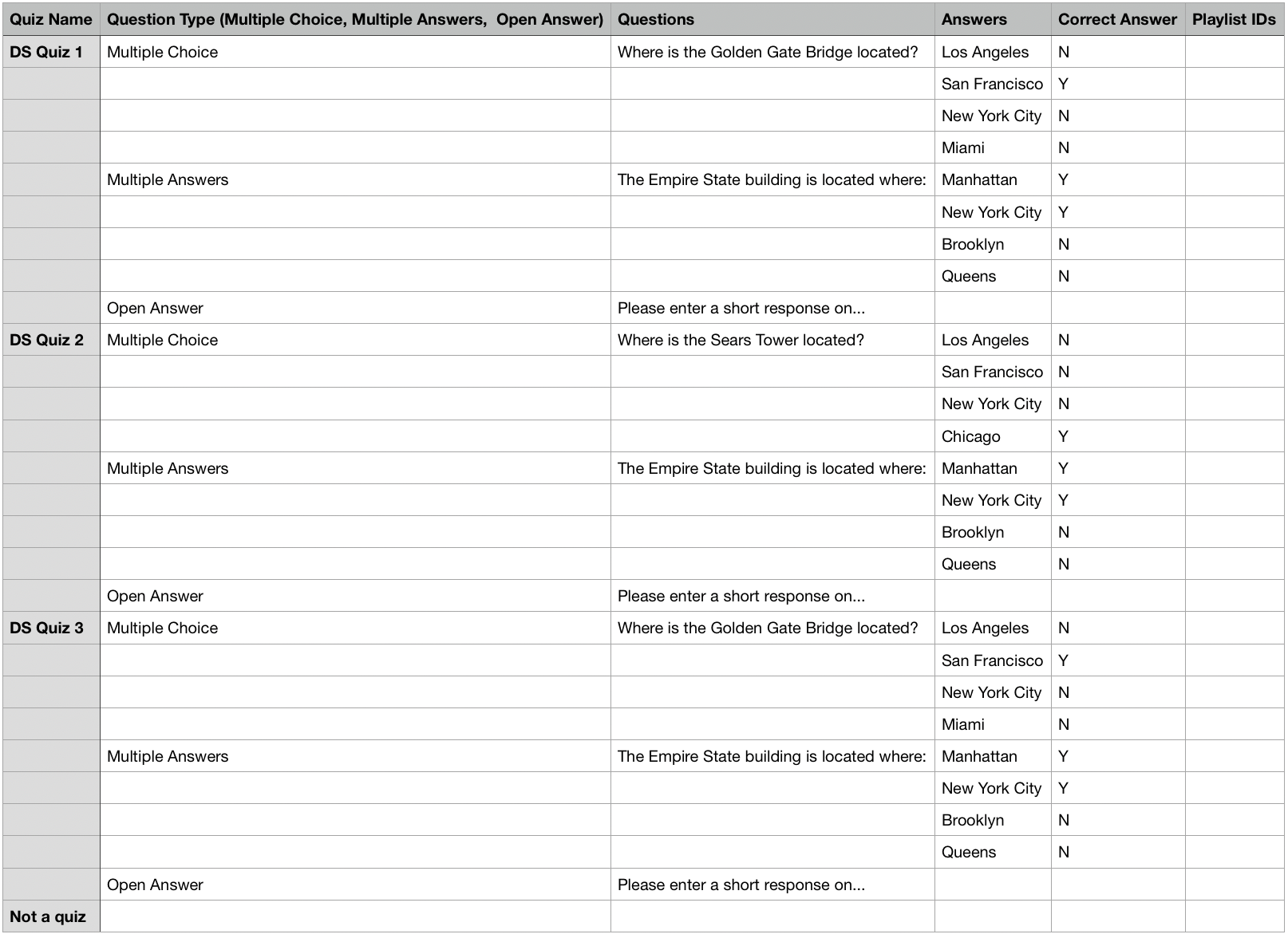
- Log in the Kaltura Meetings backend at smart.newrow.com.
- Click Files.
- Click Import Quizzes and then click the Import Quizzes button.
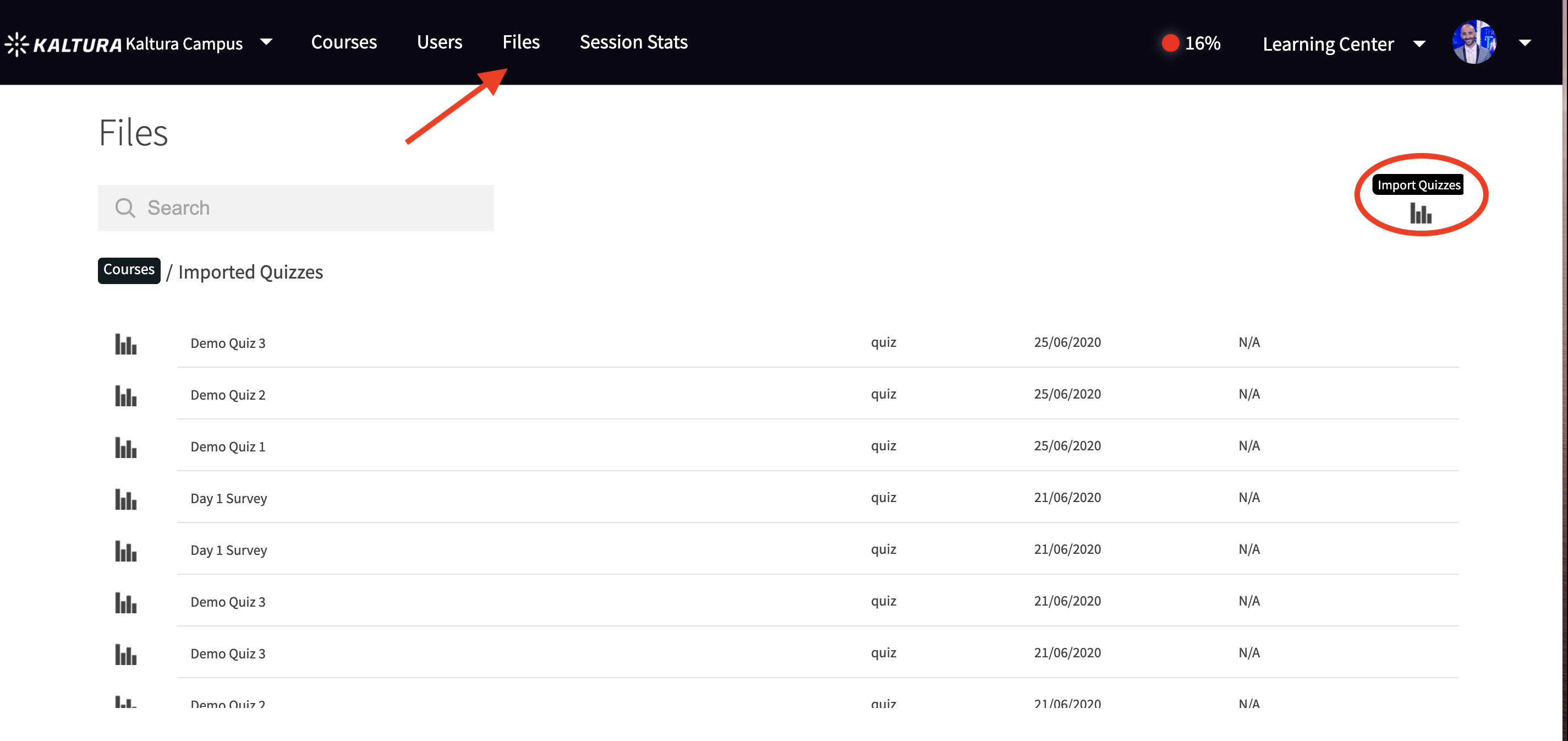
💡The formatting of the questions must be exact and the file must be saved as a CSV or the import will not be successful. Do not import more than 20 quizzes at a time!
How to Select Imported Quizzes in a Live Room?
- Enter your Live Room.
- Go to Files.
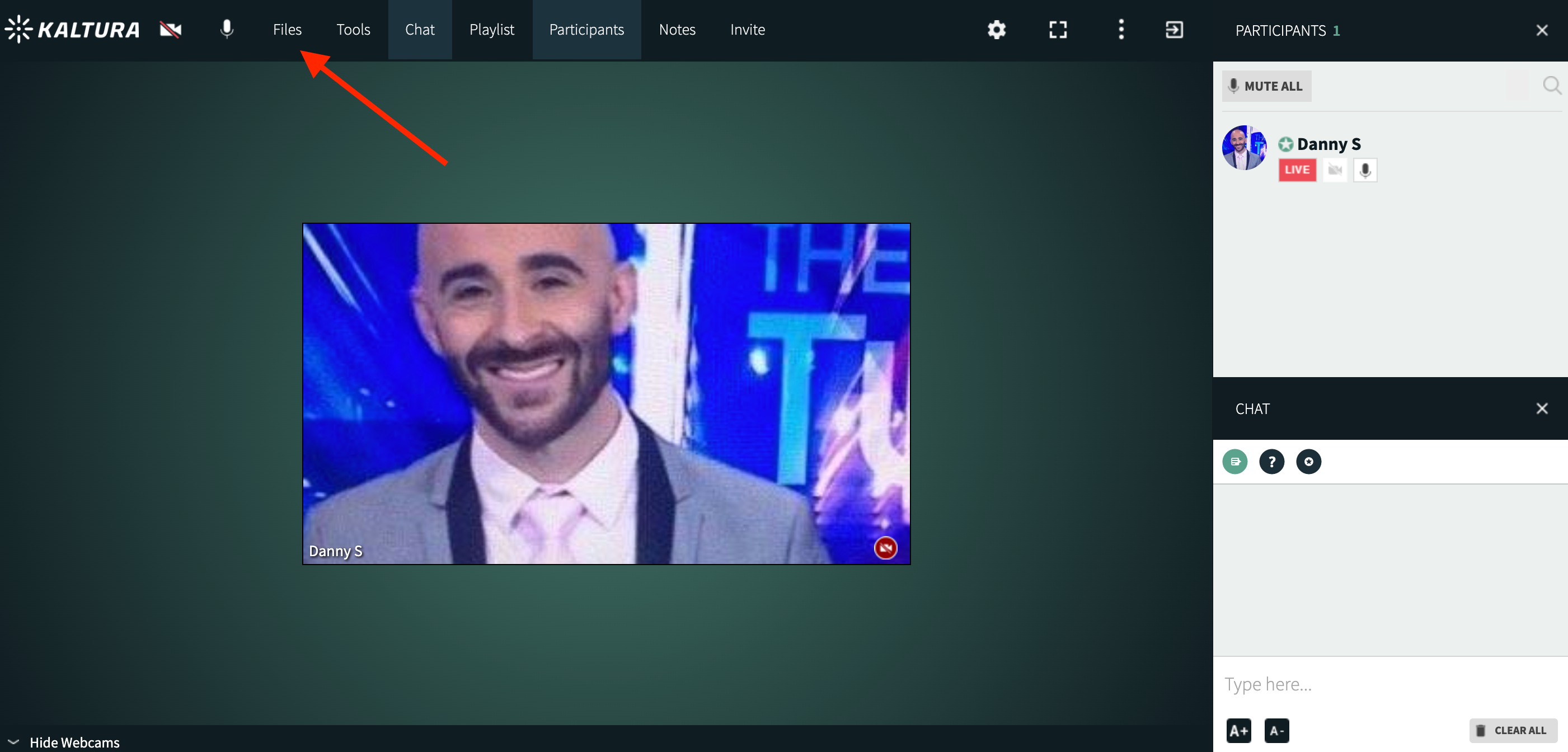
- Click the Imported Quizzes folder.
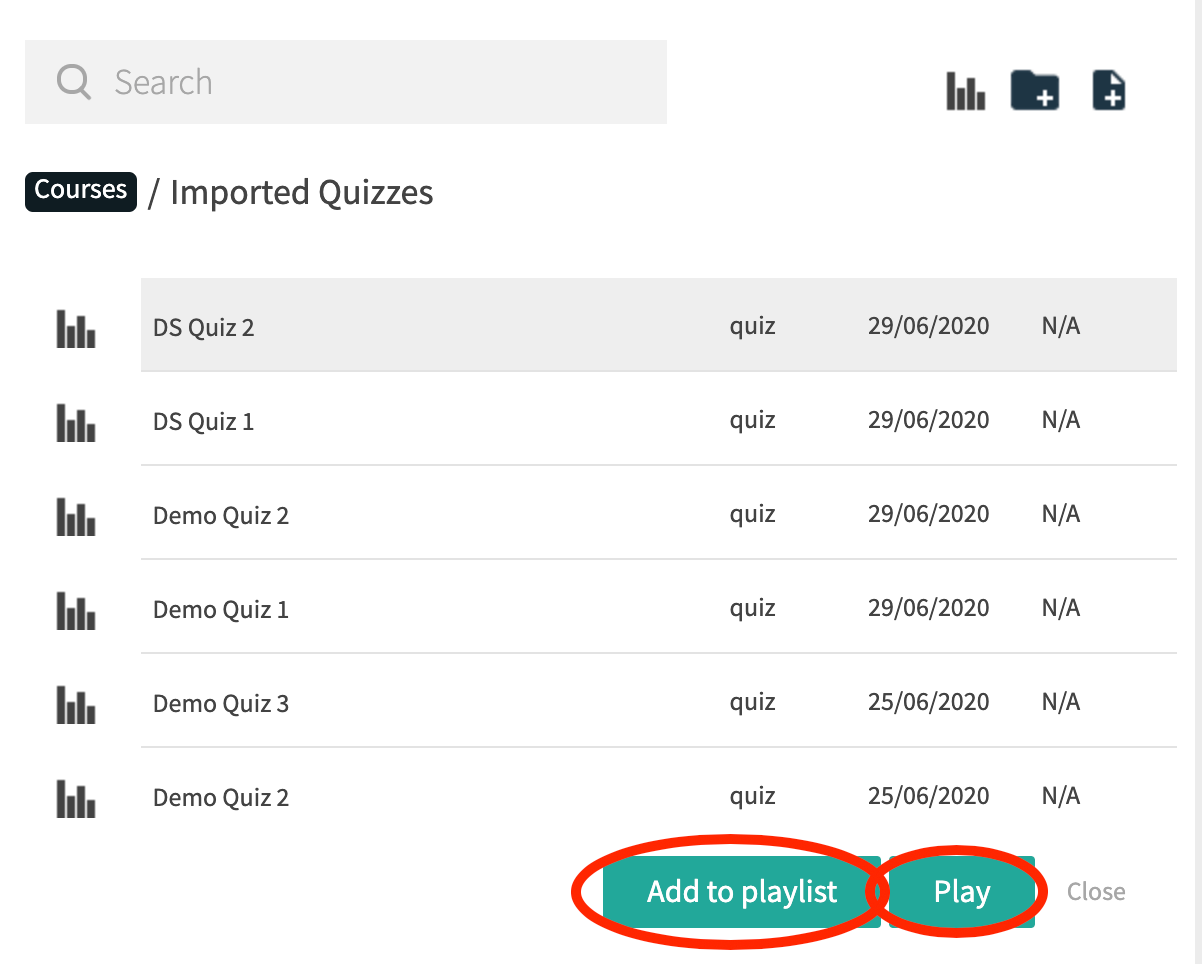
- Select a quiz to play/add to playlist.