This article will guide you through:
- Enabling and configuring the Idomoo module
- Creating a KMS entry that represents the campaign
- Connecting the KMS entry to the campaign
Enabling and Configuring the Idomoo Module
The Idomoo module allows KMS admin to configure the Idomoo personalized campaign.
Idomoo integration is currently supported only on the v7 web player.
If the Idomoo module is not available, please contact your Kaltura representative to add the module to your MediaSpace instance.
- Login to your MediaSpace Configuration Management admin site at: https://[your_partner_id].mediaspace.kaltura.com/admin
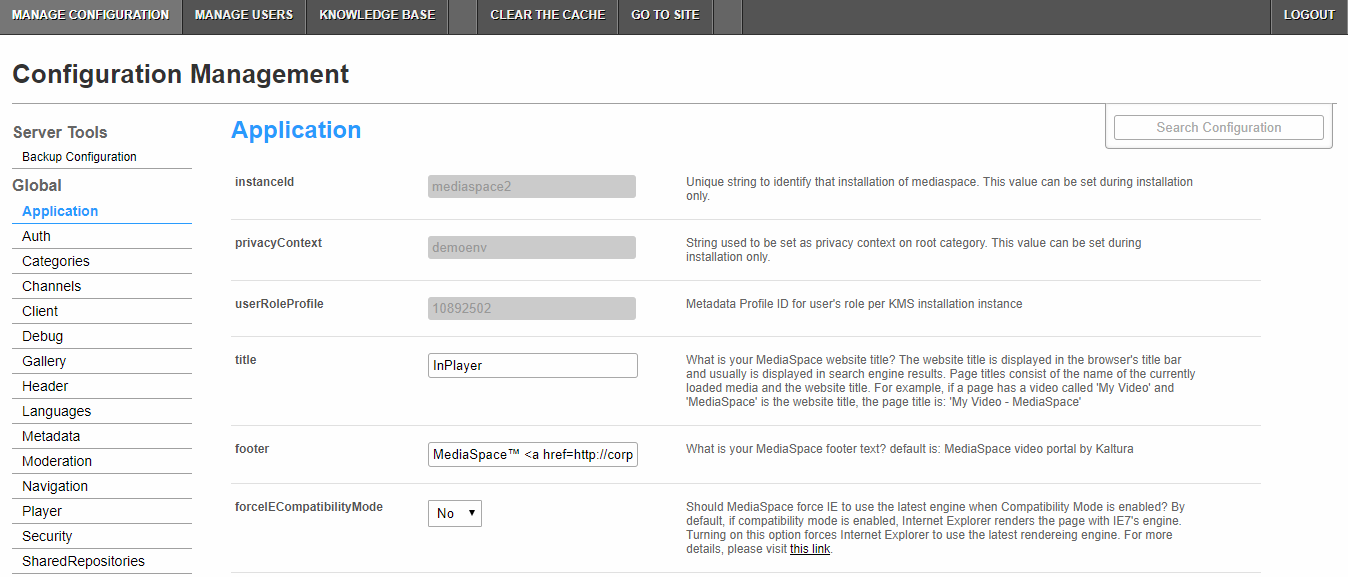
- In the list of configurable items on the left of your screen, locate and click on Idomoo.
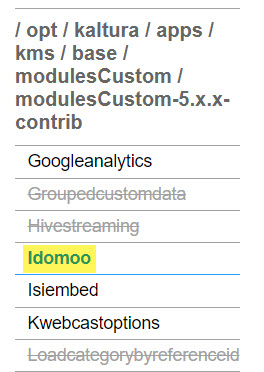 The Idomoo module displays.
The Idomoo module displays.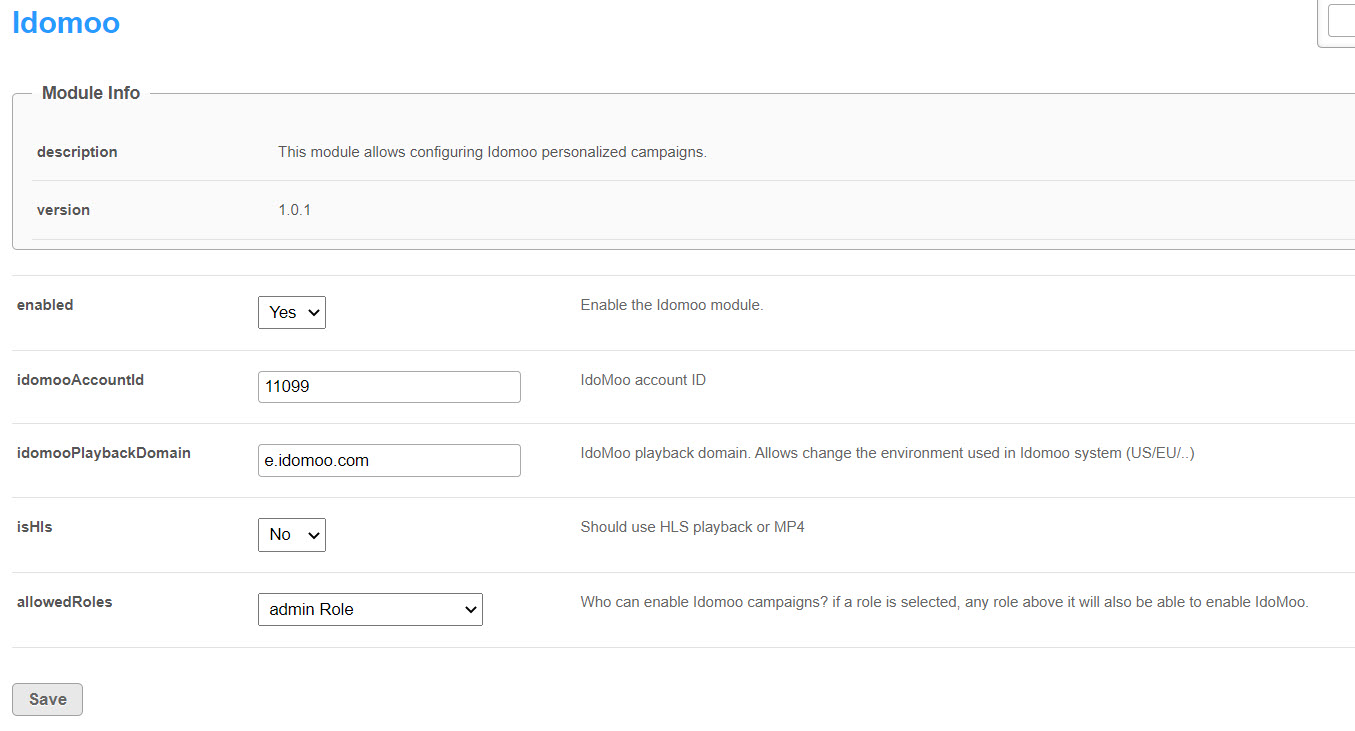
- In the enabled pull-down list, select Yes.
- In idomooAccountId, type the ID of the Idomoo account with which this integration will function. Each customer has a different Idomoo account.
- In idomooPlaybackDomain, type the domain that the playback will use. Idomoo provides various domains from which they can playback content. Domains are available for the US, Europe, etc. The default playback domain is e.idomoo.com.
- In isHls, choose whether or not Idomoo will deliver the personalized video in HLS. Idomoo has two ways to deliver personalized video - HLS or Progressive Download/MP4.
HLS - No videos are pre-created. When a user accesses the entry page and presses the Play button, a request is sent to Idomoo to deliver the content. Idomoo creates the video "on the fly".
Progressive Download/MP4 - Idomoo pre-creates all video files personalized for each user in advance on their system. - In allowedRoles, choose the role or specific users who can create Idomoo campaigns.
- Click Save. A message displays confirming your configuration for Idomoo was saved.
- Click OK.
Creating a KMS Entry that Represents the Campaign
You must create a generic KMS entry with a plain VOD file that represents the campaign. This is the entry to which you will connect the campaign. The VOD file you upload to this entry will not be shown to users; they will only see the campaign to which it is connected (including their personalized video).
Idomoo can create interactive videos like Kaltura Path, but the integration does not support it.
See Upload/Add Media for instructions on creating a KMS entry with a VOD file.
Connecting the KMS Entry to the Campaign
- Access the Edit Media Page for the KMS entry that represents the campaign.
- Click on the Idomoo tab. Please note that this tab displays only for users who were designated during the module configuration.
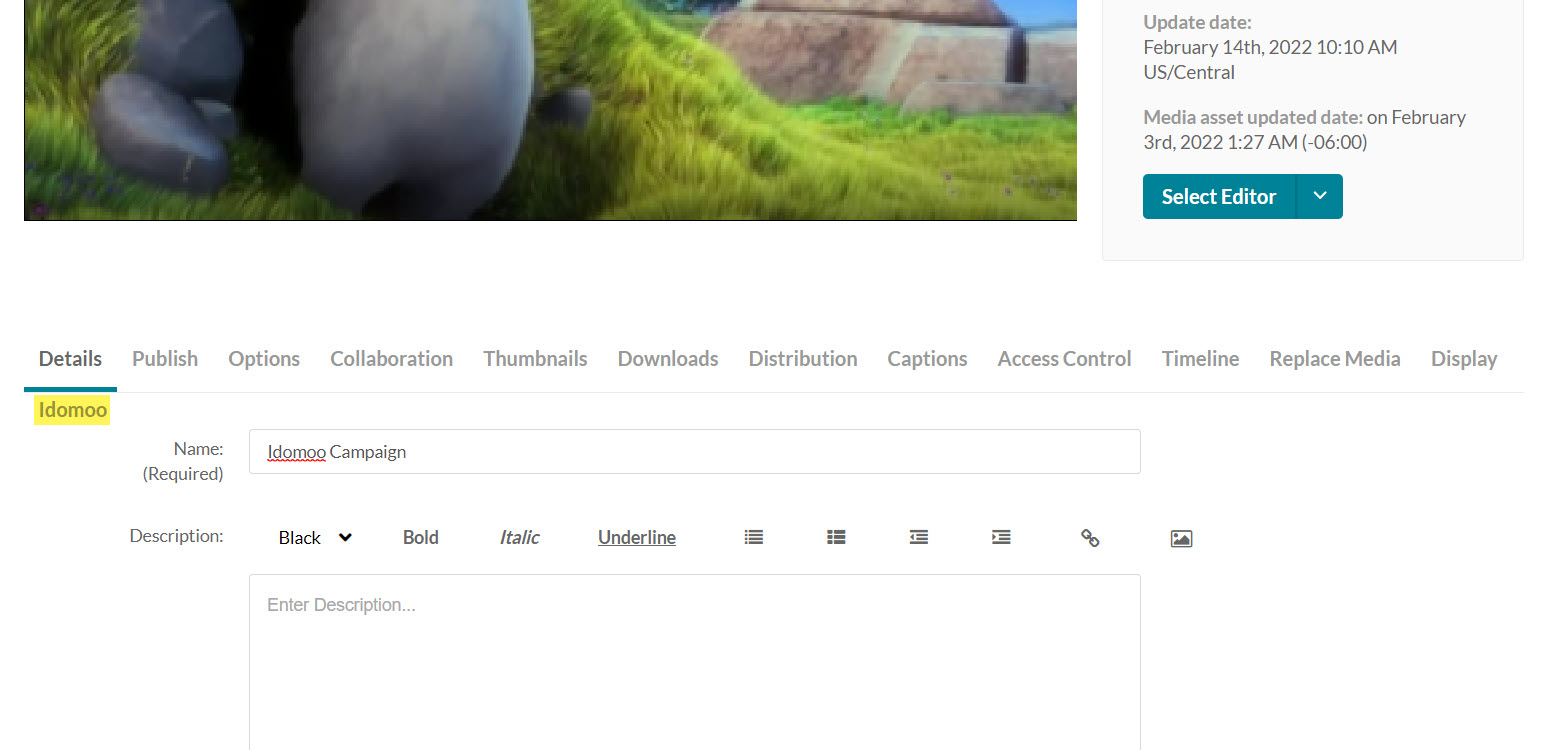
The Campaign ID field displays. The Campaign ID is listed in the CSV file that Idomoo provided. In the example below, this CSV file lists the campaign ID as "3466".
The Campaign ID is listed in the CSV file that Idomoo provided. In the example below, this CSV file lists the campaign ID as "3466".
- Type the ID into the Campaign ID field on the Edit Media Page.

- Click Save. The KMS entry is now associated with this campaign in Idomoo.
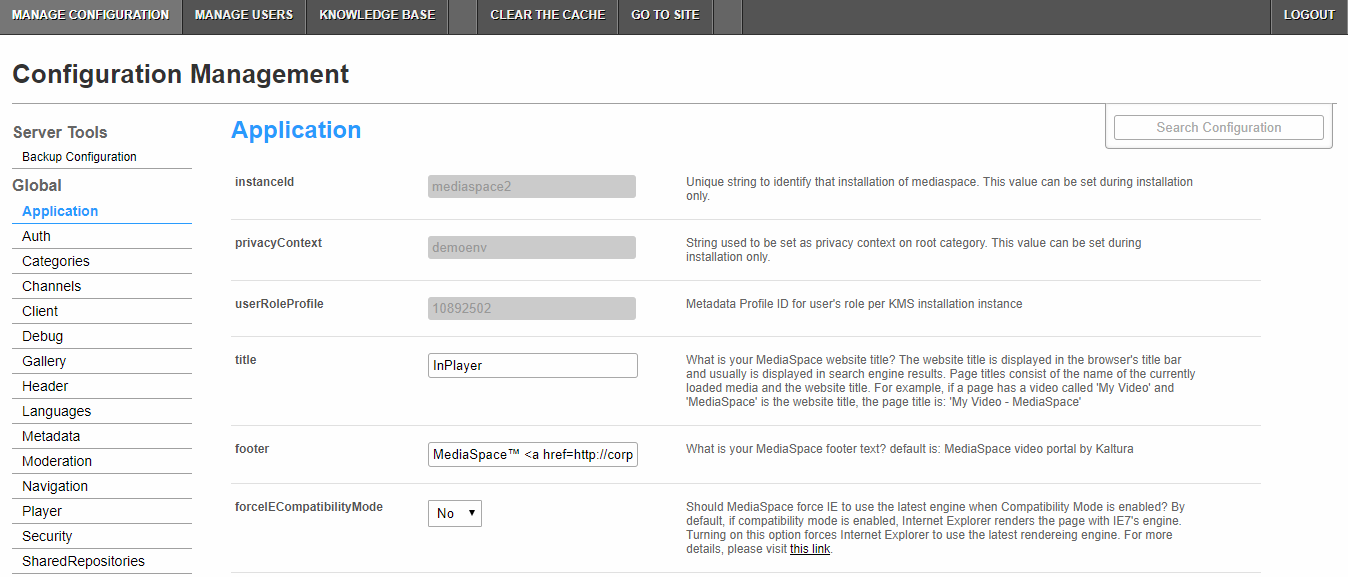
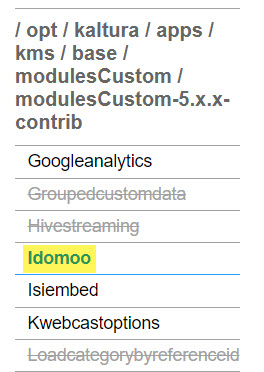 The Idomoo module displays.
The Idomoo module displays.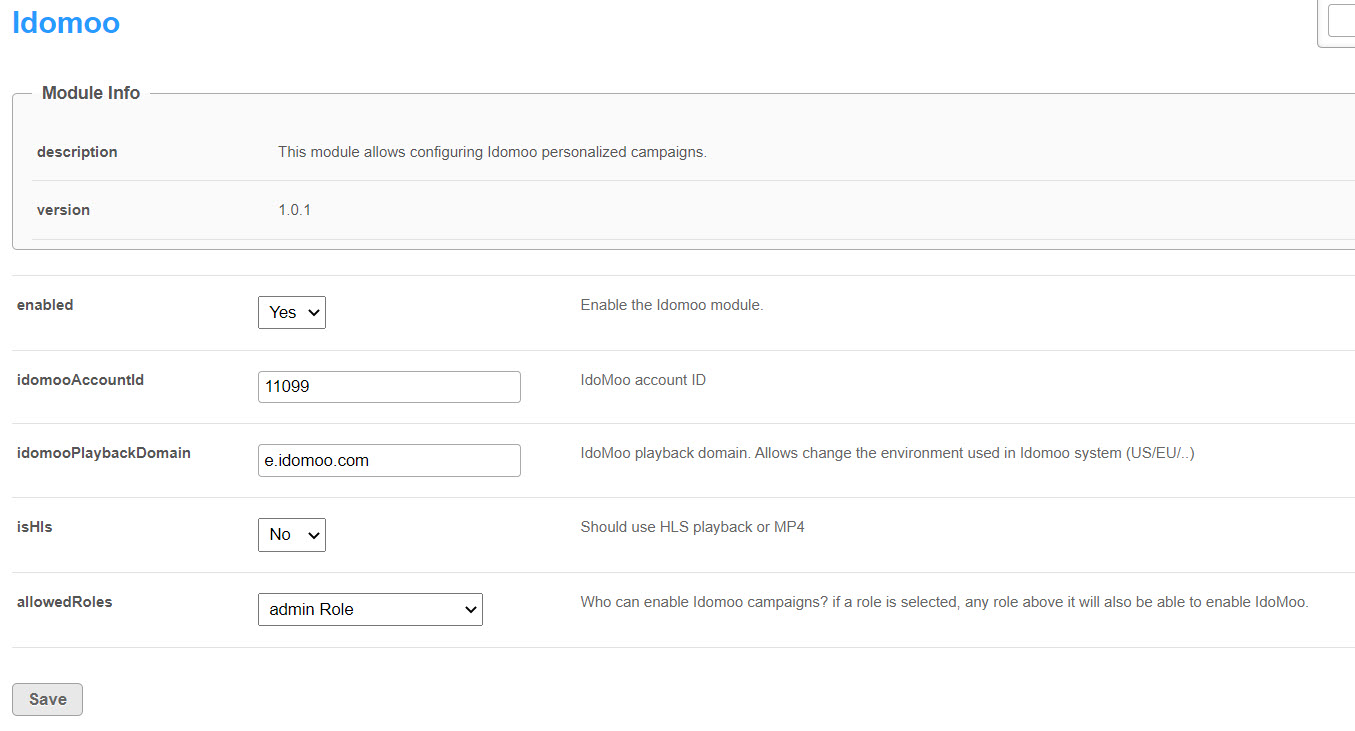
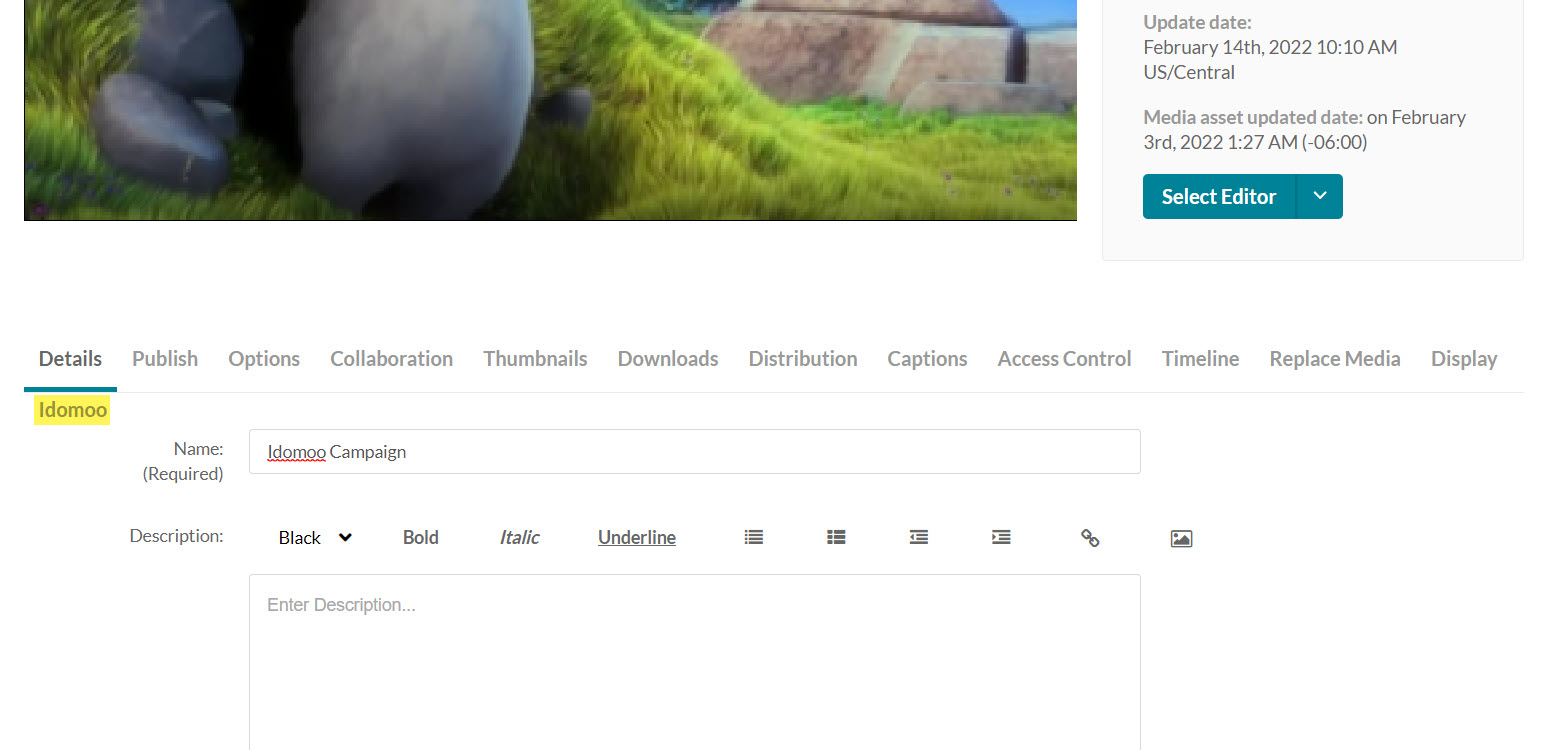
 The Campaign ID is listed in the CSV file that Idomoo provided. In the example below, this CSV file lists the campaign ID as "3466".
The Campaign ID is listed in the CSV file that Idomoo provided. In the example below, this CSV file lists the campaign ID as "3466".

