About
This guide explains how to manually replace your V2 players with V7 players in your Video Portal or LMS Video application.
For more background on creating and managing players, see Introduction to the Player Studio.
When to use this option
Use this option if you want granular control over creating and applying V7 players, or if you prefer not to use the automated upgrade options.
For most scenarios, upgrading with the automated options is faster and easier. See these step-by-step guides:
- Upgrade players from V2 to V7 in your Kaltura application
- Redirect embedded V2 players to V7 on external websites
- Upgrade players from V2 to V7 in BSE embeds
Create a new V7 player
- In your KMC, navigate to the Player Studio and create a new player. (See our article Create a player if you need guidance.)
- Customize your player with the desired capabilities and style. (To learn more, see our Player functions category.)
- After your player is configured, copy the player ID from the list in the Player Studio.
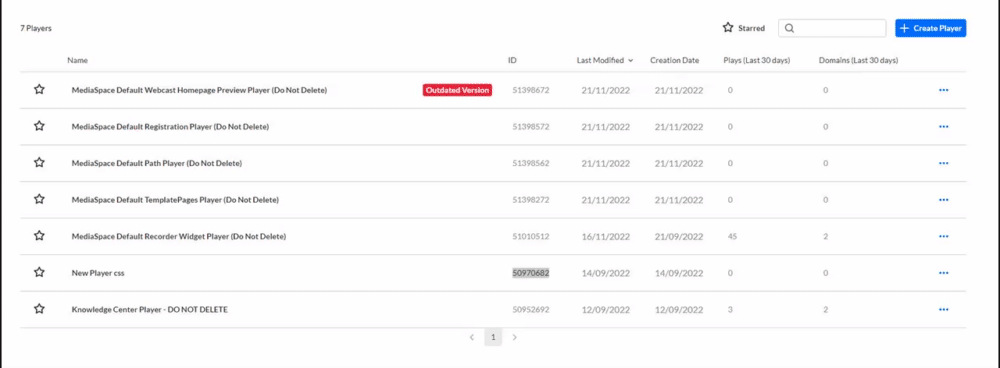

Apply the new player to your application
You’ll need to apply the V7 player ID in each module where a player is used:
- Log into your Video Portal or LMS Video Configuration Management console.
- Navigate to the relevant module.
- Paste the new V7 player ID into the module’s player ID field.
- Save your changes.
- Repeat for each module as needed.
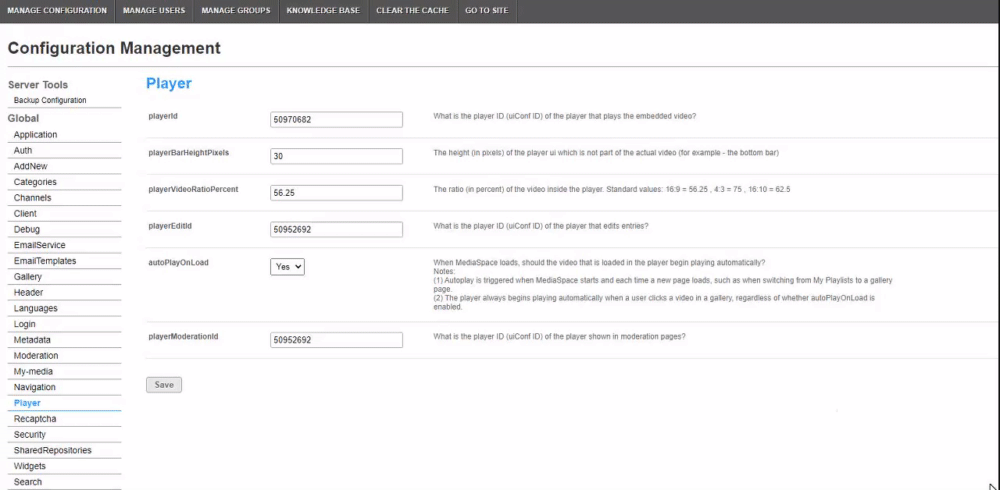
Common modules to update
- Player module
- Embed module
- Quiz module
- Kwebcast module
- Browseandembed module
- Entrydesign module
- Playlistpage module
The players in the registration module and the recorder module are already set with the V7 player by default.
