About
In Kaltura's Video Portal, you can upload caption files for any media that you own or have editing privileges to. The Video Portal supports SRT, DFXP, or VTT file types. You can add multiple captions files to each entry, for example, subtitle captions in multiple languages, and label each language.
For media files that don't already have captions, learn about generating captions in our article Order captions and enrichment services for media.
Upload a captions file
- Access the Edit Media page for the media you want to add captions to. You can choose one of the following ways:
- Click the pencil icon next to the desired media.
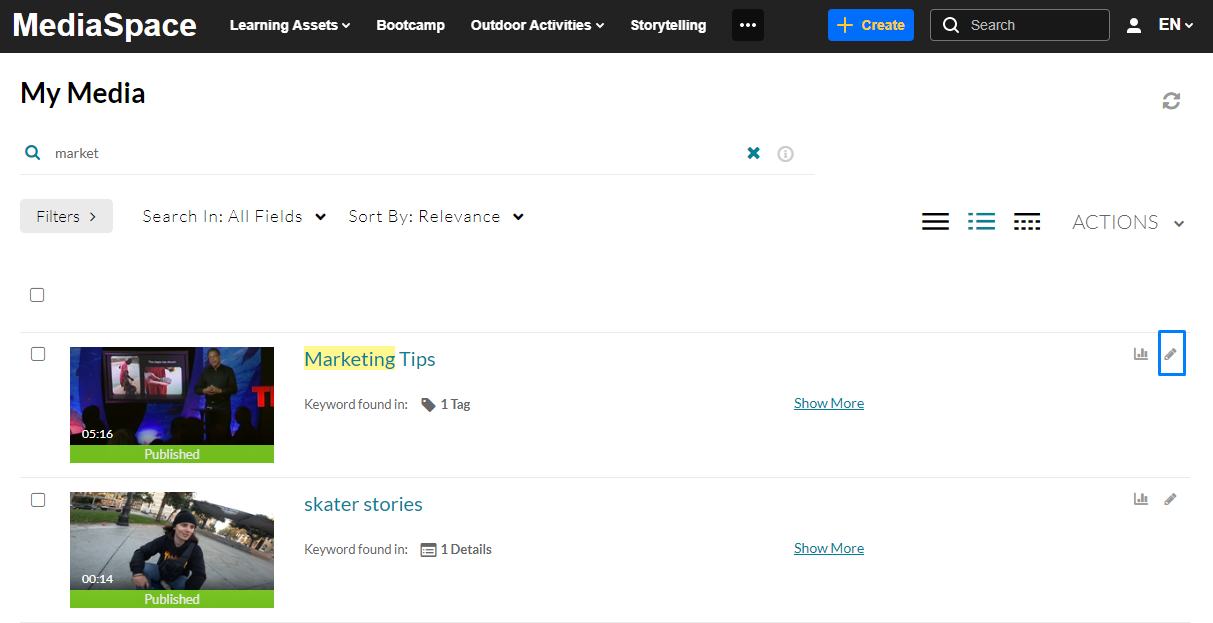
OR
- Click on the thumbnail or title of the desired media, then choose Edit from the Actions drop-down menu.
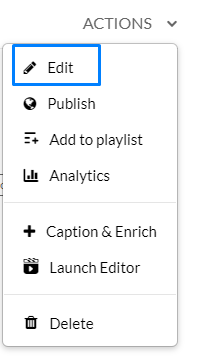
The Edit media page displays.
- Click the pencil icon next to the desired media.
- Click the Captions tab.
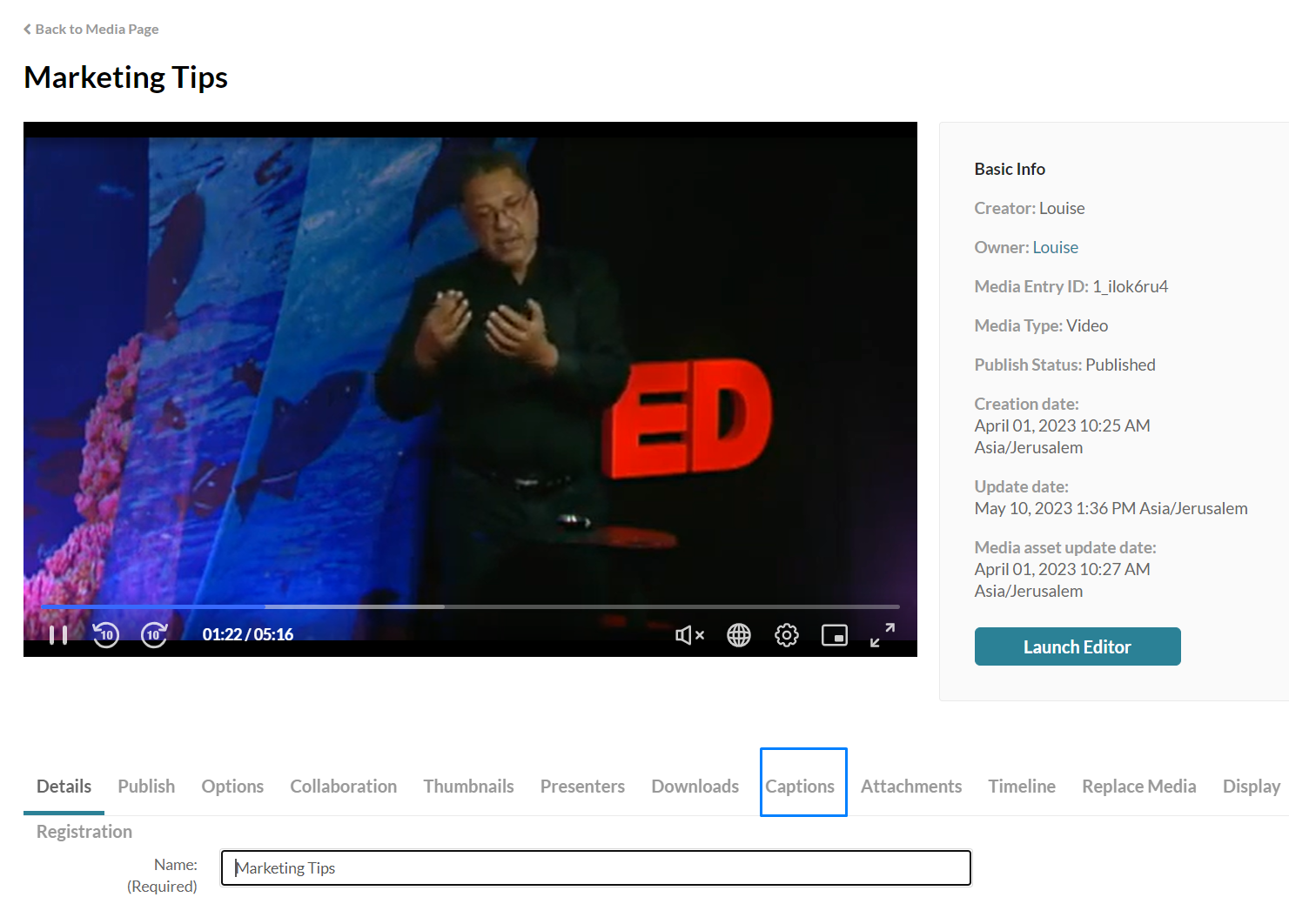
- Click Upload captions file
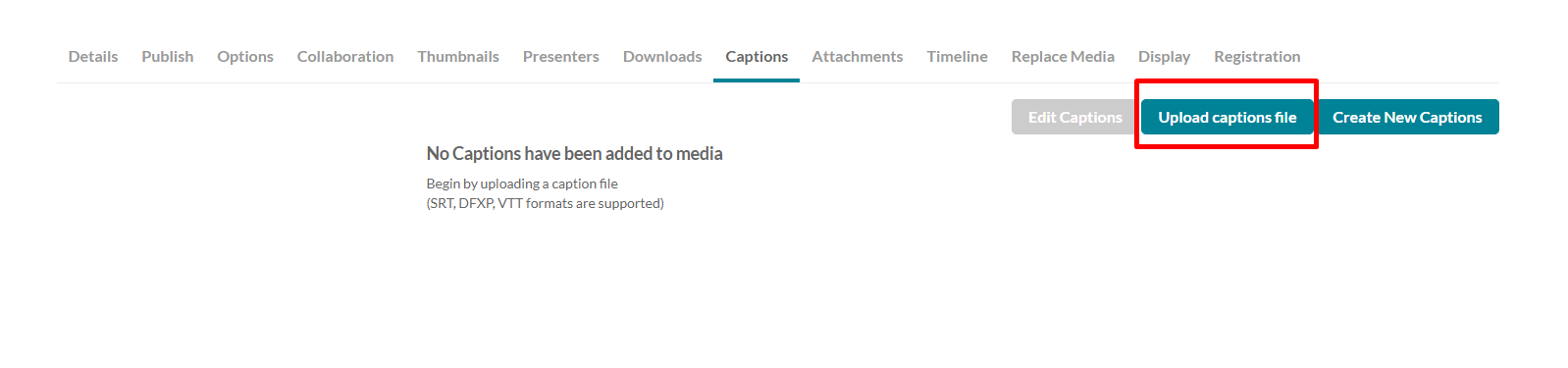
The Upload a captions file window displays.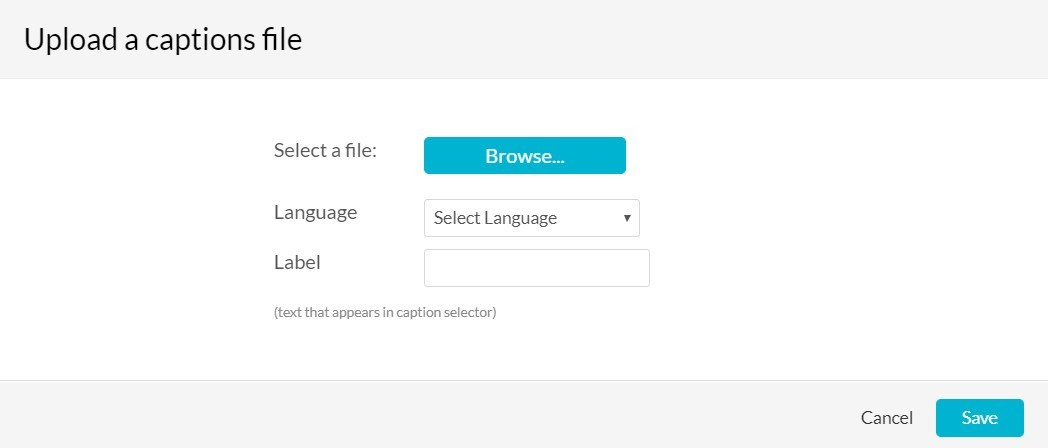
- Click Browse and select an SRT, DFXP, or VTT caption file.
- Select the language from the Language dropdown menu.
- In the Label field, type a label to display in the caption selector. (The caption selector displays caption options in the media player.)
- Click Save to upload the file.
The file is added to a table under the Captions tab.
To upload another file, click Upload captions file again and repeat.
Set a default captions file
If users upload their own caption files while others use REACH captioning, REACH captions are usually set as the default. Users who upload their own captions simply need to select the "Set as default" option after uploading.
Under Actions, click the checkmark 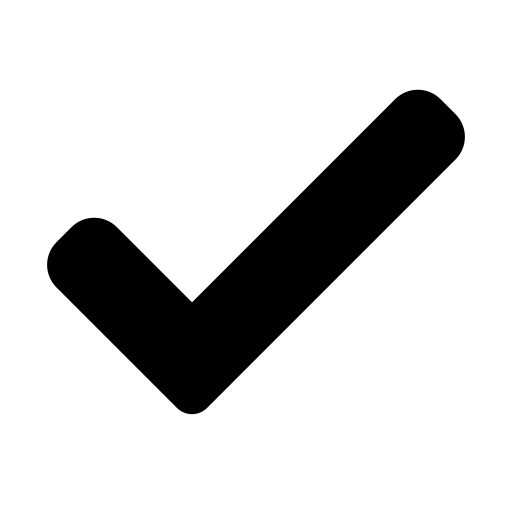 in the caption row to set it as default.
in the caption row to set it as default.

Delete a captions file
- Under Actions, click the x in the caption row to delete the file.
 A warning message displays: Are you sure you want to delete this caption file?
A warning message displays: Are you sure you want to delete this caption file? - Click Delete to remove the caption file.
If you have audio descriptions, deleting a caption file won’t affect them. Audio descriptions are managed separately.
Download a captions file
You can only download a media you’re the owner of. If you are the co-publisher, co-editor, or co-viewer, you will not be able to download the media.
Under Actions, click the download icon ![]() in the caption row.
in the caption row.

The caption file downloads.
The default file name will be “English.srt”, but you can rename it.
Kaltura captions only outputs SRT or DFXP format, not VTT. However, if you manually upload a VTT, then that becomes downloadable for others.
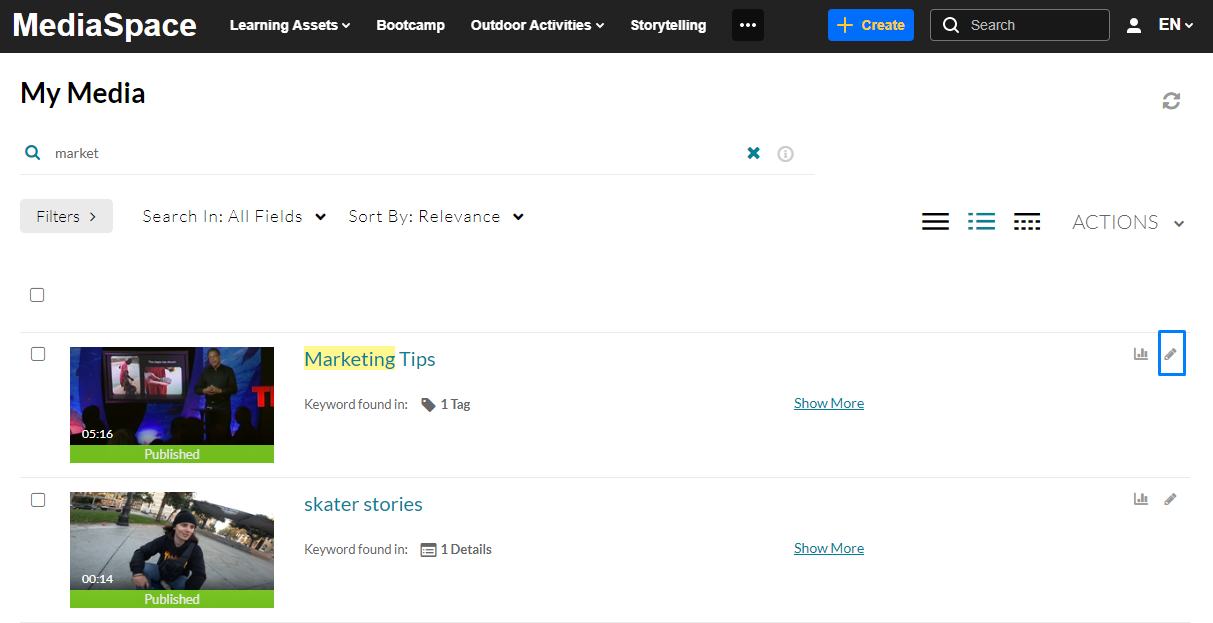
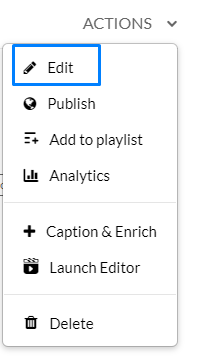
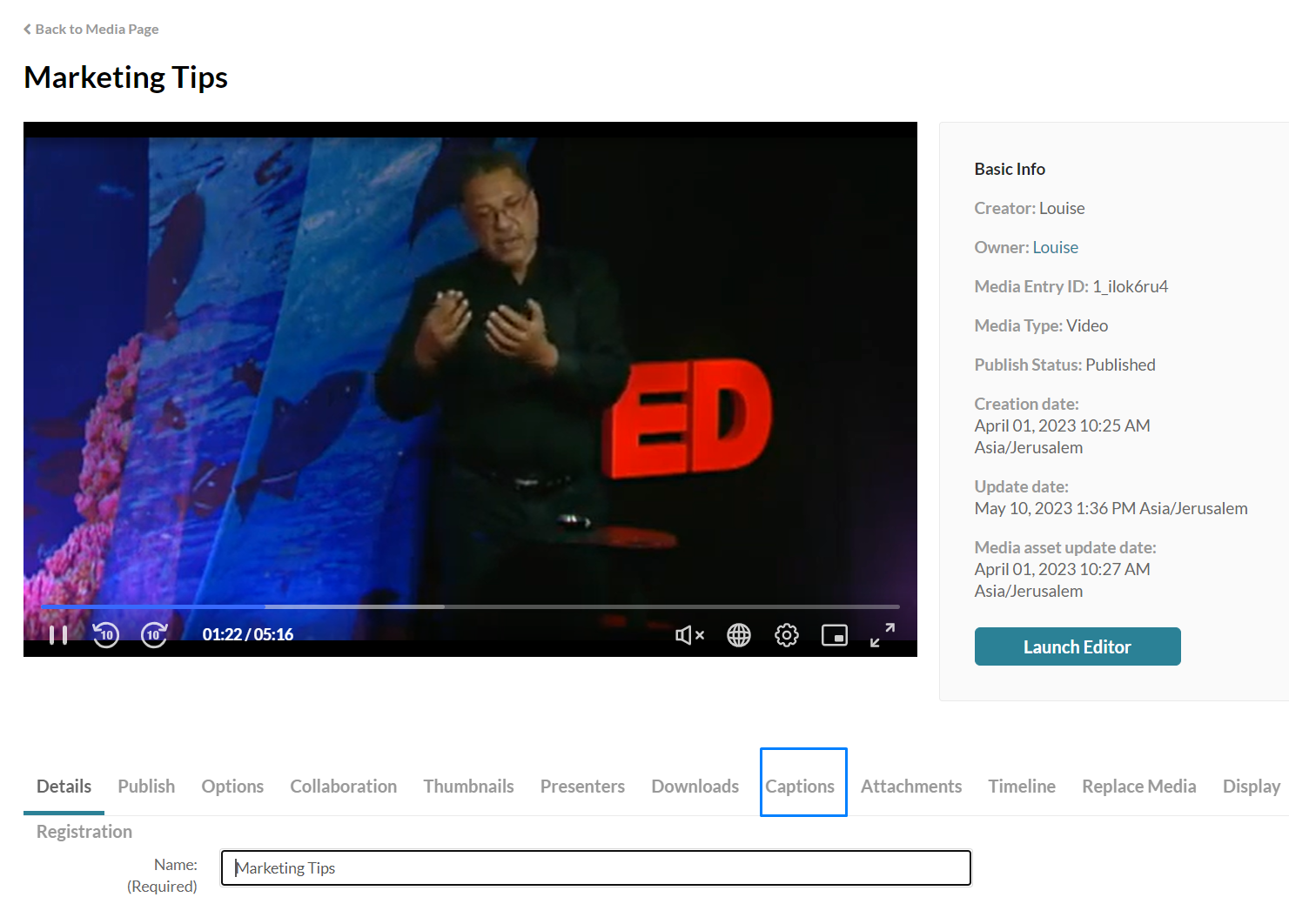
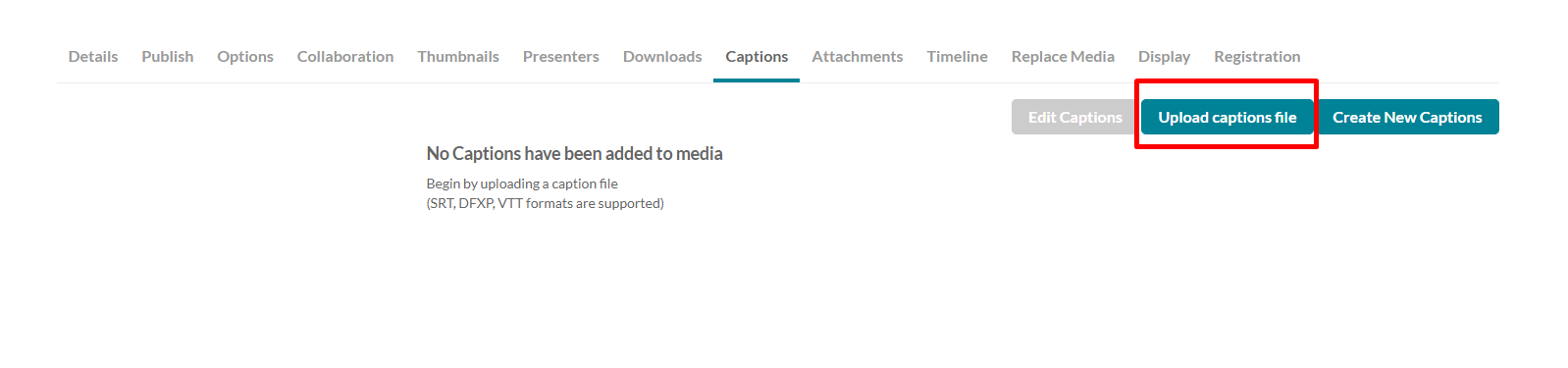
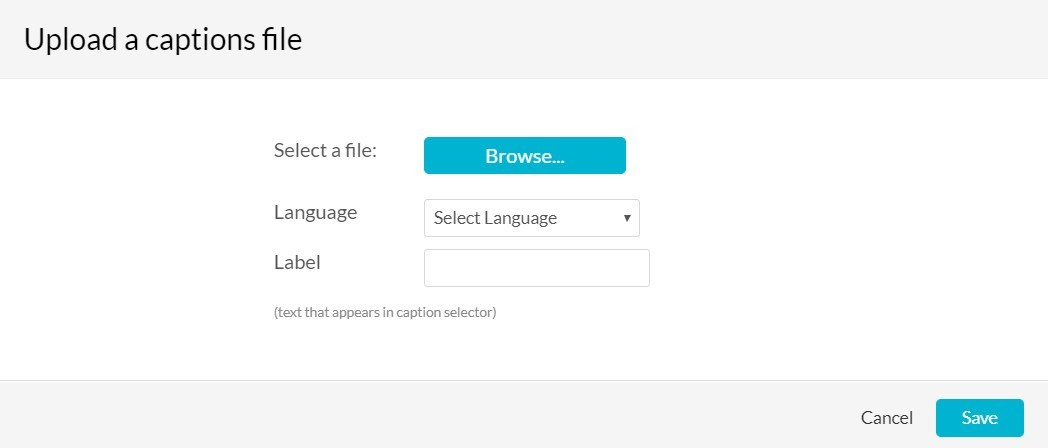

 A warning message displays: Are you sure you want to delete this caption file?
A warning message displays: Are you sure you want to delete this caption file?