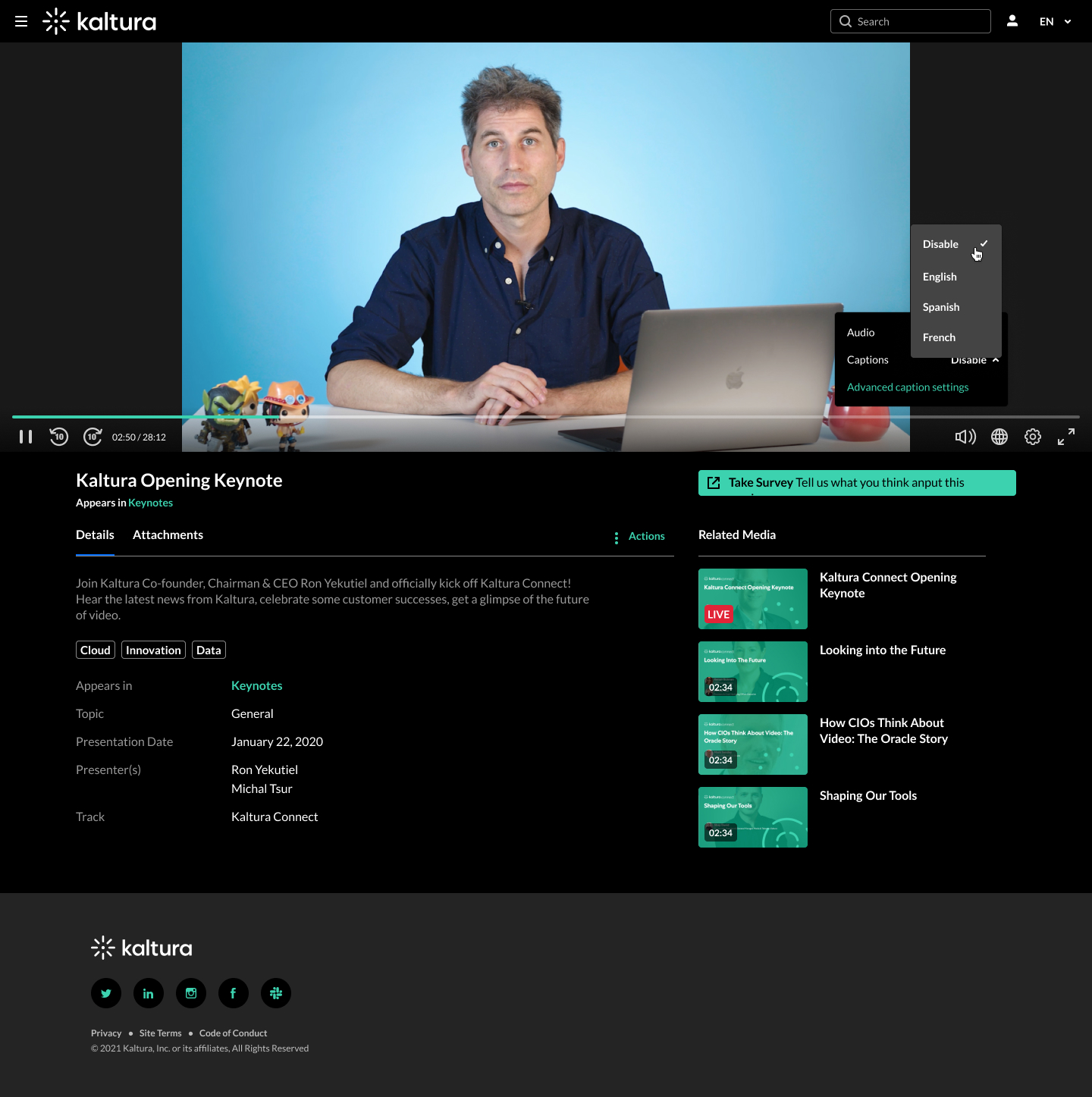A Kaltura Entry is a logical reference to a media asset. An entry encapsulates all physical media files generated during ingestion including standard and custom metadata, captions, scheduling settings, advertising cue points, and all other components relating to the content.

1. Default Metadata
Title
- Char limit: 255.
- Recommended Max Characters: 60~
Description
- Char limit: 2,500.
- Recommended Max Characters: 1,500~
- Notes: Support rich-text
2. Custom Metadata
Custom metadata helps provide unique information for the attendees of the session. That way, sessions are easier to search in the virtual event platform.
Best Practice:
- Speakers (Full Name, Job Title, and Company Name) - if Speakers Module is not applicable
- Session Level
- Session Type
- Language
- Job Role
- Industry
- Topic
- Session ID
Global Search Filters:
The custom metadata fields can be used for global search filters (See Global Search Guide).
The best practice is to have up to 5 filters (depending on the number of sessions in the event).

3. Functional Metadata
- Scheduling Date + Time (For Live/Simulive)
- Appears in: the channel to which the session is assigned.
- Session ID: other than custom data, this is used as an internal tracker (can be hidden). Best practice: 3 first letters of the channel to which the session is published + 3 digits (e.g., a session in a Keynote channel is “KEY001”)

4. Tags
Used for:
1. Agenda Filters: you can choose up to 2 Custom Metadata fields as Agenda filters (will be reflected as tags).
2. Recommended Content: if applicable, you will need to tag your sessions with the same registration interest tags (same as in the registration form) for them to be presented in the “Recommended For You” carousel (see Homepage Guide).
3. Related Media: based on sessions' tags.

5. Session Thumbnail
Format: JPG./PNG
Size: 1920 x 1080 pixels.
- Thumbnails are required for all sessions.
- It is recommended to have unique designs of thumbnails per session for a better user experience.
6. Session Survey
If applicable, you can add a Survey CTA on the Entry page.
Please provide the survey URLs.

7. Attachments
You can upload attachments to your sessions (e.g., png, pdf).
1. File Name: Taken from the file’s name.
2. Title: You can choose a title for your attachment (Best practice: 20 chat max).
3. Description: You can choose a description for your attachment (Best practice: 20 chat max).
4. Size: The size of the file.
5. Uploaded At: When was the file uploaded.

8. Captions/Translations
You can upload for each Simulive/VOD session captions and translations.
Format: SRT/VTT files
- Captions: e.g., video in English with English subtitles.
- Translations: e.g., video in English with Spanish subtitles.
- NOTEFor live sessions, captions/translations must be delivered in the live stream by your broadcasting vendor.