About
The Agenda page presents all the scheduled sessions in an event. Attendees can search sessions using a search box or three customized filters + date, add sessions to their calendar or to their Watch List. Planning for success requires organizers to offer a wide range of sessions on multiple topics for their audience to choose from—helping users increase the likelihood that any given attendee will find content that appeals to them.
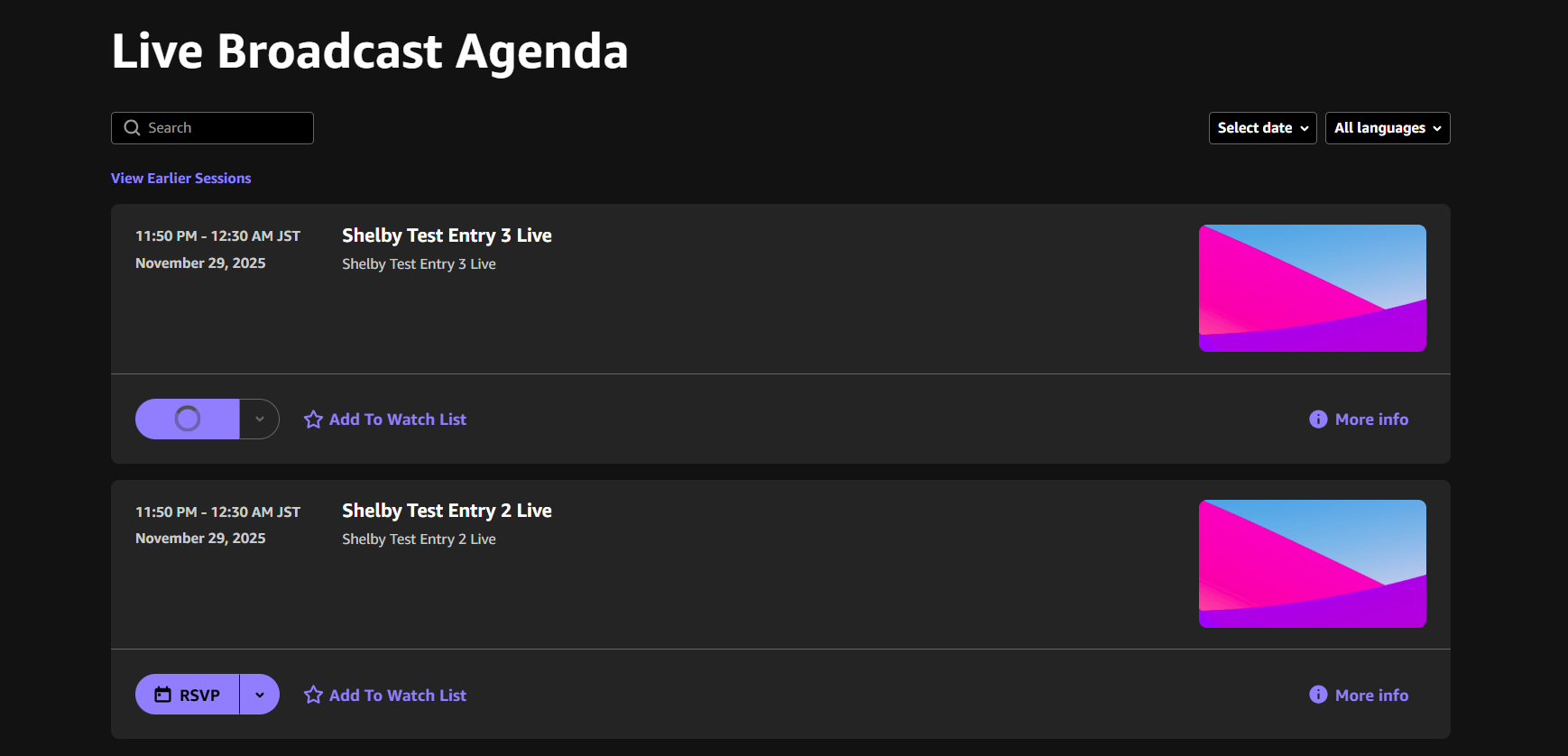
Agenda Title
Agenda Search Bar
Agenda Filters
The custom metadata filters for the Agenda page are based on tags (e.g., Tracks, Types, Session Level)
Session Thumbnail
Thumbnails are required for all sessions.
It is recommended to have unique designs of thumbnails per session for a better user experience.
Technical Specifications: Format: JPG./PNG | Size: 1920 x 1080 pixels.

Session Card
- Title
- Description
- Tags
- Speakers' info (if applicable)
- Thumbnail
- Join Now: shown when the session starts.
- Watch: when a scheduled session (live/simulive) was connected to their video source, a “Watch” button will appear and direct the attendee to watch the video-on-demand version of the session.
- Add to Watch List: if applicable, gives the ability to add a specific session to the attendee's personal watch list.
- Add to Calendar: gives the ability to download the sessions details as a calendar invite (e.g., Outlook, Google)
