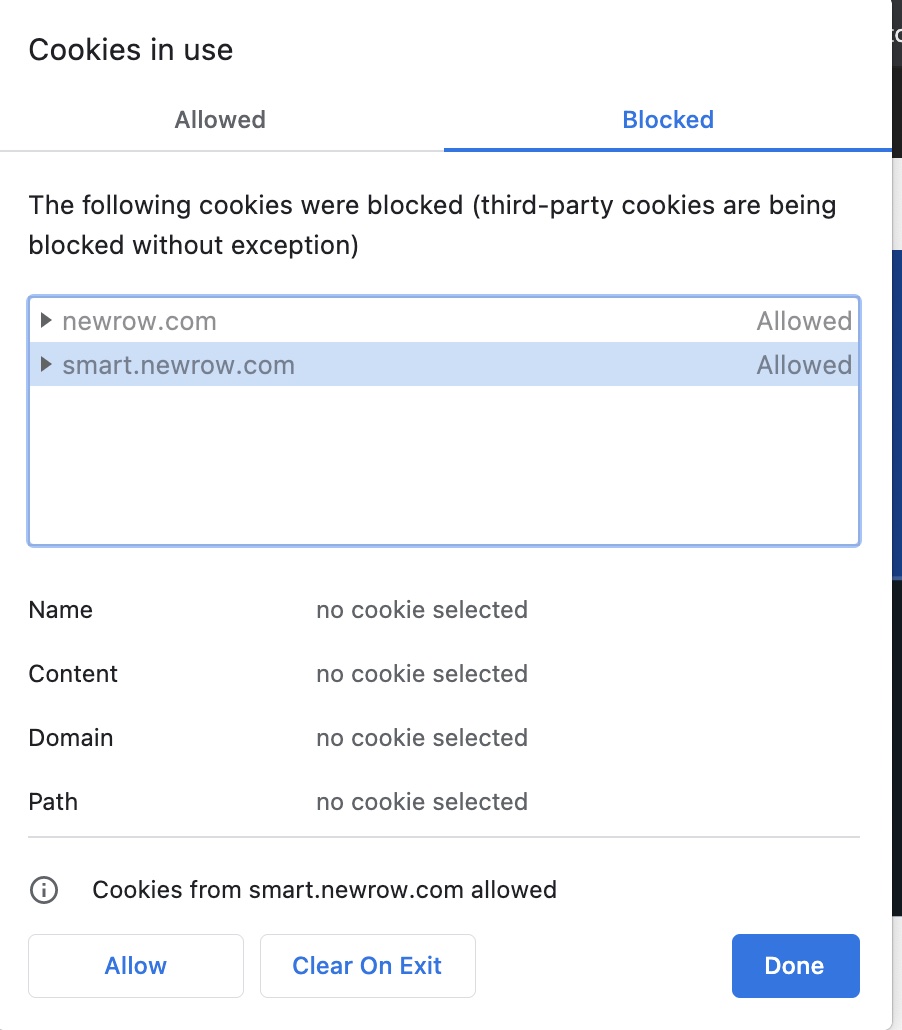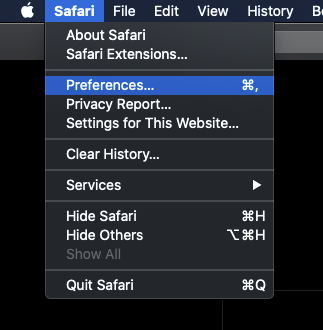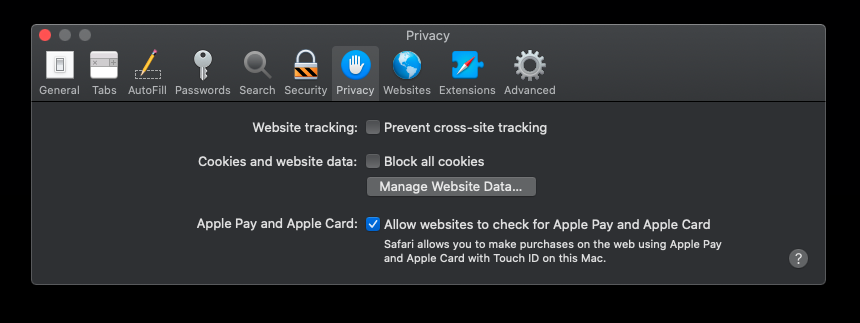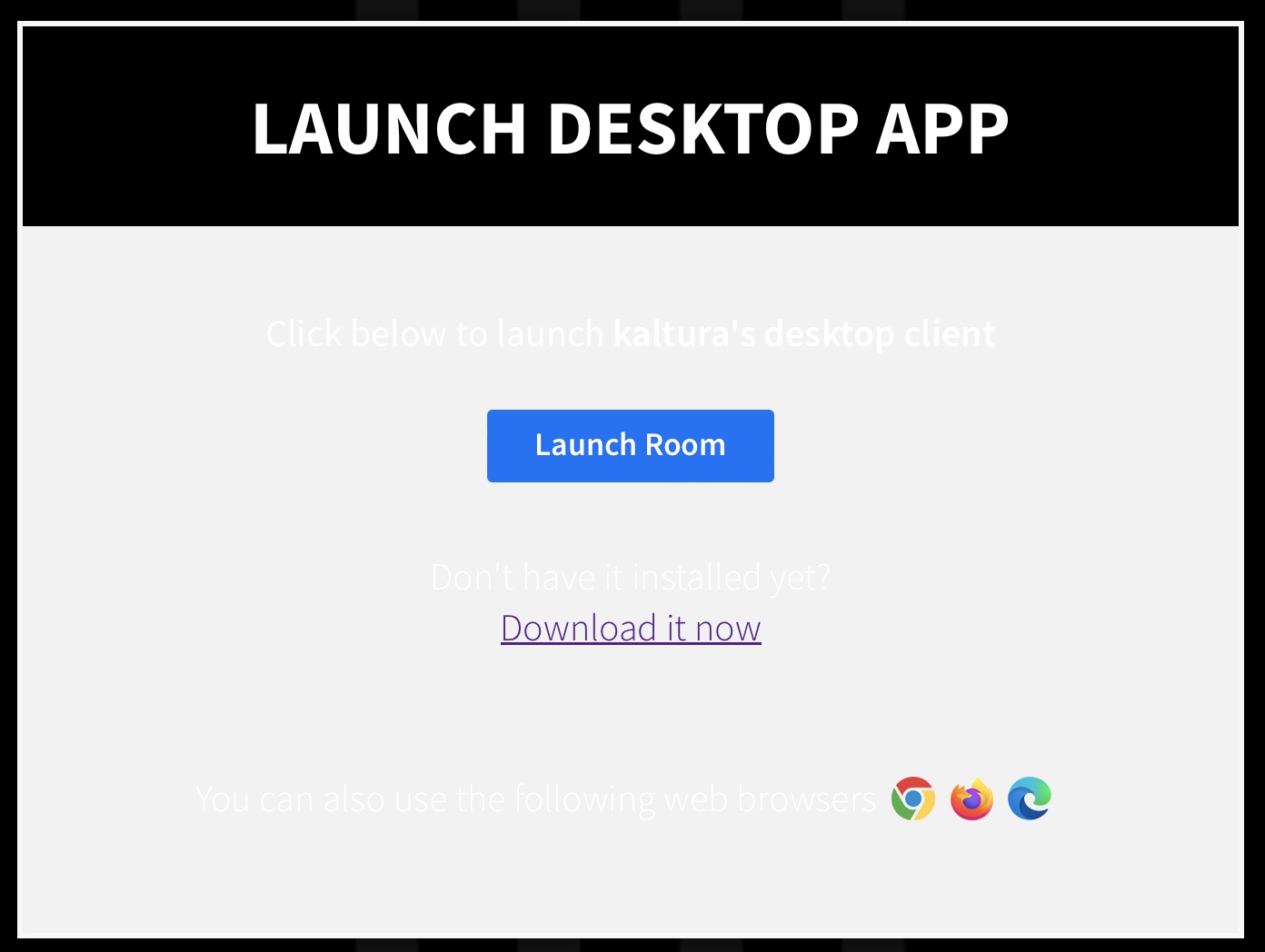Legacy notice
This article documents the legacy KME Room. For information on the new room, please visit the new Kaltura Room documentation.
About
When you are logged into your media library or KMS using the Chrome incognito mode (Version 83 or above) or the Safari browser, and you click to join a virtual room, you might see the following screen display:

This happens because, in those browsers, third-party cookies are blocked by default. Therefore, you'll need to unblock them manually, to allow your log-in credentials to be passed from your media library or LMS to the virtual room.
Unblock third-party cookies
Google Chrome web browser
- Click the Lock icon to the left of your browser’s address bar.
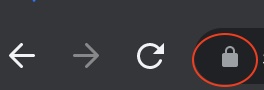
You will see the following pop-up: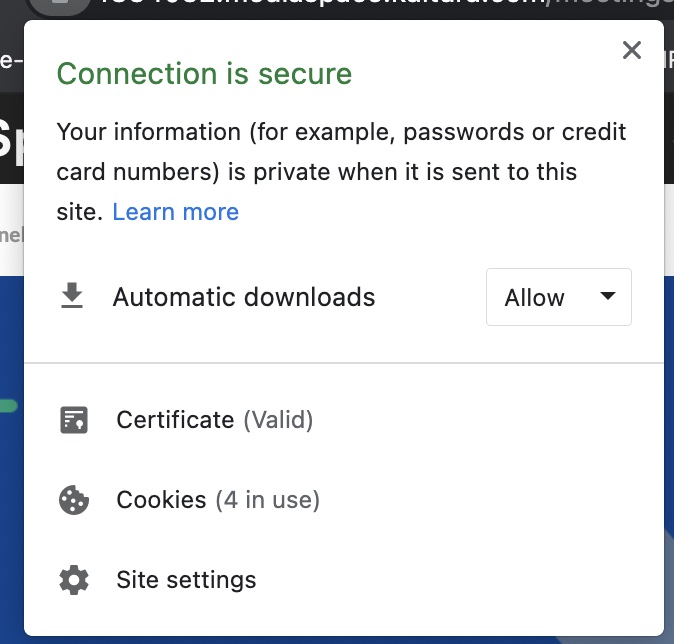
- Click Cookies.
You will see the following pop-up: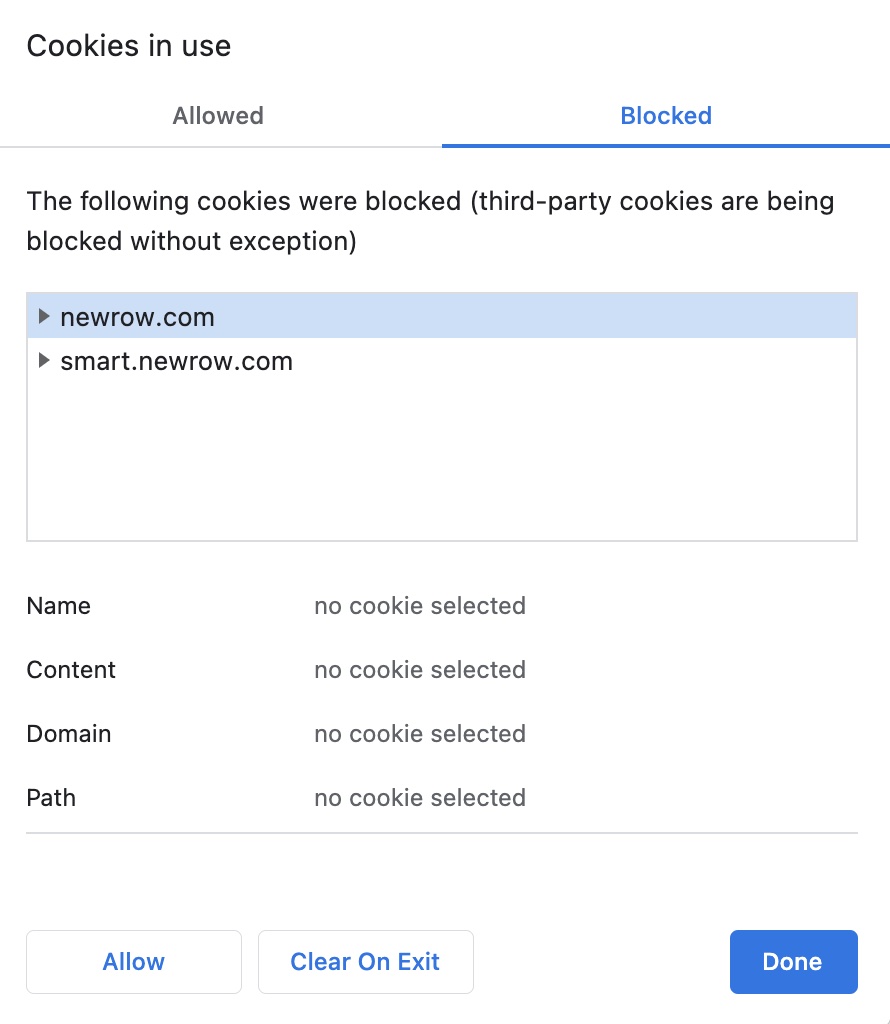
- Click the Blocked tab at the top.
- Click on each row listed in the box, and then click Allow each time.
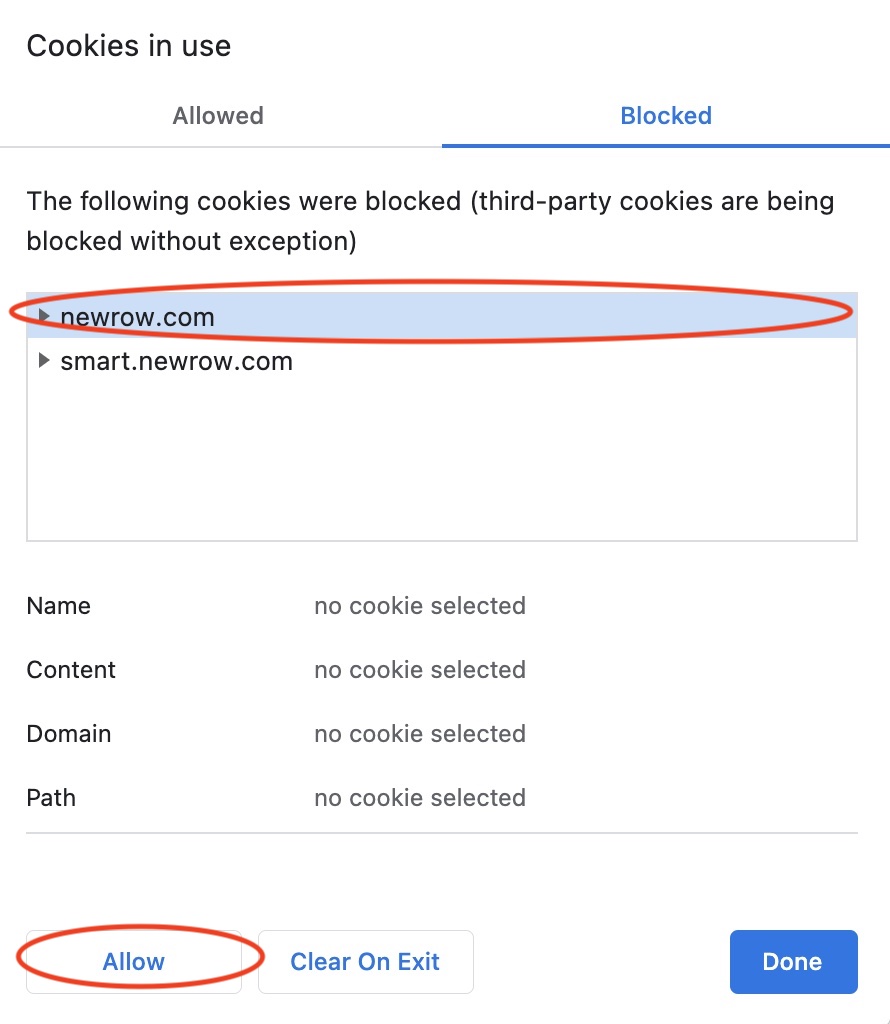 You will see Allowed written now next to each row:
You will see Allowed written now next to each row: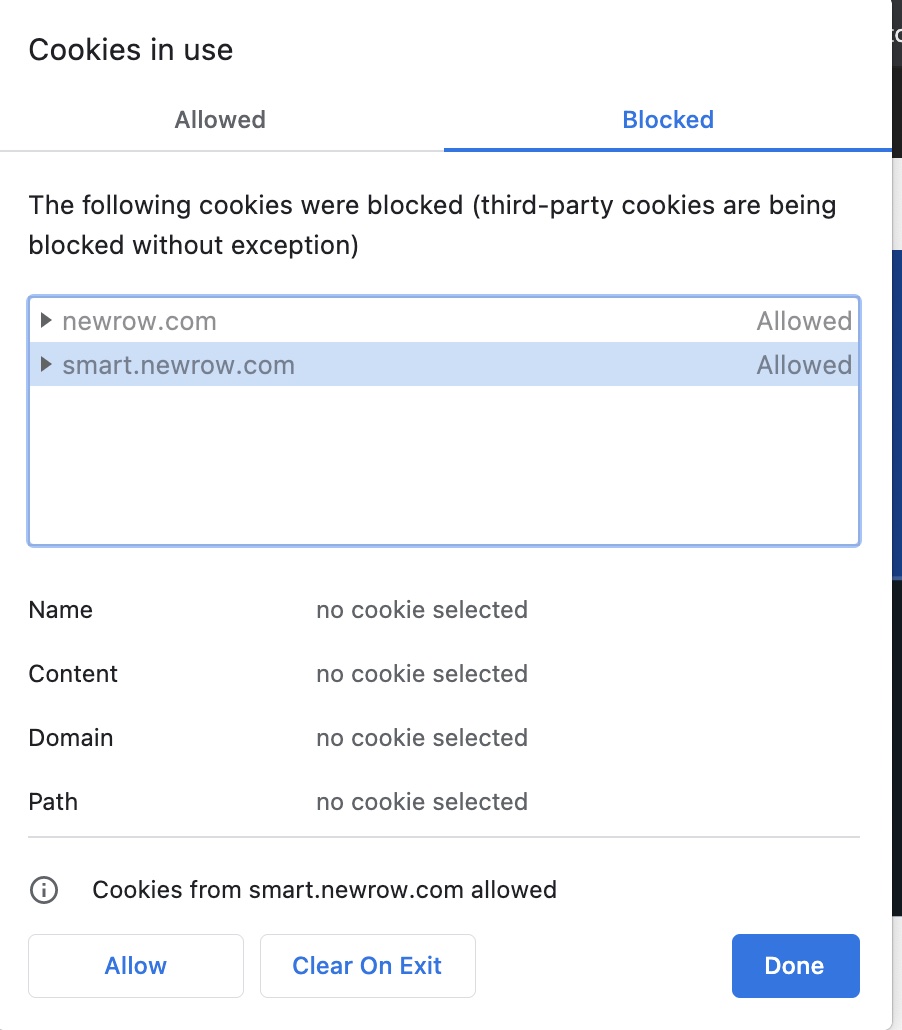
- Click Done.
You will see the following message bar display under your browser bar:
- Click Reload.
The browser will reload and let you into your virtual room session.
Safari web browser
- Click on the Safari button on the top of your screen.
- Click Preferences.
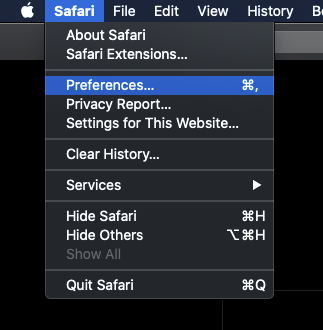
- In the Privacy tab, beside Website tracking, click to uncheck the Prevent cross-site tracking option.
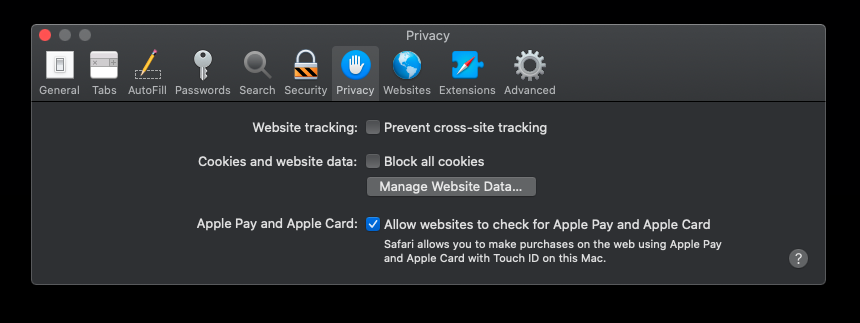
- Click the red X on the top left corner of the window to close the Preferences window.
- Refresh the page on your browser.
You will now see a screen to enter the session via the desktop app.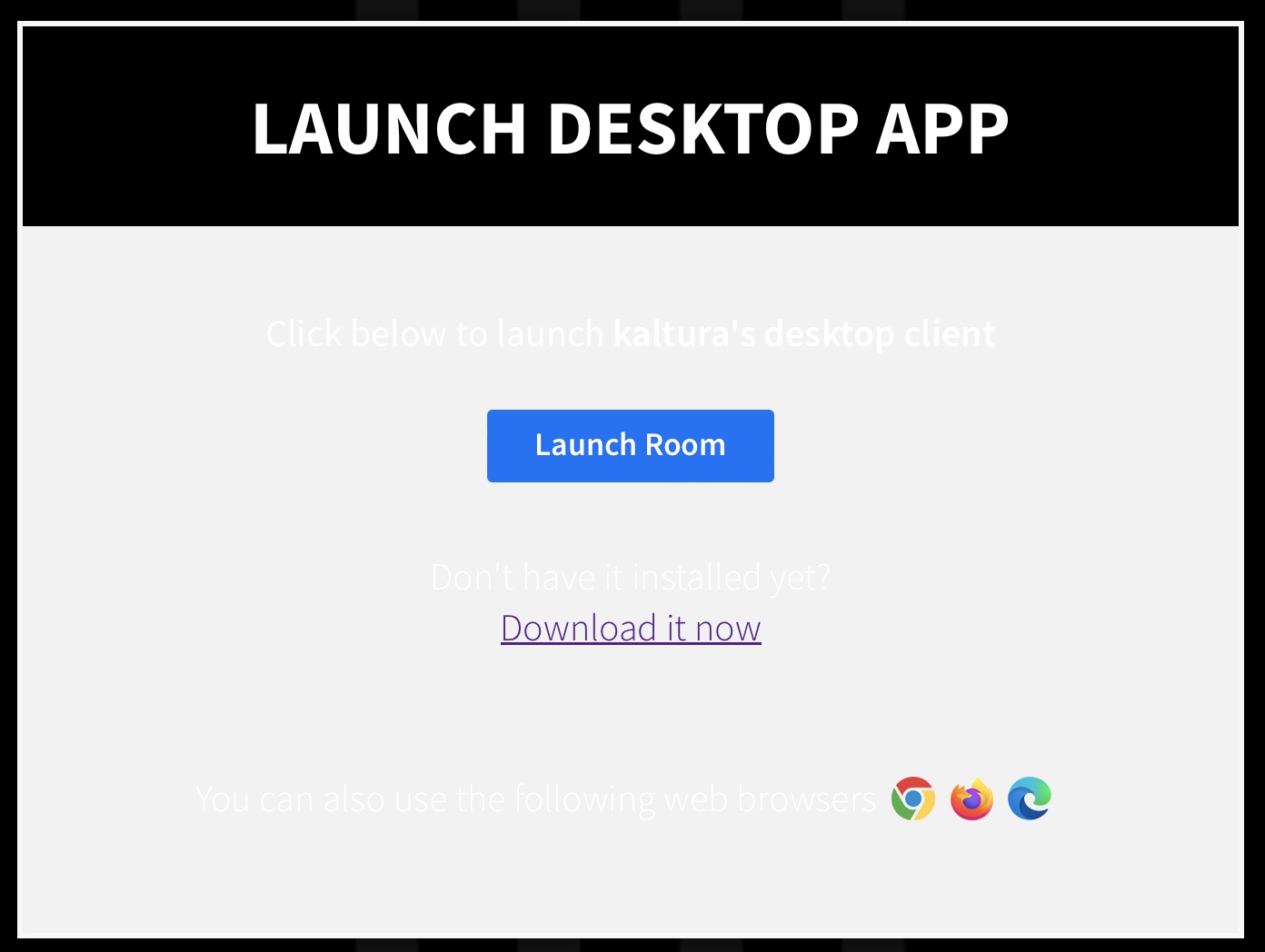
Found a mistake? Let us know about it! Send us a message at knowledge@kaltura.com
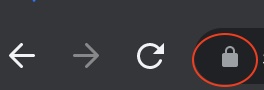
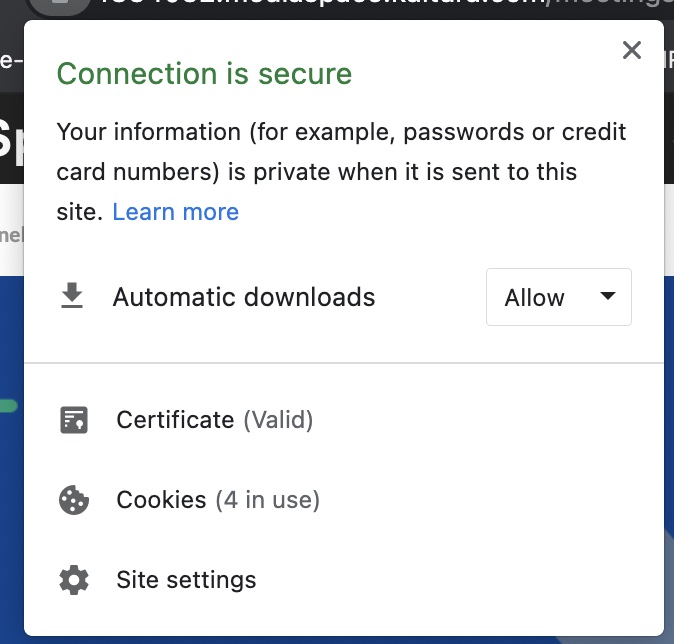
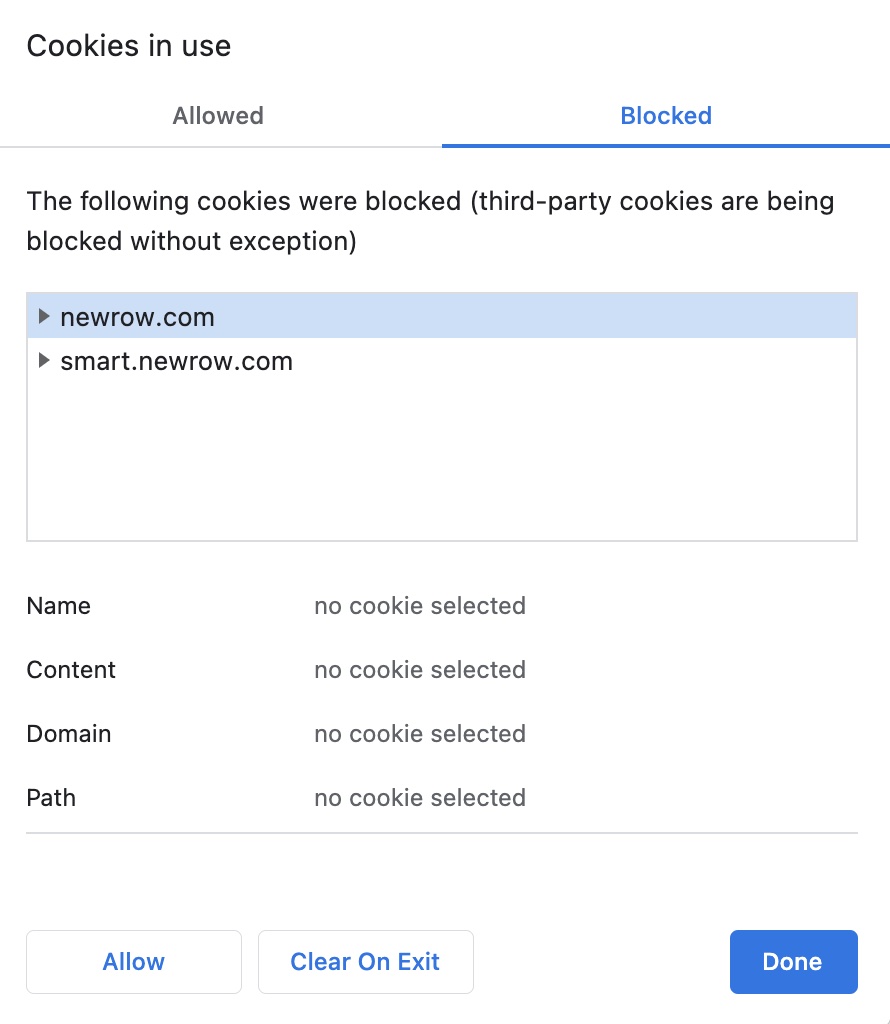
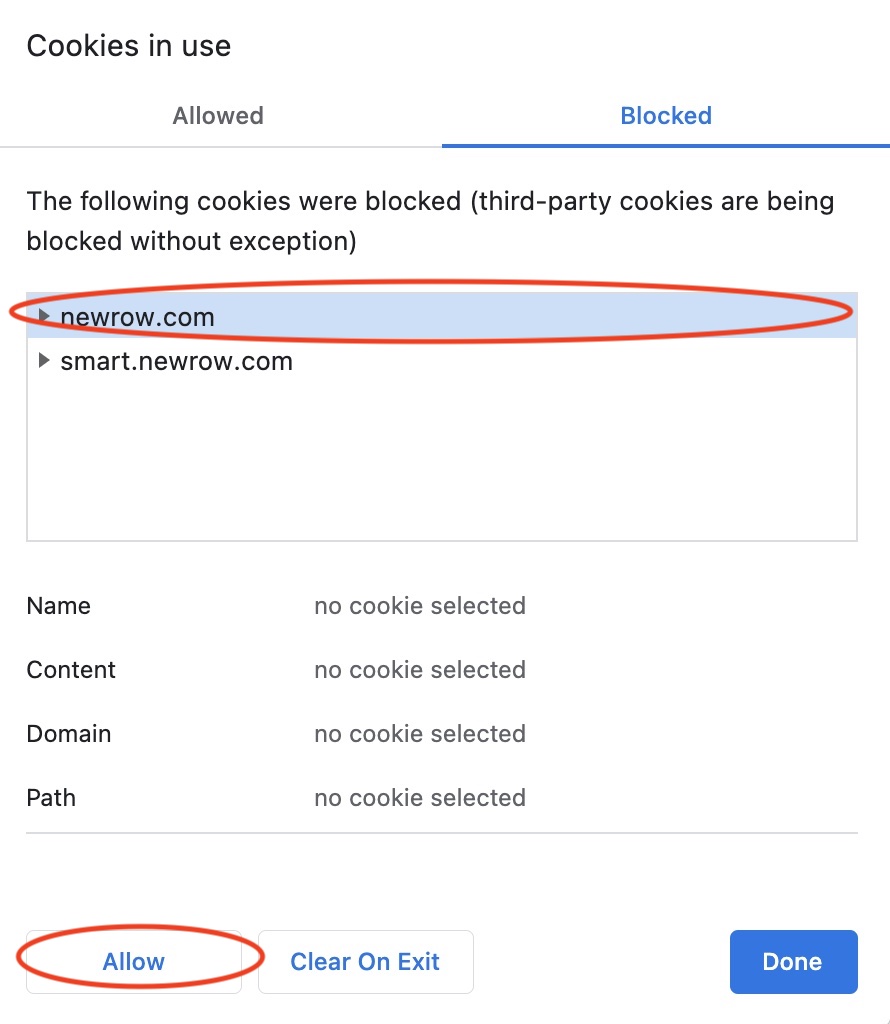 You will see Allowed written now next to each row:
You will see Allowed written now next to each row: