About
When multiple audio tracks in different languages are uploaded (like English and French), by default, the player will sort them by Creation date (Ascending).
Enable the Sort audio tracks alphabetically option to sort audio tracks of different languages in alphabetical order.
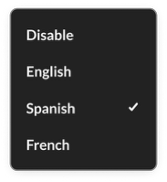
This setting relates to ordering of audio tracks in the user interface, i.e., visual ordering.
VOD Audio Reels
Access the player settings
- Log in to your KMC and click the Studio tab.
- Click the player you want to edit from the list (or use the search bar in the top right).

The Player Studio page displays.
If you haven't created a player yet, check out our article Create a player for guidance.

The player settings display.

Set Sort audio tracks alphabetically
1. In the Playback options section scroll down to Sort audio tracks alphabetically and click the toggle to enable the setting.
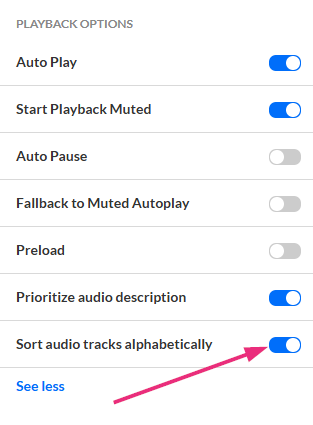
2. Click Save at the top right of the settings page.
