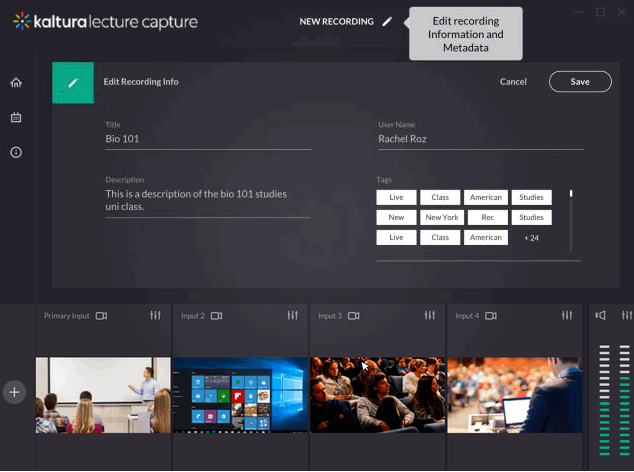In the Kaltura Classroom Application there are two types of recordings:
- Ad hoc - also known as manual recording
- Scheduled – all inputs are predefined. The recording information is view only and not editable for scheduled recordings
This article pertains to ad hoc (manual) recordings only.
Recording Info
You can set the recording details at any time: before, during or after the recording.
To access the Recording Info screen
- Click on the Pencil icon near the recording name on the top of your main recording screen.
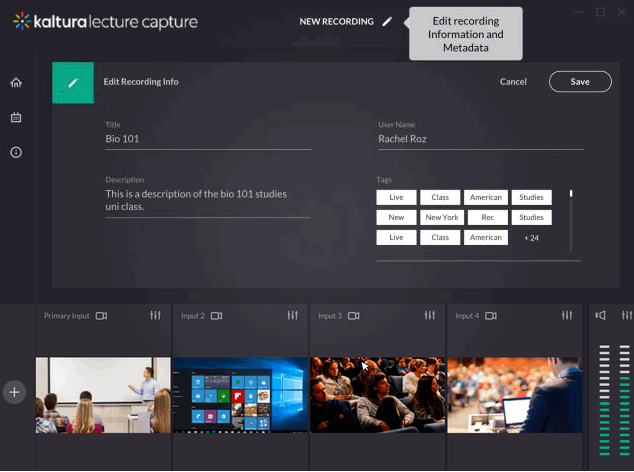
You can add the following information:
- Title of the recording – A default title will be used otherwise.
- Description – A description of your recording.
- Tags – Tags are searchable after the recording is uploaded to Kaltura. Press Enter after each tag you add.
- User Name – The User Name is the owner of the recording and will be able to view it in My Media in KMS and KAF applications.