About
Use the Downloadmedia module to control which media versions (flavors) viewers can download from a media page.
Flavors are managed in the KMC. Before configuring this module, it’s helpful to align with your KMC admin on the approved flavors for the account. For more information, see Manage flavors in KMC.
Configure
1. Go to your Configuration Management console, and click on the Downloadmedia module. You can also navigate directly using a link: https://{your_site_URL}/admin/config/tab/downloadmedia.
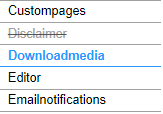
The 'Downloadmedia' page displays.
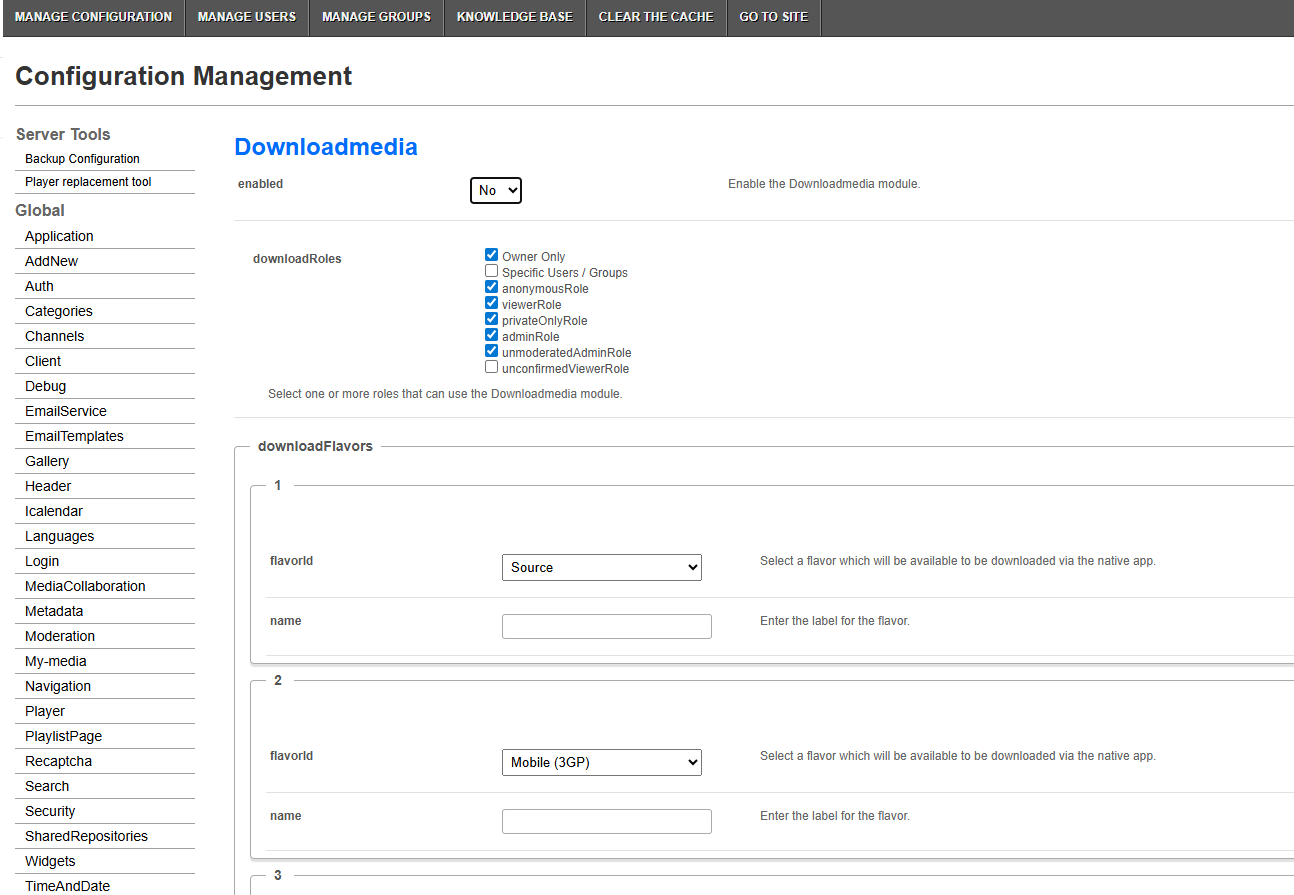
2. Configure the following:
enabled - Set to 'Yes' to enable the module.
downloadRoles - Select one or more roles that can use the download media function.

downloadFlavors
Choose the flavors you want to make available. These come from your transcoding profiles (the set of video versions the system creates during processing). To learn more, see Create and edit a transcoding profile.
a. Click +Add "downloadFlavors".
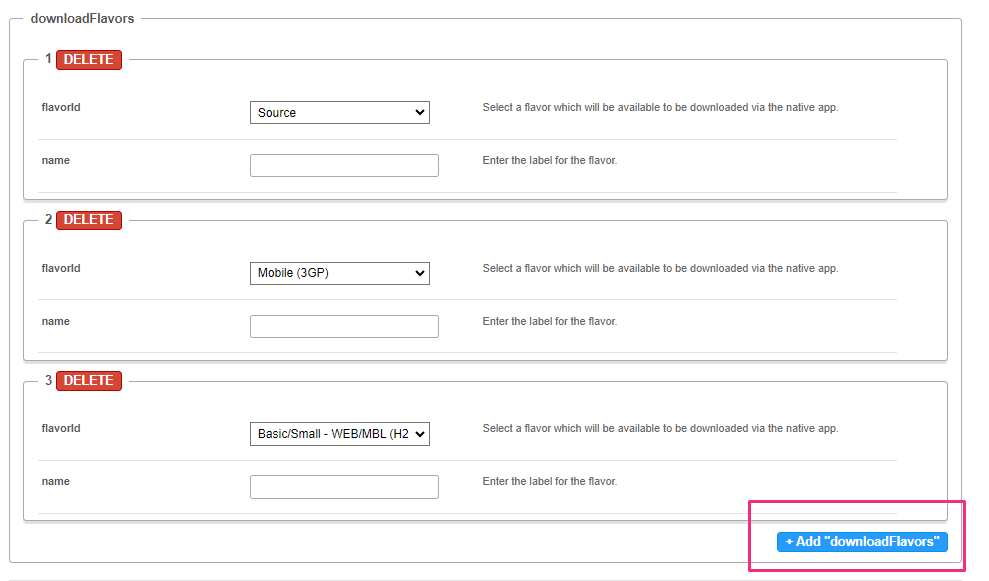
b. Enter a display name for each flavor. If you don’t add a name, the default Kaltura flavor name is used.
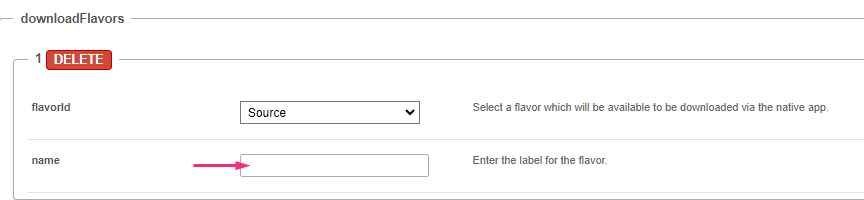
c. Click + Add downloadFlavors to add more options.
The list displayed to the media owner includes only the flavors you select here.
3. Click Save.
User experience
After you enable and configure the module, a Downloads tab becomes available on the edit media page (as shown below).
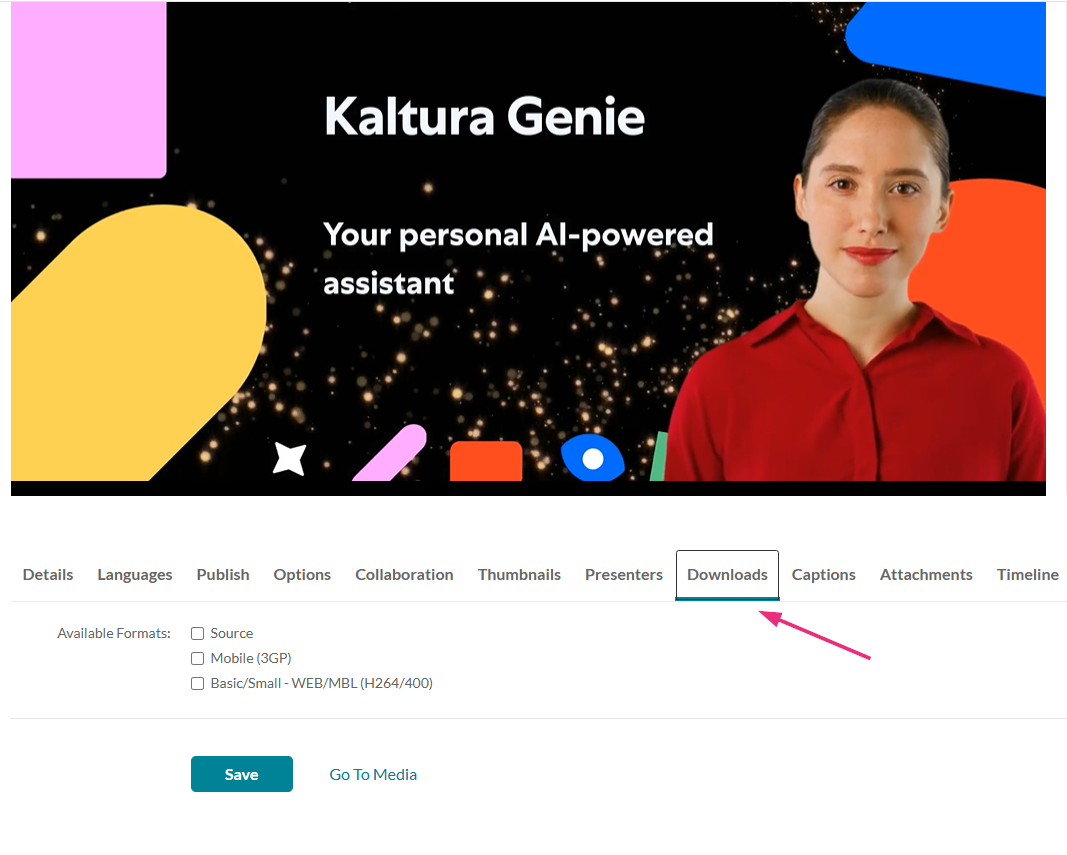
See our article Enable media download for more information.
