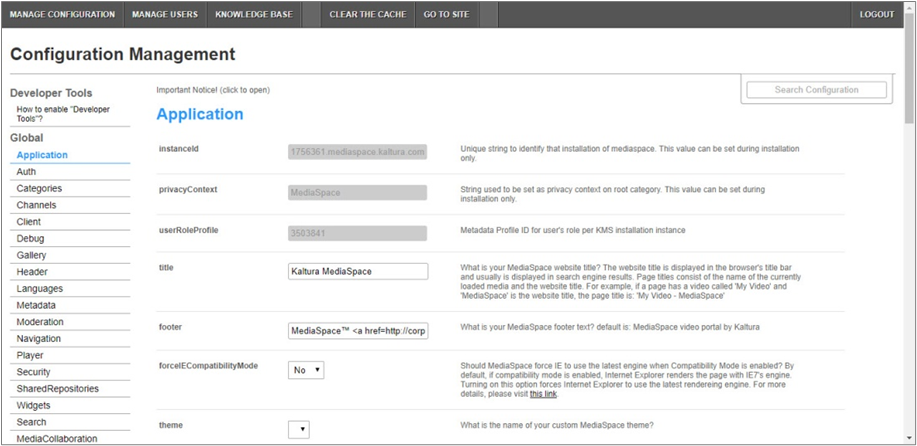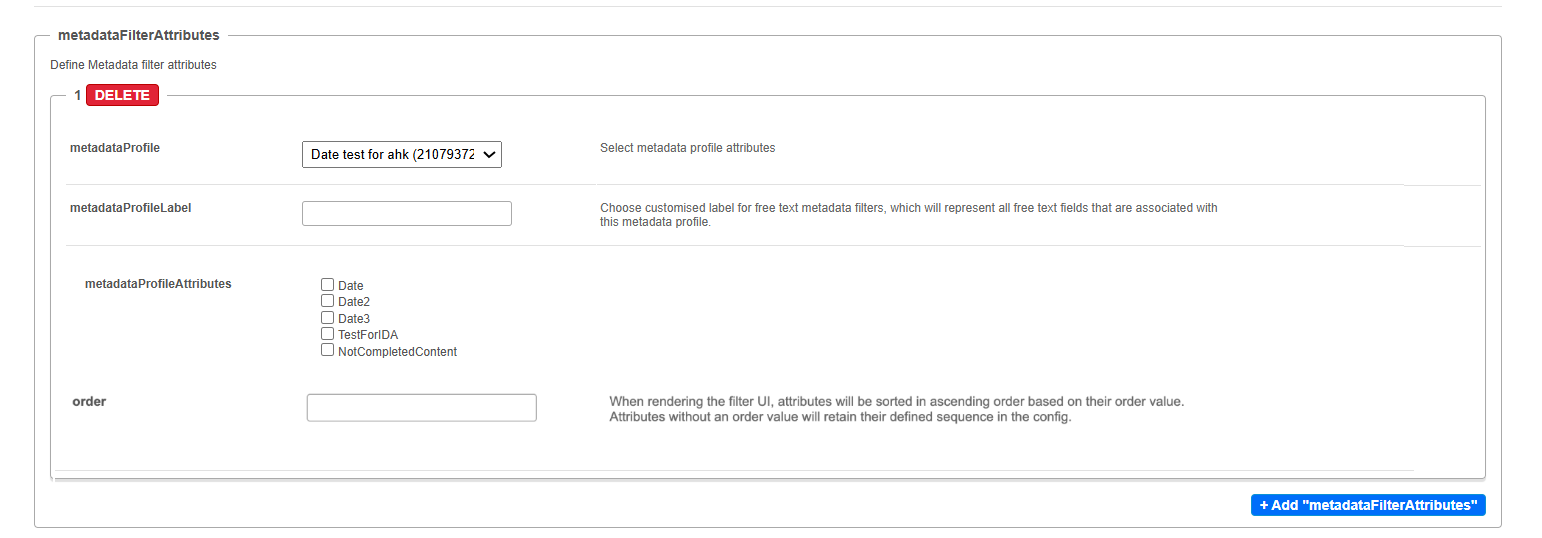About
The Custom Data Filter module allows users to filter custom metadata through custom metadata fields, in addition to the current available options in the search page. KMS admins can set up to eight custom metadata fields with which the user can filter media in KMS.
This module is useful for accounts that make heavy use of custom metadata. This provides users with more precise search results than using the default "Filter" option via the KMS search engine.
This module is for both Theming and non-Theming users.
For technical support, contact Kaltura Customer Care. For all other inquiries, reach out to your Customer Success Manager.
Configure
- Log into the Configuration Management console by going to your KMS URL and adding /admin at the end.
- Enter your Kaltura user ID and password.
- Click Sign In. The Configuration Management console displays.
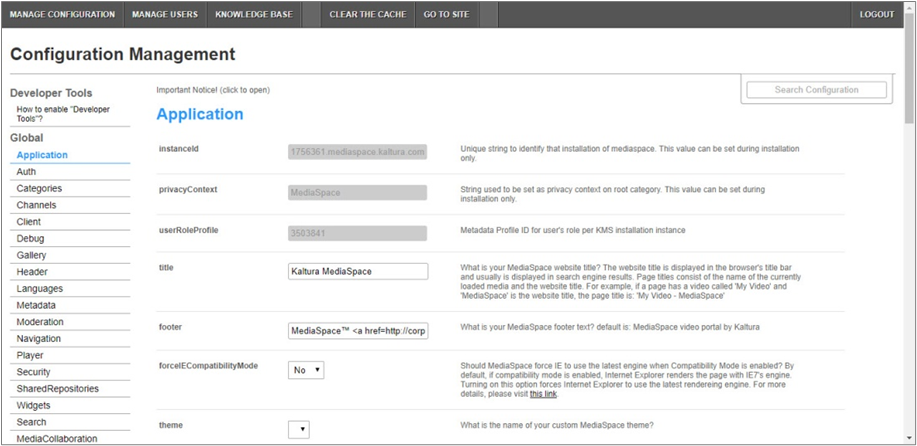
- In the list of configurable items on the left of your screen, locate and click on Customdatafilter.
- In the enabled pull-down list, select Yes.
- In the filterPlacement pull-down, select the position of the customdatafilter - either at the beginning (Start) or at the end (End) of the filter list.
- Click + Add "metadataFilterAttributes". The metadataFilterAttributes box expands to display additional options.
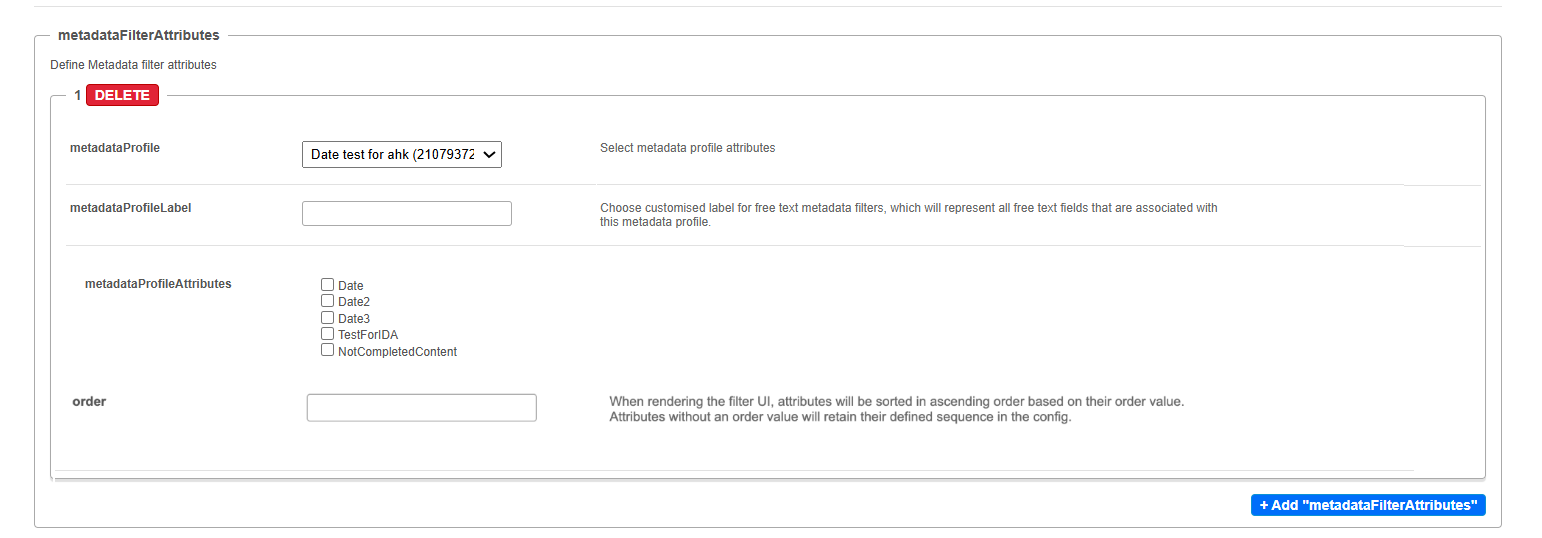
- Select the metadata profile ("Custom Schema") that was created on the KMC "Custom Data" tab.
- If the metadata profile includes a free text metadata profile attribute, type a customized label which will represent all free text fields that are associated with this metadata profile. If this is left blank, the default prefill is "Free Text".
- Select metadata profile attributes to be displayed on the KMS search screen.
- In the order field, type an order value to represent the order of this individual attribute. The metadata attributes are sorted in ascending order based on this value.
- Click + Add "metadataFilterAttributes" to add additional attributes as needed.
- Click Save. You receive notice that your configuration for Customdatafilter was saved, and the cache was cleared.
The Customdatafilter item will be crossed out because it is disabled by default.

Please note - there can be only eight custom metadata profiles selected at any given time.
Version history
| Date | Update summary |
|---|---|
| Sept 8, 2025 | Added new configuration options for the custom metadata filter |
This document is maintained by Kaltura’s Professional Services team. Please send comments or corrections to your Customer Success Manager. Ask them to forward it to the Professional Services team. We are committed to improving our documentation and your feedback is appreciated.