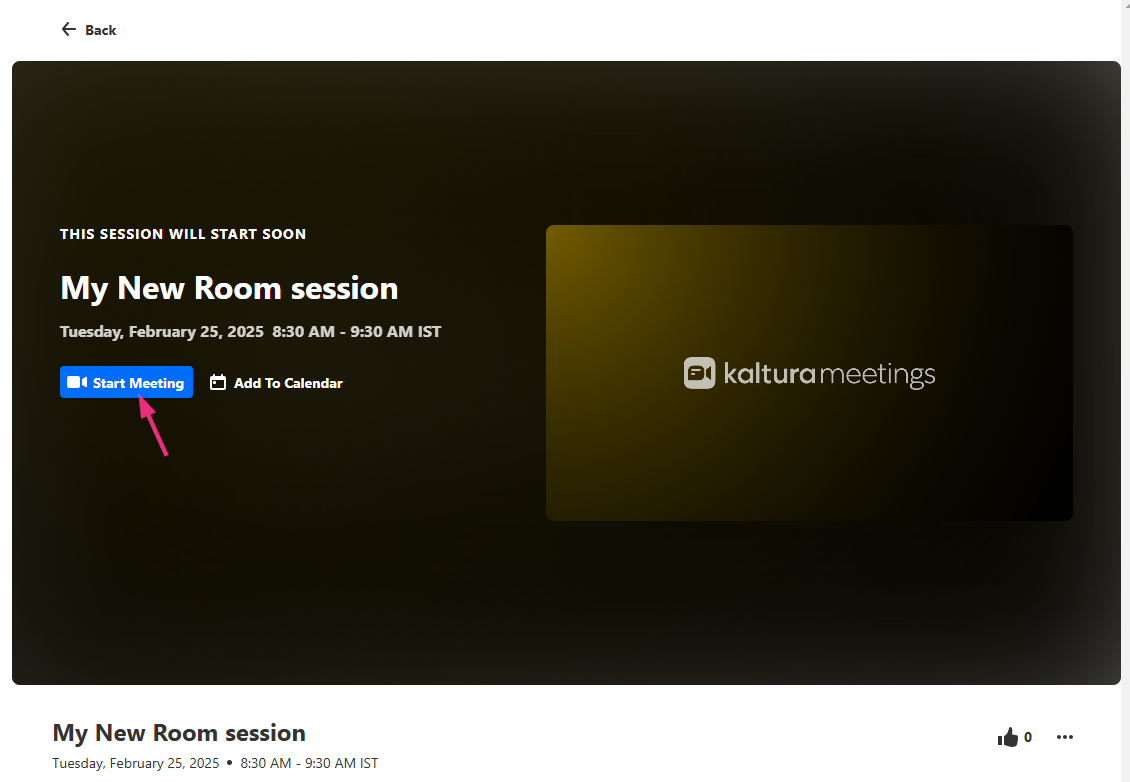About
Creating a meeting room is simple and flexible. Customize your room’s settings, including its name, description, schedule, and mode, to fit your needs. Whether for collaborative sessions or larger events, you can tailor the room to ensure an optimal experience for participants.
Focused use for internal communication, not intended for external events. For external events, consider using Kaltura Events.
If you're interested in enabling the room with our C&C (Chat and Collaboration) feature, please contact your Kaltura representative for more details.
The room’s configuration is managed in the Meeting Entry module, the Theming module, and the ‘createroom’ feature.
If Theming is enabled on your account, rooms will automatically open with the active theme colors applied. This ensures that the room’s look and feel is consistent with your site's branding. Learn more in our Theming article.
Create a room
1. On your My Media page, click the +Create button and select Meeting Room from the drop-down menu.

The Create a Room window opens.

2. Complete the following fields:
- Name (Required) - Enter a name for your room. This will appear on the media page.
- Room Mode - Select one of the room modes: Interactive room or Panel room. Read more about room modes below.
- Room availability - Specify when the room should be open to the participants:
3. Click Create.
You’ll be taken to the room's entry page.

You can modify the session’s settings as well as manage the chat settings for the C&C feature on the edit page. Visit our articles 'Edit media' and 'Manage chat settings for the Kaltura Room' for instructions.
If you're the entry owner, co-editor, or co-publisher (as set in the Collaboration tab on the edit page), you can always locate the media entry page for your meeting room in My Media or in the location where it’s published.
Room modes
Choose from the following options:
- System template - Interactive room: Each participant automatically joins the room on stage, with the ability to enable or disable their camera/microphone.
- System template - Panel room: Only the room host and moderators (up to 10 of them) join the session on stage. All other participants join the session as viewers, with their camera/audio disabled. Hosts and moderators can invite viewers to stage, and viewers can then accept or reject the invitation.
- Custom templates - You can also opt for a personalized template, allowing you to select specific Kaltura template features to include or exclude. This exclusive template, tied to your account and partner ID, ensures a tailored solution. The system will automatically apply your customized template settings each time a moderator starts a new session.
This mode is great for a meeting, virtual class, or in general any collaborative session of maximum 25 live participants (it can be increased up to 50 upon request).
This mode works better for webinars, lectures or in general for larger events of up to 300 participants.
To request a personalized template, contact your Kaltura representative.
Start a meeting
Anyone who is owner or co-editor can start a session:
- Navigate to the room.
- Click the Start Meeting button.
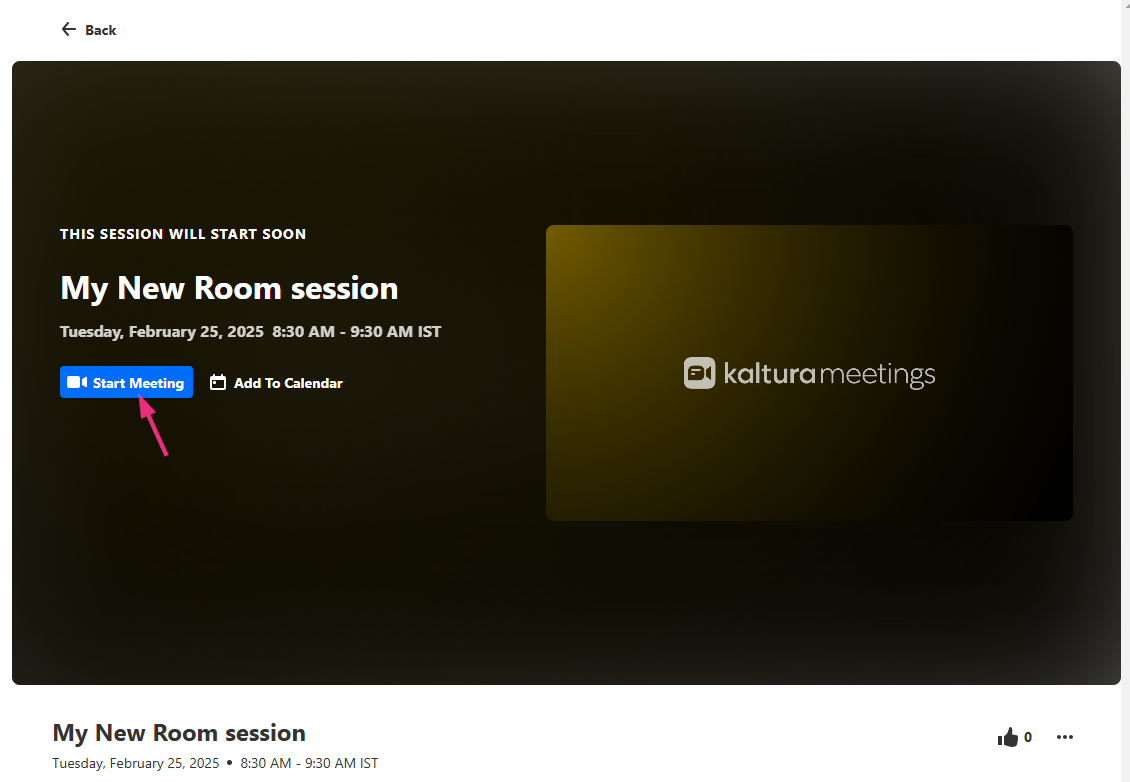
If a start time was set (see above), the meeting can begin automatically. Participants can join early but will wait in the waiting room until the host or moderator arrives.