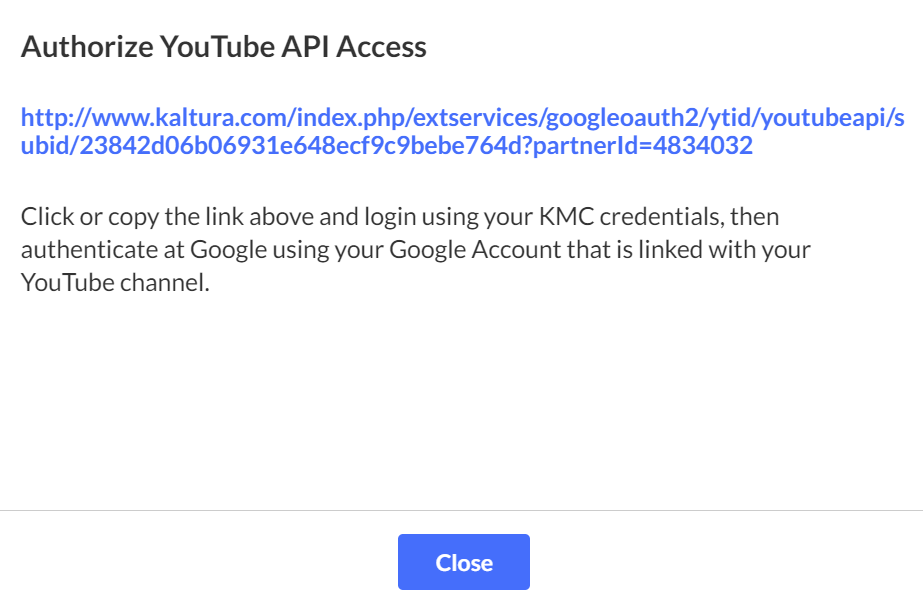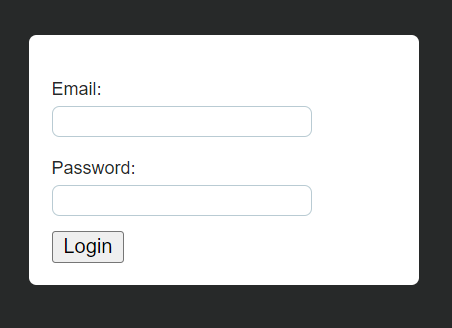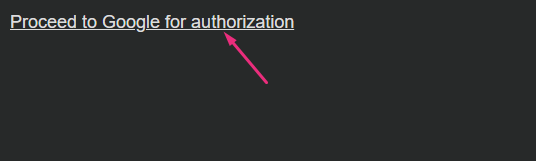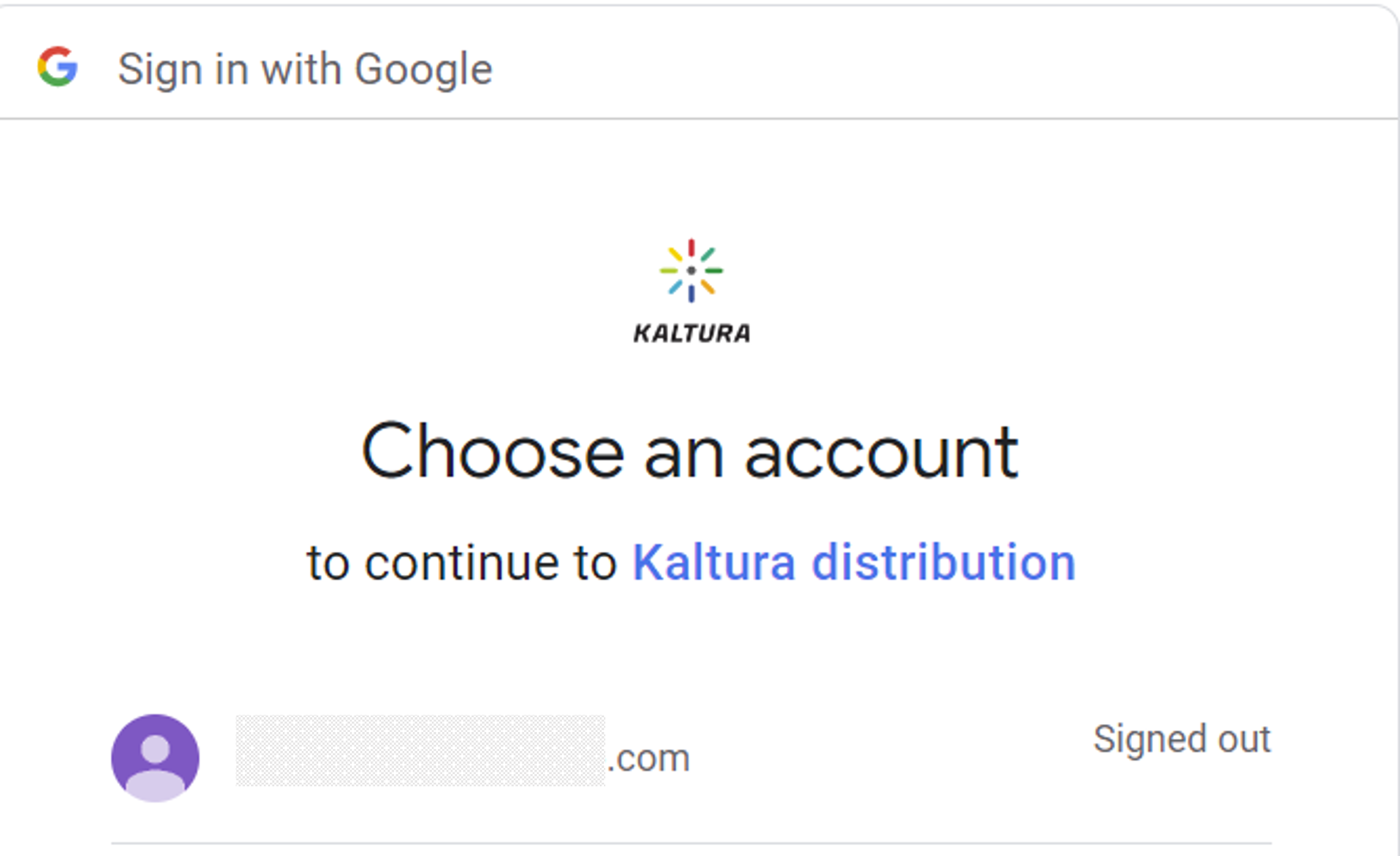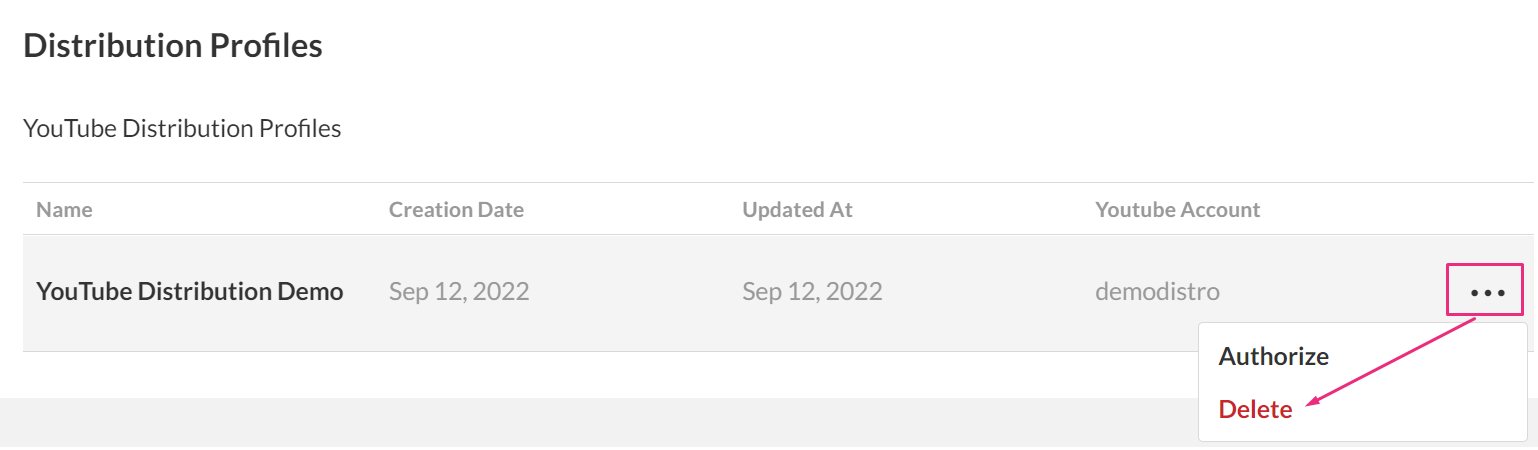About
Distribution profiles connect your Kaltura account to external platforms like YouTube and Facebook. Some profiles require authorization before they can be used for publishing. This article shows you how to authorize and remove these profiles in the KMC.
- To export content, visit our article Distribute content in KMC
- To understand workflow and limitations, visit our article About distribution in KMC
Authorize a YouTube distribution profile
YouTube distribution profiles are authorized from the Integration tab in the KMC.
- Log into KMC and click the settings icon (gear) at the far right.
- Click the Integrations tab.
- Scroll down to the Distribution Profiles section.
- Find the distribution profile you want to authorize, click the three-dot menu to the right of it and select Authorize.
- Click the link provided.
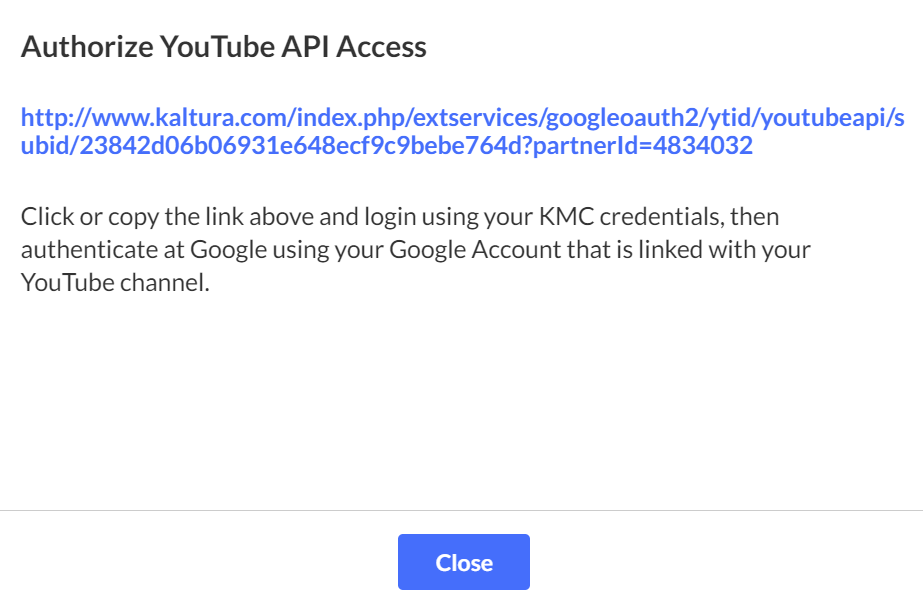
- Enter your KMC credentials and click Login.
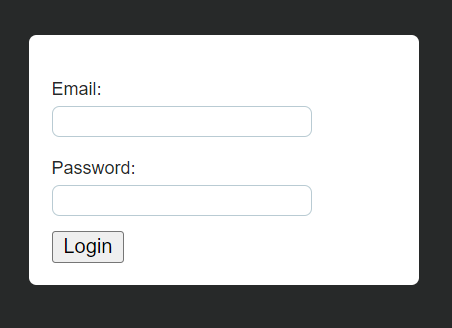
- Click Proceed to Google for Authorization.
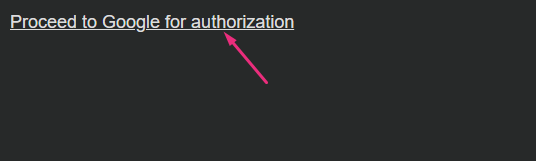
- Sign in with the Google account linked to your YouTube channel.
Once completed, the YouTube connector is authorized and ready for distribution.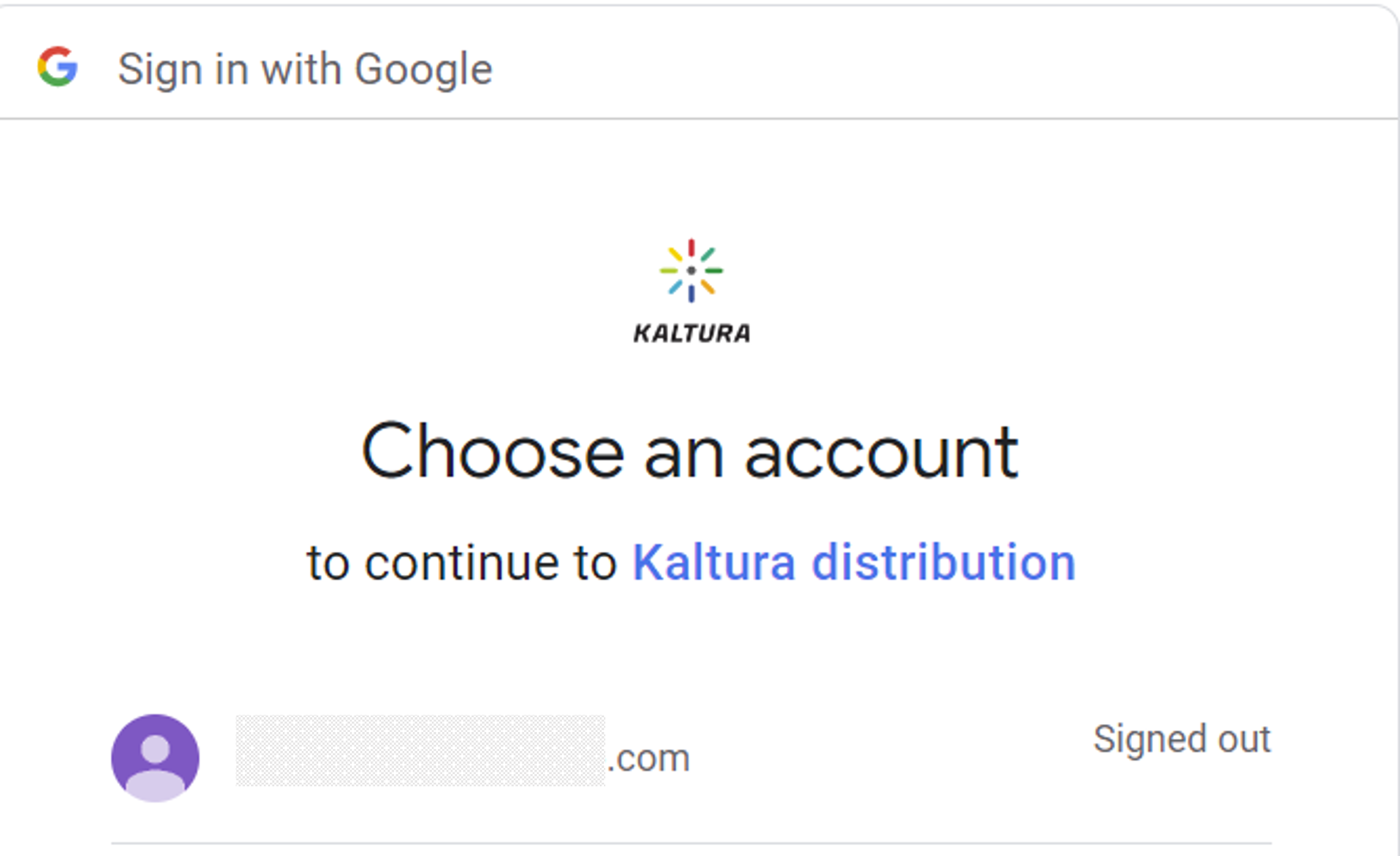
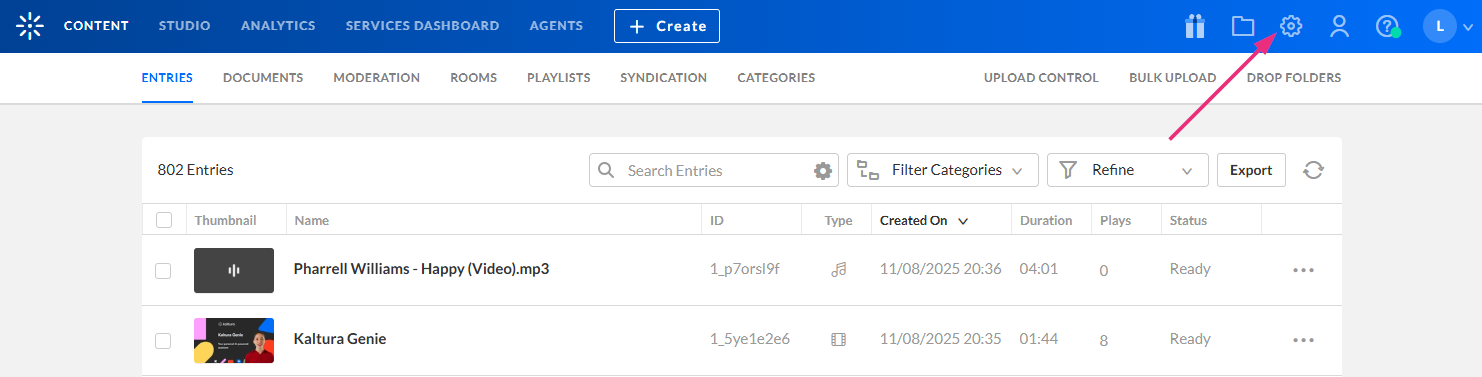
The settings page displays.

The Integrations page displays.
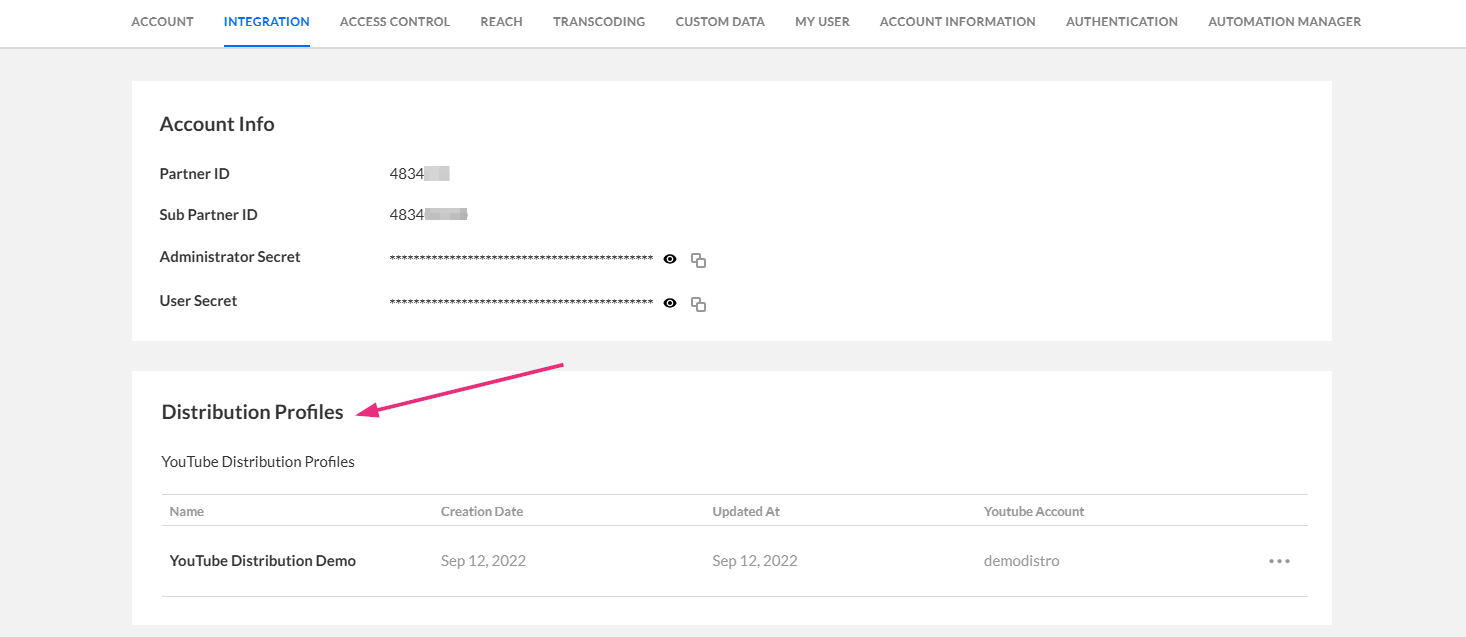
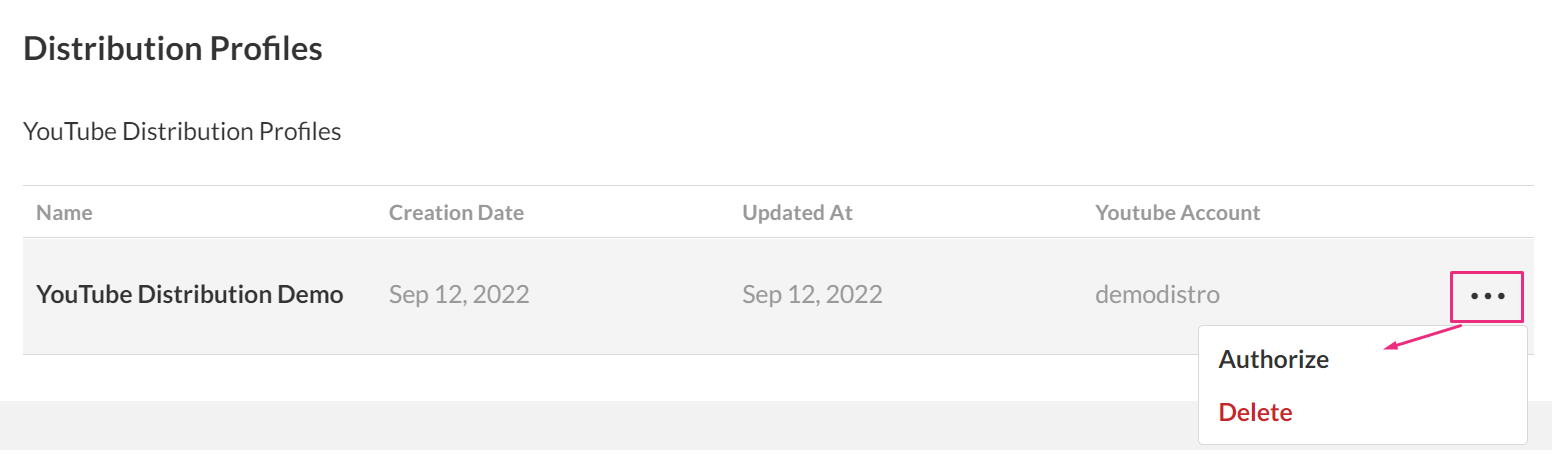
The 'Authorize YouTube API Access' window opens.
A new window opens.
Delete a YouTube distribution profile
After deletion, all distribution settings for the deleted profile will no longer be available. To recreate the connector, contact Kaltura Support.
- Access your distribution profile.
- Open the three-dot menu next to the YouTube profile you want to delete and select Delete.
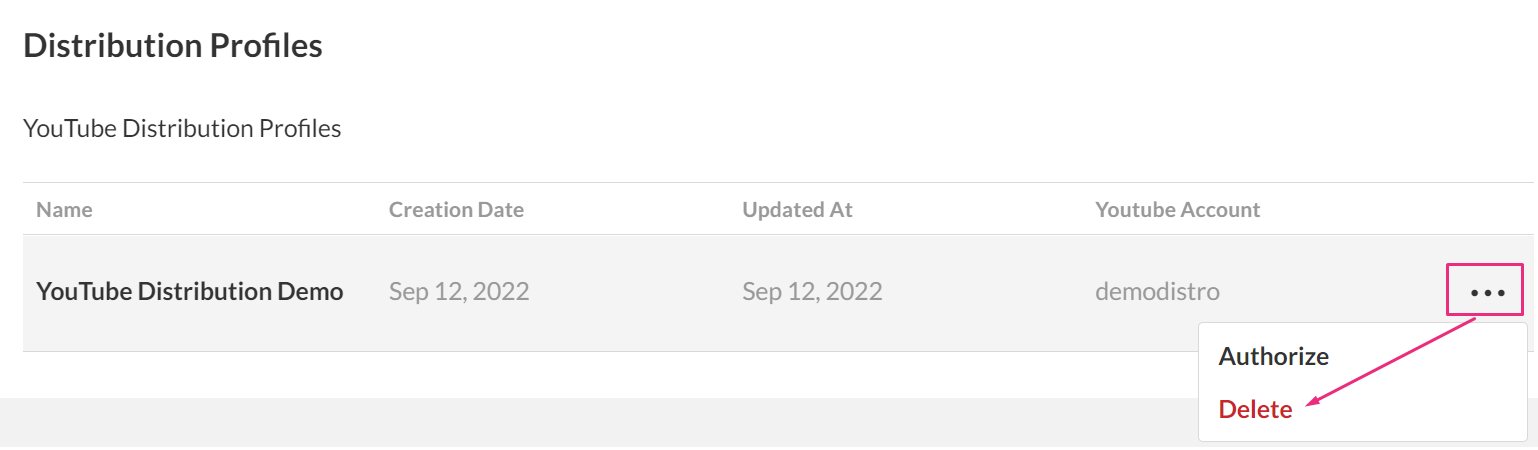
- Review the confirmation message and click 'Yes' to continue.