About
Distribution lets you publish your Kaltura media to external platforms such as YouTube and Facebook. You can expand your reach, manage your content from one place, and push updates to connected destinations.
This article gives a quick overview of how distribution works and the key rules and limitations to be aware of before exporting media.
How distribution works
Distribution pushes your media and its metadata from Kaltura to an external platform. Once a destination is configured for your account, its distribution profile appears on the Distribution page of that entry.
Supported distribution platforms:
- YouTube
- Other distribution connectors configured by your Kaltura representative
General rules:
- VOD only (Live entries are not supported)
- One connector → one destination (each Facebook connector supports one page; each YouTube connector supports one channel)
Types of distribution profiles
YouTube
A YouTube distribution profile lets you export a video from Kaltura to a single YouTube channel.
Key points
- One YouTube connector → one YouTube channel
- VOD only (Live not supported)
- Thumbnails cannot be updated after upload
- To update the video file, you must remove and re-export the entry
- Only metadata updates (title, description, tags) can be pushed automatically
- HTML and special characters (e.g., &) are not allowed in the description
For steps to authorize or delete a YouTube profile, see Configure distribution profiles in KMC.
A Facebook distribution profile lets you export videos from Kaltura to a single Facebook Page through the Kaltura-managed Facebook application.
Key points
- One Facebook connector → one Facebook Page
- VOD only
- Thumbnails cannot be updated after upload
- Up to 5 SRT captions supported (if enabled by your Kaltura admin)
- Facebook automatically chooses which captions to display based on user language
- Metadata updates (title, description, tags) can be pushed after export
Learn more in our article Facebook Distribution Connector.
Required metadata
These fields must be completed before exporting:
- Title
- Description (plain text)
- Tags
If these fields are missing, export cannot proceed.
Profile limitations
- Video replacement, trimming, or duration changes cannot be pushed after export
- Thumbnails cannot be updated post-upload
- Descriptions cannot contain HTML or special characters (e.g., &)
- Live entries are not supported
- Each connector supports only one destination
Where profiles appear
Once configured, distribution profiles appear on the Distribution page of the media entry, where you can export, schedule, and remove media.
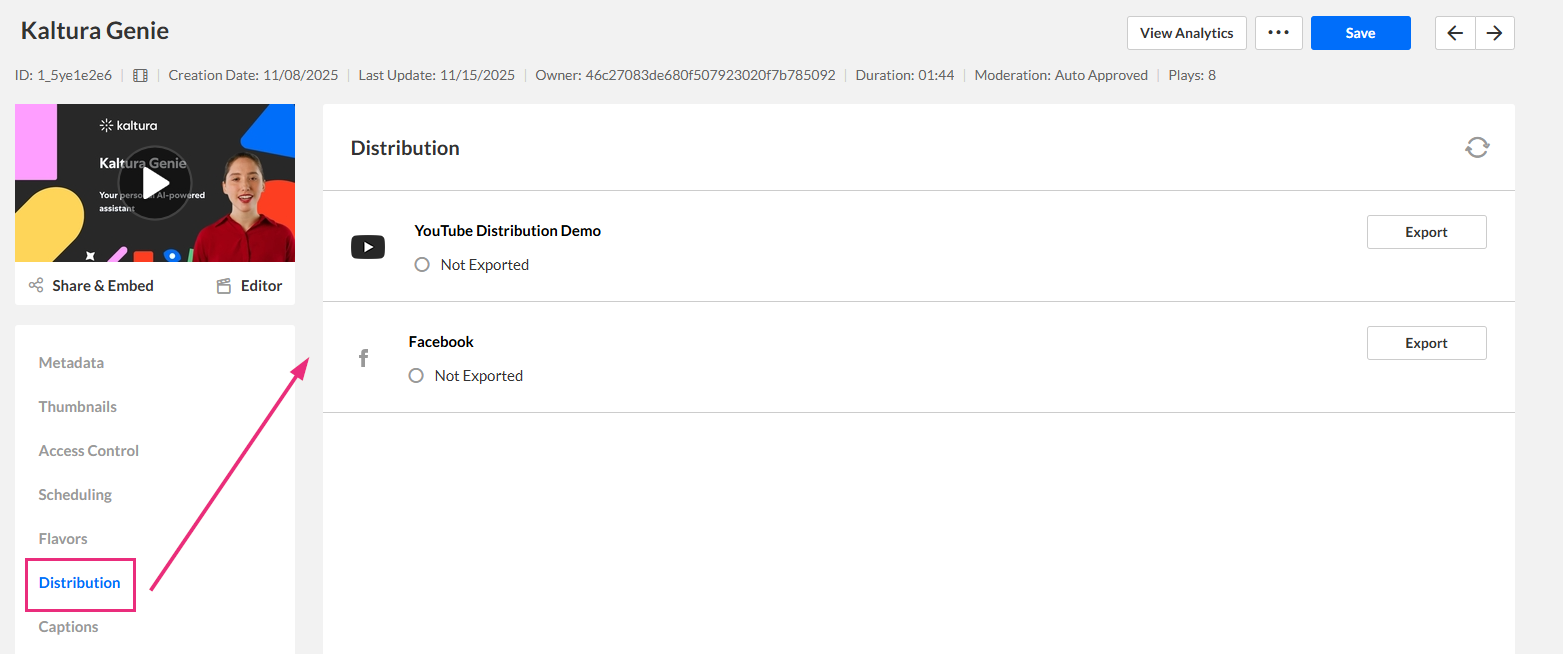
To manage (authorize, reauthorize, delete) profiles themselves, use the Integration tab in the KMC.
To learn more, see Configure distribution profiles in KMC.
How updates work after you export media
When a video is exported, it exists in two places:
- A copy inside Kaltura
- A copy on the destination platform
These two copies do not stay fully in sync. Each external platform decides which changes Kaltura can update after the initial upload.
Updates fall into two groups:
1. Metadata updates (supported)
If you edit the media's title, description, or tags, the updates can be pushed to the destination. These changes typically appear on the external platform shortly after you save them.
2. Video file updates (not supported)
Changes to the video itself cannot be pushed to the destination platform.
This includes:
- Replacing the video
- Trimming the video
- Changing duration
- Generating new thumbnails
- Adjusting captions (except limited Facebook support)
If you need to update the video file on the external platform, you must remove the distributed entry, then re-export it.
